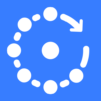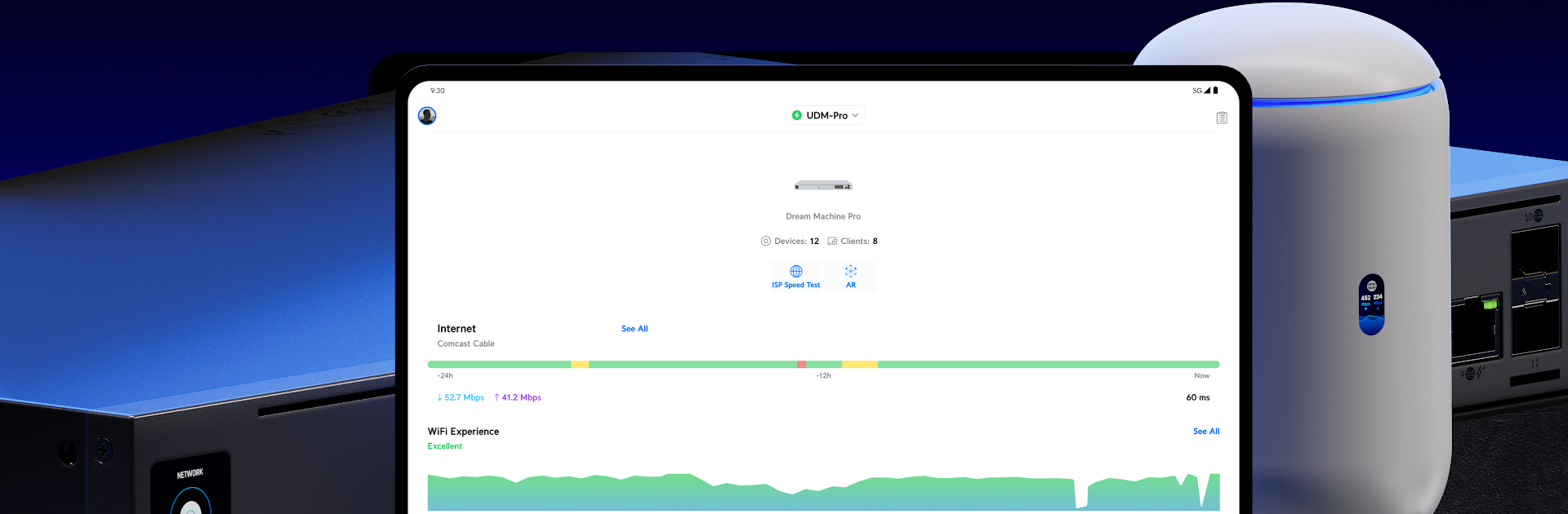

UniFi
Spiele auf dem PC mit BlueStacks - der Android-Gaming-Plattform, der über 500 Millionen Spieler vertrauen.
Seite geändert am: Jul 29, 2025
Run UniFi on PC or Mac
Multitask effortlessly on your PC or Mac as you try out UniFi, a Tools app by Ubiquiti Inc. on BlueStacks.
About the App
UniFi makes network management something you can actually enjoy. Whether you’re handling your home setup or messing with gear at work, this app from Ubiquiti Inc. cuts out the hassle and puts everything you need in one spot. Tweak, monitor, and control your WiFi or wired network without having to be an IT wizard — just open the app and start exploring all the built-in tools.
App Features
-
Easy WiFi Setup
Get your WiFi up and running fast, with step-by-step guides and settings that don’t require technical know-how. It honestly feels like setting up a new gadget instead of dealing with your network. -
Straightforward Traffic Management
Curious about who’s hogging all the bandwidth or want to shape your network’s flow? UniFi lets you see and control how devices are using your internet, so everything stays smooth. -
One-Tap VPN Security
Protect your connection with a simple tap. Setting up a secure VPN is almost too easy — just hit the button and enjoy peace of mind, whether you’re at home or on the go. -
In-Depth Analytics
Get clear visuals and detailed insights into how your network and its connected devices are behaving. Check out usage patterns, spot issues quickly, or just satisfy your inner data nerd.
If you want to manage your network on a bigger screen, UniFi works smoothly with BlueStacks, so feel free to take charge from your computer too.
Switch to BlueStacks and make the most of your apps on your PC or Mac.
Spiele UniFi auf dem PC. Der Einstieg ist einfach.
-
Lade BlueStacks herunter und installiere es auf deinem PC
-
Schließe die Google-Anmeldung ab, um auf den Play Store zuzugreifen, oder mache es später
-
Suche in der Suchleiste oben rechts nach UniFi
-
Klicke hier, um UniFi aus den Suchergebnissen zu installieren
-
Schließe die Google-Anmeldung ab (wenn du Schritt 2 übersprungen hast), um UniFi zu installieren.
-
Klicke auf dem Startbildschirm auf das UniFi Symbol, um mit dem Spielen zu beginnen