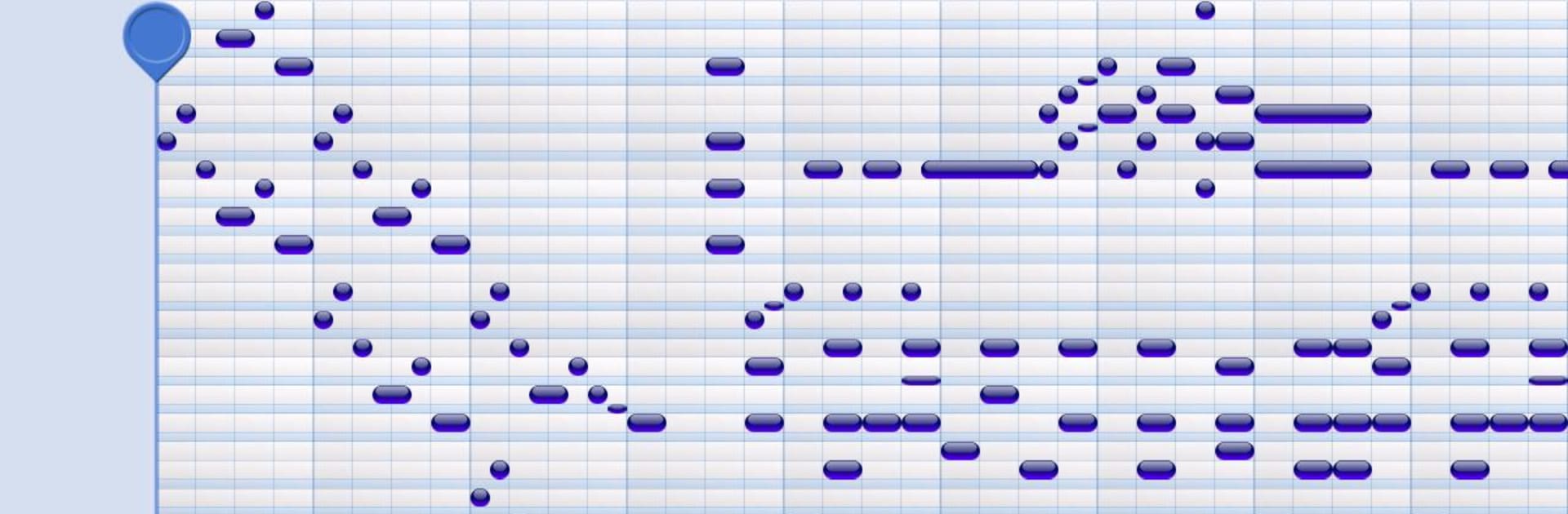
MusePad
Spiele auf dem PC mit BlueStacks - der Android-Gaming-Plattform, der über 500 Millionen Spieler vertrauen.
Seite geändert am: Jul 9, 2014
Run MusePad on PC or Mac
Let BlueStacks turn your PC, Mac, or laptop into the perfect home for MusePad, a fun Music & Audio app from VirtualCode.es.
MusePad feels like a clean little sketchbook for music ideas. It opens to a piano roll grid with a piano keyboard, and notes pop onto the grid as soon as the user taps the keys. It is just as easy to place notes straight on the grid, then delete or nudge things around. Playback is smooth and the notes light up on both the grid and the keyboard, so it is very clear what is happening as the melody rolls by. It suits quick melody sketches, chord progressions, and those rhythm patterns that need testing before they get forgotten.
There are helpful guardrails if someone wants them. Diatonic or chromatic modes, a proper key signature, and transposing tools keep ideas tidy instead of turning into chaos. Unlimited undo and redo means experiments do not feel scary. Navigation is simple with pan and zoom, and copy, cut, paste lets a user build sections fast. On a PC with BlueStacks, the bigger screen makes the 8 octaves and tiny controls less cramped, and clicking notes on the grid with a mouse is surprisingly comfortable. Polyphonic input is supported on multitouch devices for those who want to play chords right on the keyboard. Projects can be saved, loaded, and exported as MIDI when the sketch turns into something real. There is even a screen size setting that can force a big layout or a compact one, which helps when switching between a laptop window and a larger monitor. The lite build exists for testing, though save and export are not included there.
Big screen. Bigger performance. Use BlueStacks on your PC or Mac to run your favorite apps.
Spiele MusePad auf dem PC. Der Einstieg ist einfach.
-
Lade BlueStacks herunter und installiere es auf deinem PC
-
Schließe die Google-Anmeldung ab, um auf den Play Store zuzugreifen, oder mache es später
-
Suche in der Suchleiste oben rechts nach MusePad
-
Klicke hier, um MusePad aus den Suchergebnissen zu installieren
-
Schließe die Google-Anmeldung ab (wenn du Schritt 2 übersprungen hast), um MusePad zu installieren.
-
Klicke auf dem Startbildschirm auf das MusePad Symbol, um mit dem Spielen zu beginnen
