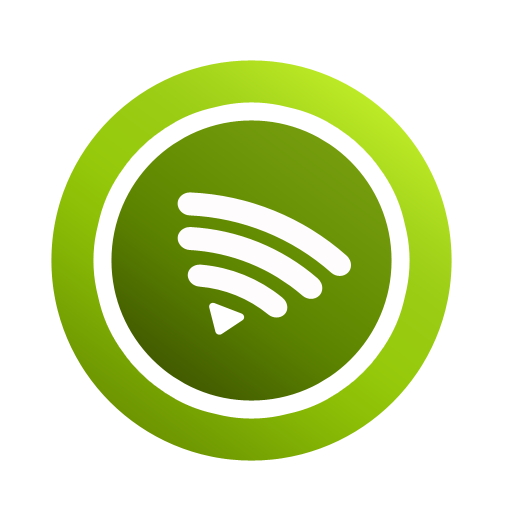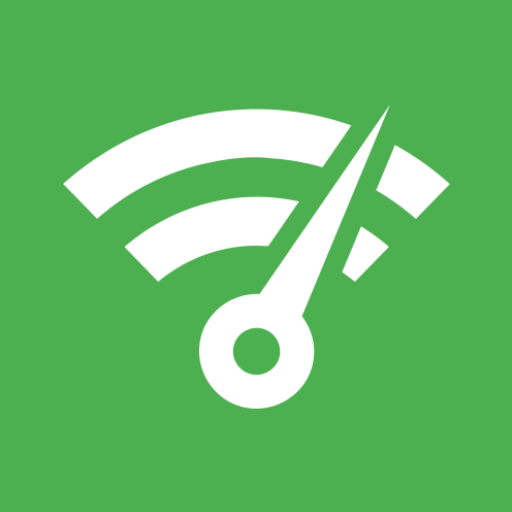WiFi Heatmap
Spiele auf dem PC mit BlueStacks - der Android-Gaming-Plattform, der über 500 Millionen Spieler vertrauen.
Seite geändert am: 2. November 2019
Play WiFi Heatmap - network analyzer&signal meter on PC
You should have your floor-plan - image file accepted to work on it, take photo of a paper copy, or if you don`t - Built-in basic plan constructor included. Easily share your result by one click.
Features:
★ Signal coverage map. Poor signal means lower quality
★ Connection speed map. Indicates your wireless network throughput
★ Frequency channel map. If more than one AP is used, you can see to which you are connected to
★ Connection to best access point (AP) map. If network (AP) with better signal is available you will see it on map
★ Interfering networks map. Scans radio spectrum for third-party networks that may dramatically reduce your network quality
★ Network quality map. Real-time response from Wi-Fi router - gateway ping
Outdoor capturing mode
Auto-collect data using GPS. Export collected data to Google Earth *.kml or inline *.csv
Awesome real-time network quality monitor
Available on main-screen includes all listed in map-description and extra:
★ Real-time signal & speed graphs
★ Wi-Fi equipment vendor detection
★ IP-information
★ Network quality: Local network & Internet separately, with real-time graphs
How to use:
1. Check if you are connected to Wi-Fi
2. Upload floor-plan
3. Set scale by moving markers and selecting distance between them
4. Put cursor to your location on map and press "Mark" button
5. Move to another location - at least for couple of steps and repeat previous step
6. Analyse your measuring
Spiele WiFi Heatmap auf dem PC. Der Einstieg ist einfach.
-
Lade BlueStacks herunter und installiere es auf deinem PC
-
Schließe die Google-Anmeldung ab, um auf den Play Store zuzugreifen, oder mache es später
-
Suche in der Suchleiste oben rechts nach WiFi Heatmap
-
Klicke hier, um WiFi Heatmap aus den Suchergebnissen zu installieren
-
Schließe die Google-Anmeldung ab (wenn du Schritt 2 übersprungen hast), um WiFi Heatmap zu installieren.
-
Klicke auf dem Startbildschirm auf das WiFi Heatmap Symbol, um mit dem Spielen zu beginnen