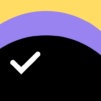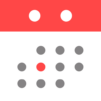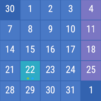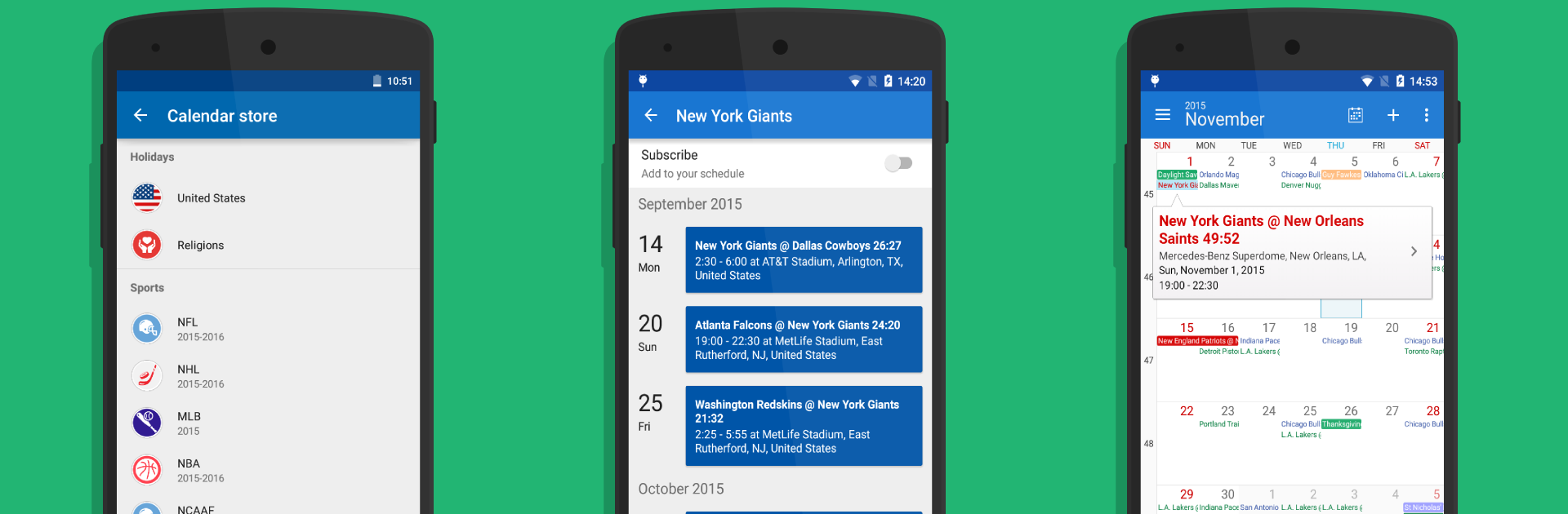

DigiCal Kalendarz
Graj na PC z BlueStacks – Platforma gamingowa Android, która uzyskała zaufanie ponad 500 milionów graczy!
Strona zmodyfikowana w dniu: May 22, 2024
Run DigiCal Calendar Agenda on PC or Mac
Get freedom from your phone’s obvious limitations. Use DigiCal Calendar Agenda, made by Digibites, a Productivity app on your PC or Mac with BlueStacks, and level up your experience.
DigiCal is the kind of calendar app that feels instantly familiar, but it’s got so many little tricks up its sleeve that actually keeping track of things feels less like a chore. Instead of the usual boring calendar grid, DigiCal lets users flick between different views—day, week, month, a full year heatmap, even text versions for folks who just want straightforward lists. It’s clear and easy to read, and if it’s running through BlueStacks on a bigger screen, everything gets even easier to see and click through. There are widgets too, so it’s possible to put mini calendars or lists right on the home screen—those show upcoming events and are actually customizable, with a bunch of color choices and themes for different moods or needs.
Syncing calendars is simple, so there’s no juggling between Google, Outlook, Exchange, or whatever else—everything shows up in one place. There’s a cool global weather feature built right in, so users can check the weather for days straight from their calendar, which is really useful when planning ahead. Another thing that stands out is that it shows holidays, sports events, and TV schedules from all over, so there’s no need to look things up or miss out. It’s surprisingly good at picking up locations for events too, so just start typing and addresses pop up, which saves time when adding meetings or hangouts. There are reminders and notifications with real snooze options, and even privacy-focused features if someone doesn’t want their stuff syncing online. The whole thing works with RSVP for invites and is set up to make managing both work and personal stuff, even across time zones, less stressful. Overall, on PC (especially with BlueStacks), it feels organized, flexible, and pretty handy for anyone who juggles a lot.
Eager to take your app experience to the next level? Start right away by downloading BlueStacks on your PC or Mac.
Zagraj w DigiCal Kalendarz na PC. To takie proste.
-
Pobierz i zainstaluj BlueStacks na PC
-
Zakończ pomyślnie ustawienie Google, aby otrzymać dostęp do sklepu Play, albo zrób to później.
-
Wyszukaj DigiCal Kalendarz w pasku wyszukiwania w prawym górnym rogu.
-
Kliknij, aby zainstalować DigiCal Kalendarz z wyników wyszukiwania
-
Ukończ pomyślnie rejestrację Google (jeśli krok 2 został pominięty) aby zainstalować DigiCal Kalendarz
-
Klinij w ikonę DigiCal Kalendarz na ekranie startowym, aby zacząć grę