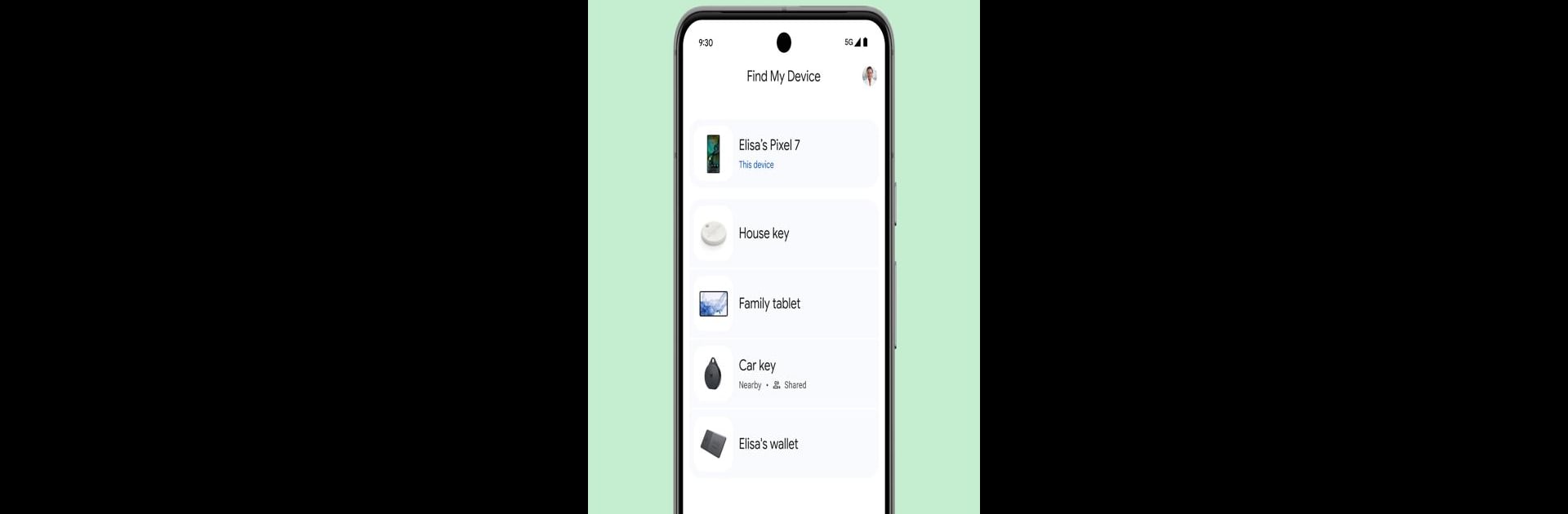

Trung tâm tìm thiết bị
Chơi trên PC với BlueStacks - Nền tảng chơi game Android, được hơn 500 triệu game thủ tin tưởng.
Trang đã được sửa đổi vào: May 13, 2025
Run Google Find My Device on PC or Mac
What’s better than using Google Find My Device by Google LLC? Well, try it on a big screen, on your PC or Mac, with BlueStacks to see the difference.
About the App
Ever had one of those mini heart attacks when you can’t find your phone or headphones? Google Find My Device, from Google LLC, is here to save the day (and possibly your sanity). It’s built for those moments when your Android gadgets like phones, tablets, or even earbuds decide to play hide and seek. Whether you misplaced something at home or left it out and about, this tool gives you a real shot at tracking it down—quickly and securely.
App Features
-
Track Devices on a Map
Pull up a map and see exactly where your Android devices are hanging out—nearby or even if they’re offline. It’s handy when you genuinely can’t remember if your stuff is at home, in the office, or somewhere weird. -
Play a Sound to Find Nearby Devices
Lost your phone under the couch or headphones in your backpack? Make them ring at full volume, even if they’re set to silent mode. Sometimes the old “call your phone” trick isn’t enough, so this really comes in clutch. -
Lock and Secure Remotely
If you’re worried someone might find your lost device before you do, you can lock it straight from the app. Plus, you’re able to leave a custom message on the lock screen—like a phone number or a friendly “Hey, please call me!” -
Erase Data for Peace of Mind
For worst-case scenarios, you can wipe your device remotely. This erases everything to protect your private info, just in case your phone or tablet isn’t coming back. -
Privacy-First Location Tracking
Location data is totally encrypted; even Google can’t peek. The app requires location services, Bluetooth, and an internet connection, and works on devices with Android 9 or newer.
If you’d rather manage your lost device from a computer, Google Find My Device works pretty well with BlueStacks, so you’re not stuck frantically searching from your phone.
BlueStacks gives you the much-needed freedom to experience your favorite apps on a bigger screen. Get it now.
Chơi Trung tâm tìm thiết bị trên PC. Rất dễ để bắt đầu
-
Tải và cài đặt BlueStacks trên máy của bạn
-
Hoàn tất đăng nhập vào Google để đến PlayStore, hoặc thực hiện sau
-
Tìm Trung tâm tìm thiết bị trên thanh tìm kiếm ở góc phải màn hình
-
Nhấn vào để cài đặt Trung tâm tìm thiết bị trong danh sách kết quả tìm kiếm
-
Hoàn tất đăng nhập Google (nếu bạn chưa làm bước 2) để cài đặt Trung tâm tìm thiết bị
-
Nhấn vào icon Trung tâm tìm thiết bị tại màn hình chính để bắt đầu chơi



