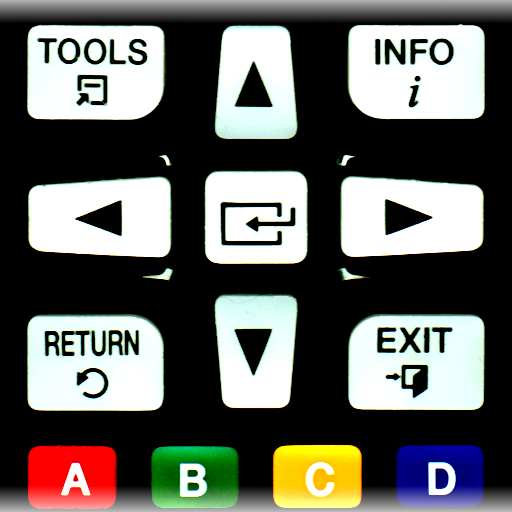Sonyfy - Sony TV Remote
Graj na PC z BlueStacks – Platforma gamingowa Android, która uzyskała zaufanie ponad 500 milionów graczy!
Strona zmodyfikowana w dniu: 29 sierpnia 2019
Play Sonyfy - Sony TV Remote on PC
To control your Sony Bravia TV, make sure that your TV is connected to the same Wi-Fi network as your mobile device. Launch Sonyfy app, select your Sony TV from the list of detected devices and enter the PIN displayed on the TV screen into the app.
TV control has never been easier. The app features all the necessary buttons. You no longer have to look for your Sony TV remote control or buy a new one in order to replace the one broken down.
Multifunctional touchpad will allow you to easily scroll through the lists of new movies and music, choose your favorite content.
With Sonyfy app you can easily launch apps installed on your Sony TV, such as Netflix, Youtube or a web-browser.
Sonyfy turns your phone or tablet into a smart remote control for your Sony Bravia Android TV.
Main features:
- Automatic detection of Sony Bravia TV in the Wi-Fi network;
- All the necessary buttons for controlling the TV (Sony TV remote);
- A large touchpad for convenient menu and content navigation;
- Launching of TV applications directly from the Android app;
Disclaimer:
Kraftwerk 9, Inc is not an affiliated entity of Sony Corporation, and Sonyfy application is not an official product of Sony.
Zagraj w Sonyfy - Sony TV Remote na PC. To takie proste.
-
Pobierz i zainstaluj BlueStacks na PC
-
Zakończ pomyślnie ustawienie Google, aby otrzymać dostęp do sklepu Play, albo zrób to później.
-
Wyszukaj Sonyfy - Sony TV Remote w pasku wyszukiwania w prawym górnym rogu.
-
Kliknij, aby zainstalować Sonyfy - Sony TV Remote z wyników wyszukiwania
-
Ukończ pomyślnie rejestrację Google (jeśli krok 2 został pominięty) aby zainstalować Sonyfy - Sony TV Remote
-
Klinij w ikonę Sonyfy - Sony TV Remote na ekranie startowym, aby zacząć grę