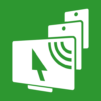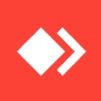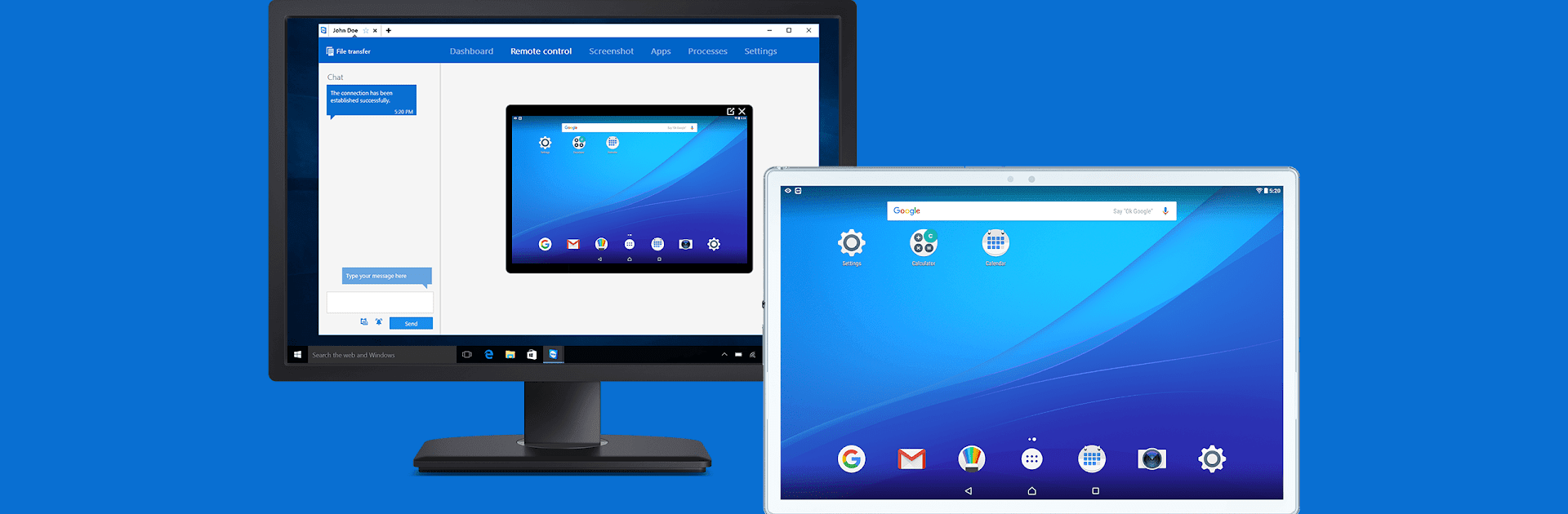

TeamViewer QuickSupport
Chơi trên PC với BlueStacks - Nền tảng chơi game Android, được hơn 500 triệu game thủ tin tưởng.
Trang đã được sửa đổi vào: Jun 23, 2025
Run TeamViewer QuickSupport on PC or Mac
Let BlueStacks turn your PC, Mac, or laptop into the perfect home for TeamViewer QuickSupport, a fun Productivity app from TeamViewer.
About the App
Ever wish you had tech support right there with you, but they’re miles away? TeamViewer QuickSupport makes that happen in a snap. This handy app lets someone you trust jump in remotely to help with anything on your phone, tablet, or even Android TV. Whether it’s a tricky setting, a file transfer, or just checking that everything’s running smoothly, QuickSupport has got your back—no matter where you are.
App Features
-
Instant Remote Help
Need help with your device, but in another location? Let your trusted IT pro or friend connect remotely to sort things out while you relax. -
File Transfers Made Easy
Move photos, documents, or any files between devices—no USB cables, no hassle. -
Live Chat While You Fix
Not quite sure what’s going on? Use the built-in chat to talk things through in real time while your helper works. -
Device Info at a Glance
Share or view detailed info about your device so the right fix happens faster. -
Wi-Fi Settings Tweaked Remotely
Struggling with Wi-Fi? Your remote partner can help set things up or change networks without you fumbling with menus. -
Screen Rotation and Real-Time Screenshots
Rotates with your device for a better view, plus supports instant screenshots that can be shared right away. -
App Management
Let your partner see what apps are installed, start them up, or even uninstall anything you no longer need—all remotely. -
Top-Notch Security
Every session is protected with strong 256-bit AES encryption. You stay in control, as connections won’t happen unless you say so and accept each request. -
Session Codes & User Verification
Connections require either a session code or verified user identification, so you know exactly who’s trying to help. -
Universal Compatibility
Works across loads of devices and brands—Samsung, Lenovo, Sony, and way more—keeping things easy no matter what you’re using. -
Clipboard Sharing
Need to share some confidential info? Your clipboard’s got you covered—safe and private. -
Dark Mode Support
Prefer a darker interface? QuickSupport has dark mode for easier viewing, especially at night. -
Connect from Anywhere
Connections can be made from desktop, browser, or even mobile—so your helper can be anywhere. And yes, you can also use it on your PC with BlueStacks.
Big screen. Bigger performance. Use BlueStacks on your PC or Mac to run your favorite apps.
Chơi TeamViewer QuickSupport trên PC. Rất dễ để bắt đầu
-
Tải và cài đặt BlueStacks trên máy của bạn
-
Hoàn tất đăng nhập vào Google để đến PlayStore, hoặc thực hiện sau
-
Tìm TeamViewer QuickSupport trên thanh tìm kiếm ở góc phải màn hình
-
Nhấn vào để cài đặt TeamViewer QuickSupport trong danh sách kết quả tìm kiếm
-
Hoàn tất đăng nhập Google (nếu bạn chưa làm bước 2) để cài đặt TeamViewer QuickSupport
-
Nhấn vào icon TeamViewer QuickSupport tại màn hình chính để bắt đầu chơi