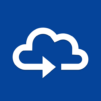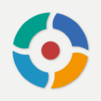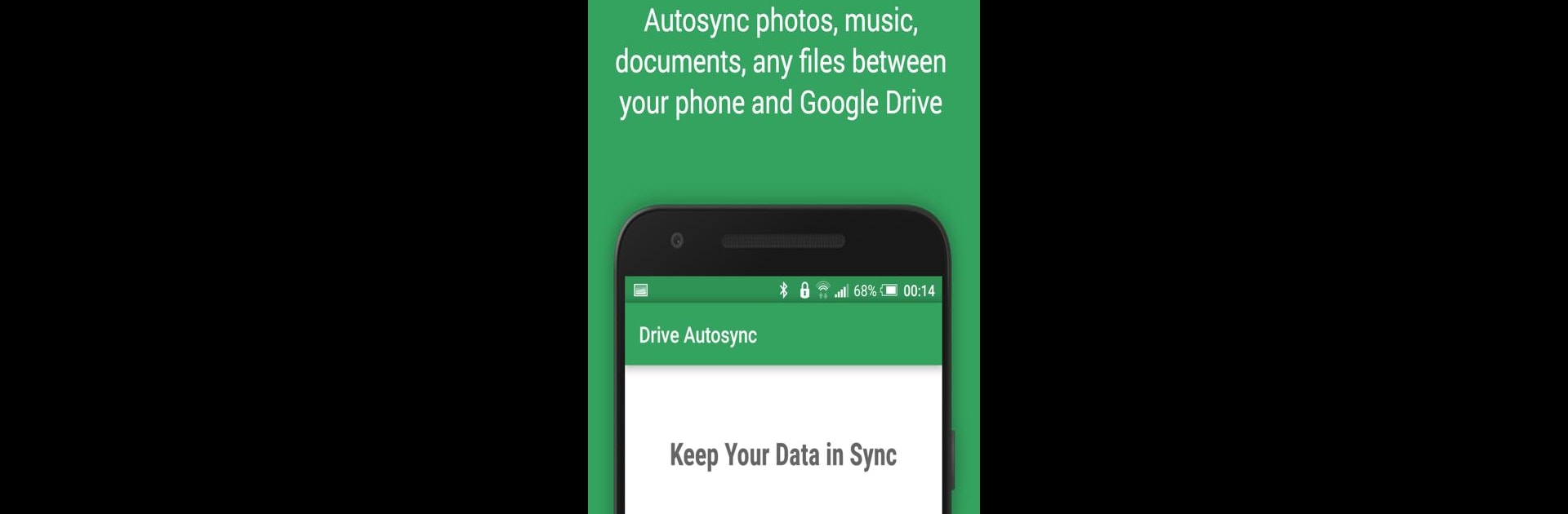

Autosync for Google Drive
Chơi trên PC với BlueStacks - Nền tảng chơi game Android, được hơn 500 triệu game thủ tin tưởng.
Trang đã được sửa đổi vào: May 6, 2025
Run Autosync for Google Drive on PC or Mac
What’s better than using Autosync for Google Drive by MetaCtrl? Well, try it on a big screen, on your PC or Mac, with BlueStacks to see the difference.
So Autosync for Google Drive is one of those apps that just quietly gets things done in the background. It’s all about keeping your files and folders syncing up between your device and your Google Drive without making you do any extra work. Photos, documents, whatever you drop into a particular folder — it’ll push them to Google Drive, pull down anything new, and basically make sure both places match. Delete something on your computer, and poof, it’s gone from your phone too (or the other way around). It feels kind of like that folder you keep on your desktop for quick sharing, only now it works everywhere you log into Google Drive.
The cool part is, you can just set it up with the folders you want and then not really worry about it again. It keeps things updated even if your network is spotty, and it’s nice how you don’t have to babysit the sync. Plus, there’s a bunch of options if you care about when it checks for changes or want to sync more than one folder. No weird battery drain or anything, which is sweet, and everything stays private — the app just moves files directly, not through any random servers. Using it on a PC with BlueStacks makes the whole setup even smoother, since you can manage everything with a bigger screen and keyboard. If syncing stuff across devices is part of your daily routine, this makes it almost effortless.
Switch to BlueStacks and make the most of your apps on your PC or Mac.
Chơi Autosync for Google Drive trên PC. Rất dễ để bắt đầu
-
Tải và cài đặt BlueStacks trên máy của bạn
-
Hoàn tất đăng nhập vào Google để đến PlayStore, hoặc thực hiện sau
-
Tìm Autosync for Google Drive trên thanh tìm kiếm ở góc phải màn hình
-
Nhấn vào để cài đặt Autosync for Google Drive trong danh sách kết quả tìm kiếm
-
Hoàn tất đăng nhập Google (nếu bạn chưa làm bước 2) để cài đặt Autosync for Google Drive
-
Nhấn vào icon Autosync for Google Drive tại màn hình chính để bắt đầu chơi