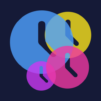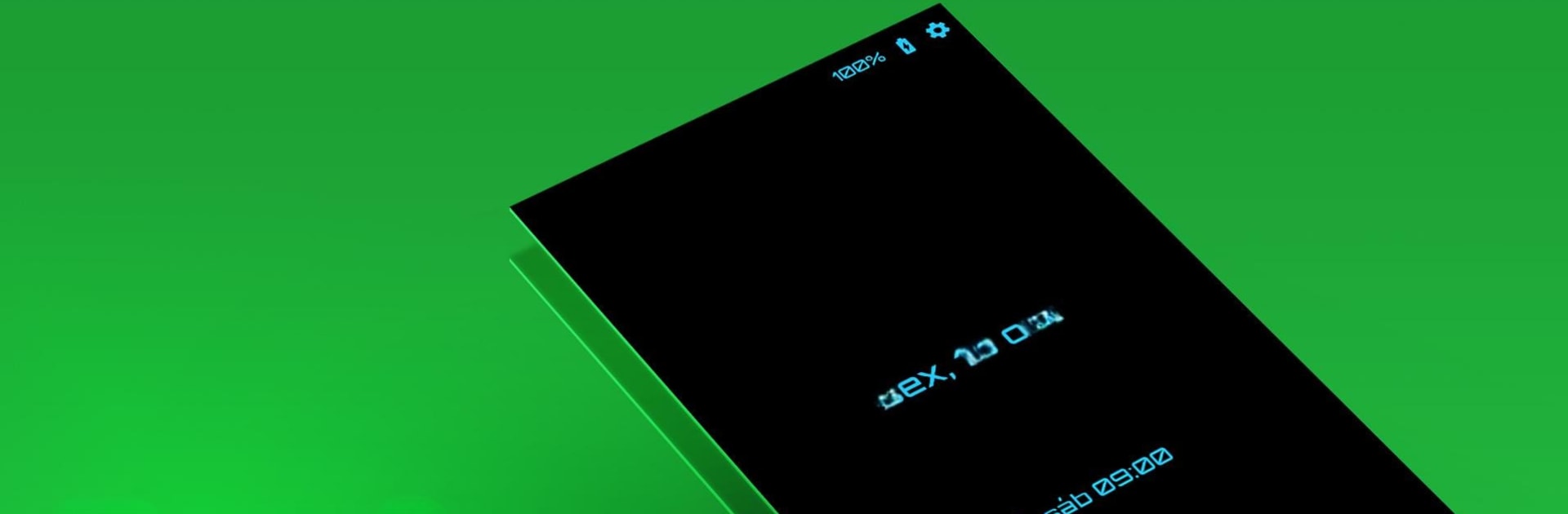
Mój Zegar: Budzik
Graj na PC z BlueStacks – Platforma gamingowa Android, która uzyskała zaufanie ponad 500 milionów graczy!
Strona zmodyfikowana w dniu: Sep 10, 2025
Run The Clock: Alarm Clock & Timer on PC or Mac
Multitask effortlessly on your PC or Mac as you try out The Clock: Alarm Clock & Timer, a Productivity app by Jetkite on BlueStacks.
The Clock feels like a no-nonsense alarm and timer that actually respects how people use their devices. The layout is clean and quick, so setting a bunch of alarms with custom names, snooze length, and repeat days takes seconds, not minutes. There is a future-date option too, so a person can lock in reminders for that one-off appointment next month straight from the calender. On BlueStacks, it sits nicely on the desktop like a little nightstand screen, and those retro bedside themes and dark mode look surprisingly good on a monitor. There are widgets on mobile, but the app window on PC already works like a live clock, which is handy.
What stands out is how flexible wake-ups are. It can start soft with a slow volume fade, or go loud for heavy sleepers, plus optional vibration and even math challenges so the alarm does not get dismissed by accident. Music fans can pick ringtones, local tracks, a playlist, or even an online radio station. It handles timezone changes on its own, and alarms still trigger with the screen off or in silent mode, even with headphones plugged in. There are neat bonuses too, like a nap alarm for quick resets, upcoming-alarm notifcations so a person can skip early if already awake, and voice commands through Google Assistant. Outside alarms, there is a world clock with as many cities as needed, a countdown timer that is great for cooking or workouts, and a stopwatch down to 1/100 second with lap sharing. Running it on BlueStacks makes it easy to keep the clock up while working or gaming on the same machine.
BlueStacks brings your apps to life on a bigger screen—seamless and straightforward.
Zagraj w Mój Zegar: Budzik na PC. To takie proste.
-
Pobierz i zainstaluj BlueStacks na PC
-
Zakończ pomyślnie ustawienie Google, aby otrzymać dostęp do sklepu Play, albo zrób to później.
-
Wyszukaj Mój Zegar: Budzik w pasku wyszukiwania w prawym górnym rogu.
-
Kliknij, aby zainstalować Mój Zegar: Budzik z wyników wyszukiwania
-
Ukończ pomyślnie rejestrację Google (jeśli krok 2 został pominięty) aby zainstalować Mój Zegar: Budzik
-
Klinij w ikonę Mój Zegar: Budzik na ekranie startowym, aby zacząć grę