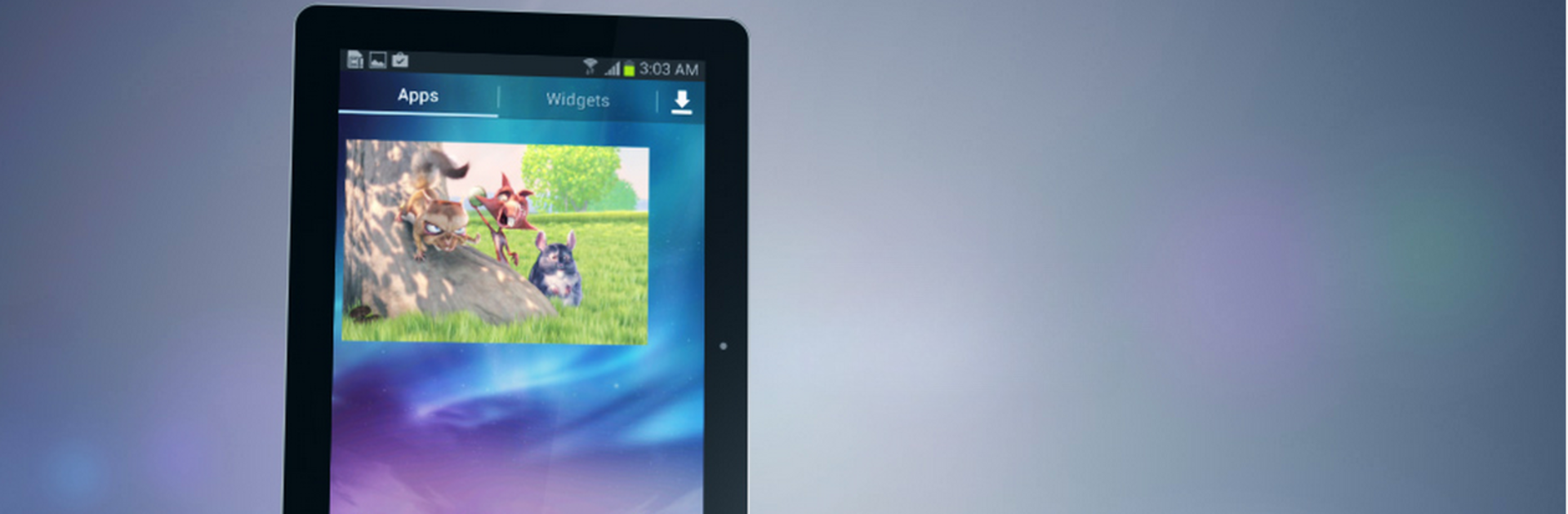
Lua Player-Popup Media Player
Graj na PC z BlueStacks – Platforma gamingowa Android, która uzyskała zaufanie ponad 500 milionów graczy!
Strona zmodyfikowana w dniu: Nov 1, 2025
Run Lua Player-Popup Media Player on PC or Mac
Upgrade your experience. Try Lua Player-Popup Media Player, the fantastic Video Players & Editors app from Lua Interactive, from the comfort of your laptop, PC, or Mac, only on BlueStacks.
About the App
Ever wish you could watch a video while texting a friend, playing a game, or checking your email? Lua Player-Popup Media Player makes that totally possible. With its pop-up window, this app lets you multitask on your Android device—no more choosing between your favorite show and everything else going on. Lua Player-Popup Media Player is easy to use, doesn’t hog your screen, and supports pretty much any video or audio file you throw at it. Expect smooth playback, lots of helpful features, and a user experience focused on letting you do more—all at once.
App Features
-
Real Multitasking with Floating Window
Play your videos in a small, movable window that stays on top of other apps. Resize or shift the player anywhere on your screen and get on with your other stuff. It even works right from external file managers. -
High-Quality Video and Audio Support
Whether you’ve got HD movies, short clips, or audio files, Lua Player-Popup Media Player handles them smoothly. It supports formats like MP4, AVI, and more, with high-quality playback up to 1080p (as long as your device can handle it). -
Background & Hidden Playback
Need to tuck your video away for a minute? Quickly hide and restore the pop-up window anytime without stopping your media or losing your spot. -
Flexible Playback Controls
Adjust playback speed from super slow (0.3x) to double time (2.0x) with just a tap. Want to set point-to-point repeats? AB Repeat makes looping sections simple. -
Gesture Controls & Easy Access
Control brightness, volume, and video position using gestures—convenient when you’re juggling other apps. Capture screen grabs or rotate the video orientation with a swipe. -
Subtitles and Multi-Audio
Add subtitles from your files or online sources, and swap between audio tracks if your media has them. Most popular subtitle and audio formats are covered. -
Network Streaming and SMB Support
Stream videos and music straight from your home network, NAS, or popular network protocols like SMB (SAMBA), RTSP, HTTP, and more. -
Favorite Videos & Quick Search
Save your go-to videos for instant access, and search your local storage by keywords to find exactly what you’re looking for. -
Beautiful, Customizable Interface
Choose from different themes to match your style. The UI is designed for clarity—even with multitasking features crowding the screen. -
Works Great with BlueStacks
If you want to take multitasking to your PC, running Lua Player-Popup Media Player on BlueStacks lets you extend these features to a bigger screen with all the same handy tools.
That’s pretty much it—Lua Player-Popup Media Player by Lua Interactive gives you total control over how, where, and when you watch or listen. No need to stop what you’re doing just to catch a video.
Ready to experience Lua Player-Popup Media Player on a bigger screen, in all its glory? Download BlueStacks now.
Zagraj w Lua Player-Popup Media Player na PC. To takie proste.
-
Pobierz i zainstaluj BlueStacks na PC
-
Zakończ pomyślnie ustawienie Google, aby otrzymać dostęp do sklepu Play, albo zrób to później.
-
Wyszukaj Lua Player-Popup Media Player w pasku wyszukiwania w prawym górnym rogu.
-
Kliknij, aby zainstalować Lua Player-Popup Media Player z wyników wyszukiwania
-
Ukończ pomyślnie rejestrację Google (jeśli krok 2 został pominięty) aby zainstalować Lua Player-Popup Media Player
-
Klinij w ikonę Lua Player-Popup Media Player na ekranie startowym, aby zacząć grę

