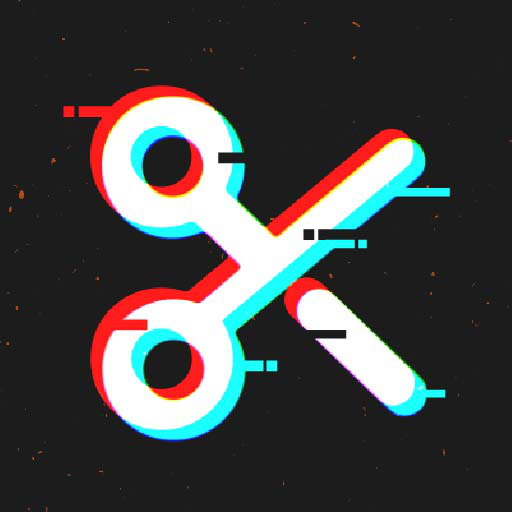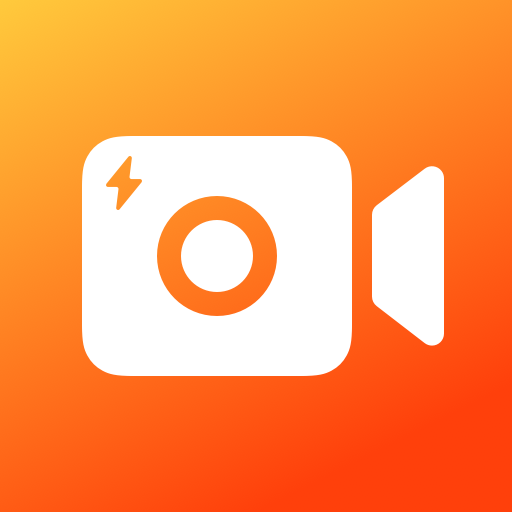Ghi màn hình - Vidma
Chơi trên PC với BlueStacks - Nền tảng chơi game Android, được hơn 500 triệu game thủ tin tưởng.
Trang đã được sửa đổi vào: Mar 10, 2025
Run Screen Recorder - Vidma Record on PC or Mac
Multitask effortlessly on your PC or Mac as you try out Screen Recorder – Vidma Record, a Video Players & Editors app by Vidma Video Studio on BlueStacks.
About the App
Screen Recorder – Vidma Record, crafted by Vidma Video Studio, is your ultimate tool for capturing everything on your screen effortlessly. Whether you’re grabbing a quick screenshot or documenting a live show, this app makes recording easy and smooth. Expect seamless video recording with just a tap of the handy record button—pause, resume, or snap a screenshot anytime without missing a beat.
App Features
Effortless Screen Recording
– No root required and no time limits, ever.
– Experience smooth recording without those pesky FPS drops.
– Include audio, whether it’s from your device or your voice, with no glitches.
Flexible Video Options
– Face camera feature lets you capture your reactions simultaneously.
– Adjust shortcuts to suit your needs for a personalized experience.
Advanced Recording Tools
– Record up to 2K resolution at 60fps; professional quality at your fingertips.
– Use the brush tool to mark up your screen while recording.
Editing and Customization
– Snip, rotate, and enhance videos quickly with built-in editing tools.
– Easily trim, change speeds, and add music for engaging videos.
Explore Screen Recorder – Vidma Record with BlueStacks for even more versatility!
BlueStacks brings your apps to life on a bigger screen—seamless and straightforward.
Chơi Ghi màn hình - Vidma trên PC. Rất dễ để bắt đầu
-
Tải và cài đặt BlueStacks trên máy của bạn
-
Hoàn tất đăng nhập vào Google để đến PlayStore, hoặc thực hiện sau
-
Tìm Ghi màn hình - Vidma trên thanh tìm kiếm ở góc phải màn hình
-
Nhấn vào để cài đặt Ghi màn hình - Vidma trong danh sách kết quả tìm kiếm
-
Hoàn tất đăng nhập Google (nếu bạn chưa làm bước 2) để cài đặt Ghi màn hình - Vidma
-
Nhấn vào icon Ghi màn hình - Vidma tại màn hình chính để bắt đầu chơi