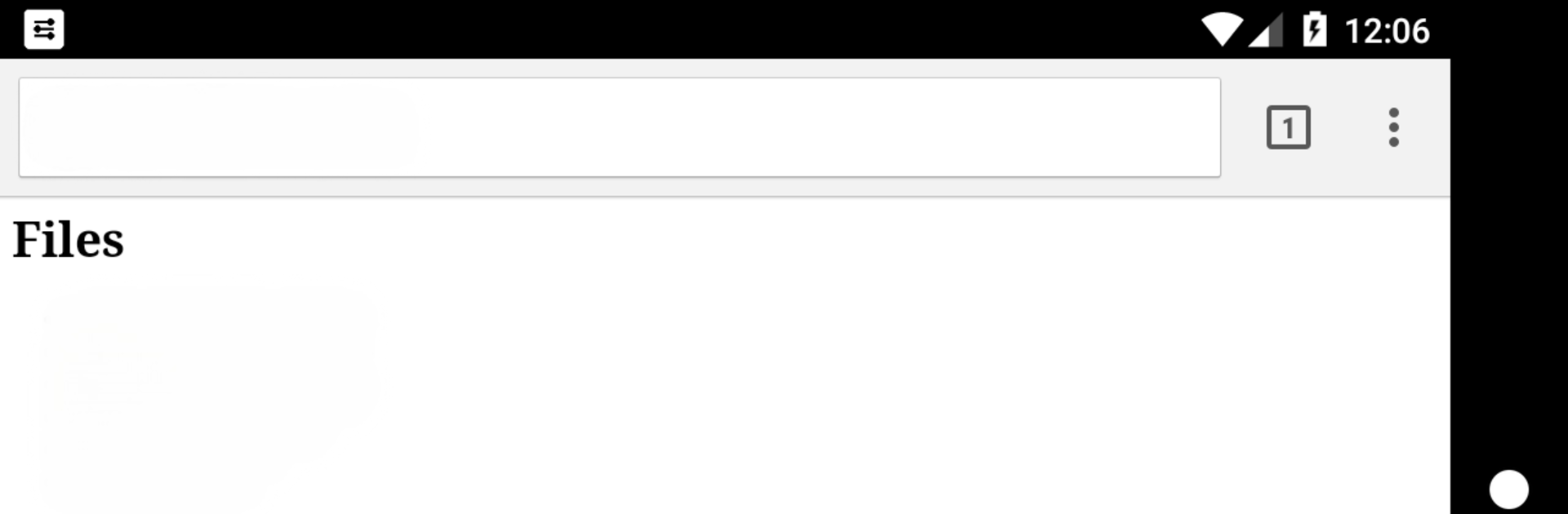

DLNAServer
BlueStacksを使ってPCでプレイ - 5憶以上のユーザーが愛用している高機能Androidゲーミングプラットフォーム
Run DLNAServer on PC or Mac
Let BlueStacks turn your PC, Mac, or laptop into the perfect home for DLNAServer, a fun Tools app from Oleg A.
About the App
DLNAServer is your go-to solution for sharing media from your Android device to just about any screen or system on your network. Whether you’ve got a living room full of friends or just want your music on better speakers, this handy Tools app by Oleg A makes it simple to send photos, videos, and songs from your phone directly to your TV, PlayStation, Xbox 360, or any other device that knows its way around DLNA or UPnP. It’s set up for a laid-back, effortless streaming experience—just connect and start enjoying your library, no headaches required.
App Features
-
Seamless Media Streaming
Share all your favorite videos, photos, and music right from your Android device to any DLNA or UPnP-enabled client. Got a smart TV? Or maybe an Xbox in the den? No problem—they’ll see your files in no time. -
Flexible Playlist Support
Like your music organized? DLNAServer handles playlists too—just point to your m3u, m3u8, or pls playlist files and keep the tunes rolling without any manual shuffling. -
WiFi-Direct Connectivity
Hooking things up is even easier with WiFi-Direct. It lets you connect supported devices directly, so you can stream your stuff even when there’s no regular WiFi around. -
Easy Device Discovery
The app automatically spots compatible devices on your network, taking the guesswork out of streaming. You just pick where you want to send your media, and you’re good to go. -
Works Smoothly on BlueStacks
DLNAServer isn’t just for phones or tablets—if you’re running Android apps through BlueStacks, you can stream straight from your PC setup too. Handy if your media’s stored on your computer.
BlueStacks brings your apps to life on a bigger screen—seamless and straightforward.
DLNAServerをPCでプレイ
-
BlueStacksをダウンロードしてPCにインストールします。
-
GoogleにサインインしてGoogle Play ストアにアクセスします。(こちらの操作は後で行っても問題ありません)
-
右上の検索バーにDLNAServerを入力して検索します。
-
クリックして検索結果からDLNAServerをインストールします。
-
Googleサインインを完了してDLNAServerをインストールします。※手順2を飛ばしていた場合
-
ホーム画面にてDLNAServerのアイコンをクリックしてアプリを起動します。

