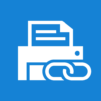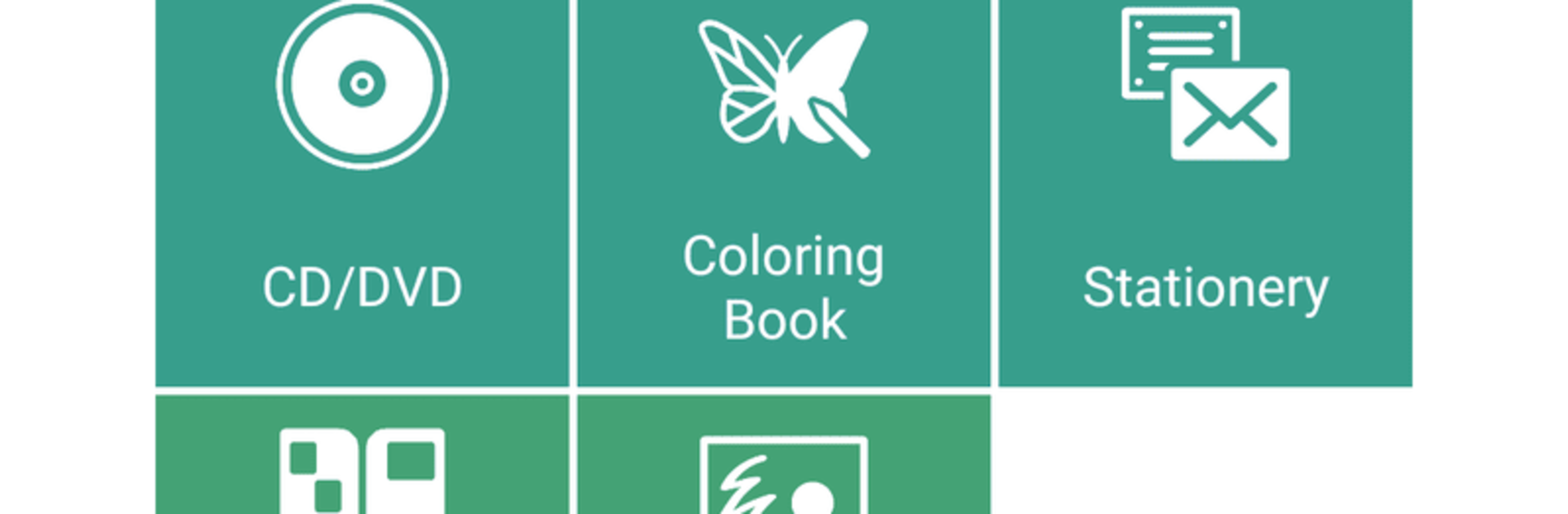
Epson Creative Print
BlueStacksを使ってPCでプレイ - 5憶以上のユーザーが愛用している高機能Androidゲーミングプラットフォーム
Run Epson Creative Print on PC or Mac
Multitask effortlessly on your PC or Mac as you try out Epson Creative Print, a Tools app by Seiko Epson Corporation on BlueStacks.
Epson Creative Print feels like a handy little toolbox for anyone with a compatible Epson printer who wants quick, fun projects without getting stuck in complex photo editors. The home screen is simple and straight to the point, with tiles for things like collages, greeting cards, design paper, and even printing artwork straight onto inkjet printable CDs or DVDs if the printer allows it. The coloring book option stands out. Pick a photo, it turns the image into clean outlines, then print for kids to color. Collage building is very light and fast, and the greeting card maker lets someone add text or scribble handwriting right on the card. Running it on BlueStacks on a PC helps a lot, since arranging photos with a mouse and seeing layouts on a bigger screen makes it easier to line things up and tweak borders, then just send it to print.
There are practical bits too. Personal stationery has graph paper, music paper, calendars, and a watermark option that sneaks a faint photo behind the lines. Photo ID printing lets someone choose exact sizes and even change the background color, which is useful when a quick passport or badge photo is needed. The app will ask for location permissions when using Wi‑Fi Direct, but that is just so it can find printers on the network, not for tracking. It only works with supported Epson models, so that is worth checking before getting too deep. Overall the tools are simple and focused, not a heavyweight editor, and that is the charm. On BlueStacks, dragging in photos from the PC, typing card messages, and previewing layouts feels smoother, and the prints come out looking clean if the printer is set up right.
Big screen. Bigger performance. Use BlueStacks on your PC or Mac to run your favorite apps.
Epson Creative PrintをPCでプレイ
-
BlueStacksをダウンロードしてPCにインストールします。
-
GoogleにサインインしてGoogle Play ストアにアクセスします。(こちらの操作は後で行っても問題ありません)
-
右上の検索バーにEpson Creative Printを入力して検索します。
-
クリックして検索結果からEpson Creative Printをインストールします。
-
Googleサインインを完了してEpson Creative Printをインストールします。※手順2を飛ばしていた場合
-
ホーム画面にてEpson Creative Printのアイコンをクリックしてアプリを起動します。