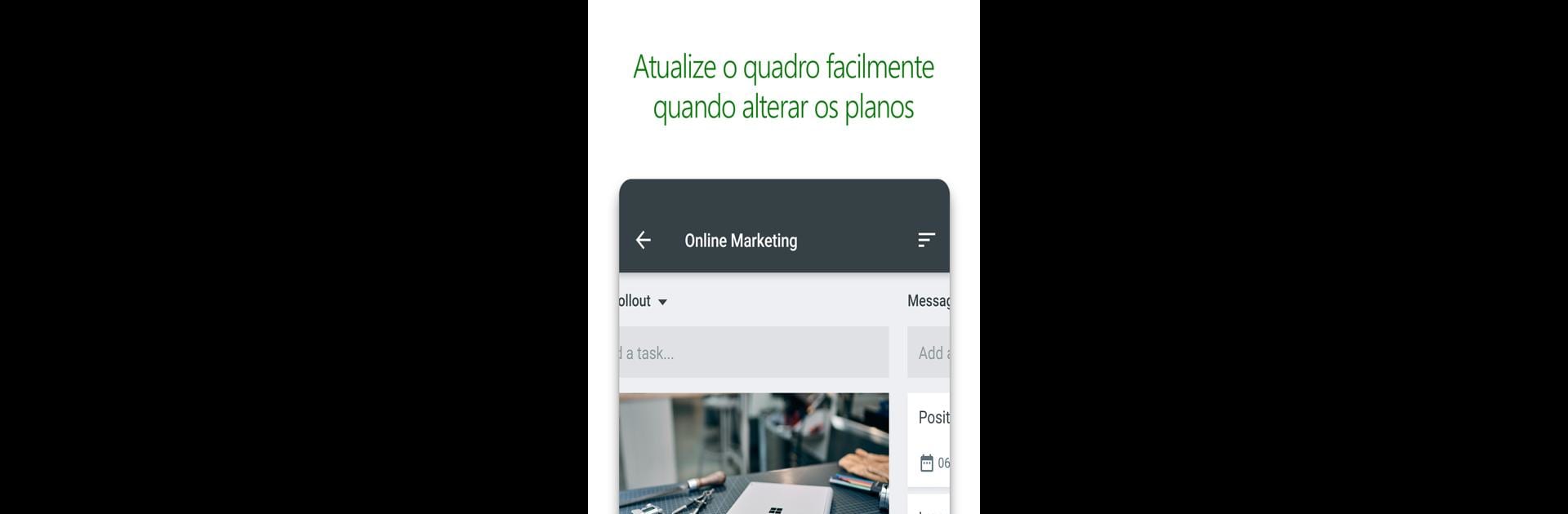

Microsoft Planner
BlueStacksを使ってPCでプレイ - 5憶以上のユーザーが愛用している高機能Androidゲーミングプラットフォーム
Run Microsoft Planner on PC or Mac
Let BlueStacks turn your PC, Mac, or laptop into the perfect home for Microsoft Planner, a fun Productivity app from Microsoft Corporation.
About the App
If you’re on a team that loves getting things done together, Microsoft Planner might just be your go-to app. Designed by Microsoft Corporation and part of the Productivity genre, this tool makes team organization feel refreshingly simple. Microsoft Planner lets you see your group’s tasks at a glance, stay in the loop, and keep everything running smoothly—whether you’re at your desk or using BlueStacks on your computer.
App Features
-
Visual Task Organization
Set up boards for your projects and easily sort everything into buckets. Rearranging who does what or tracking progress? Just drag and drop tasks to where they need to be—no fuss. -
Clear Task Overview
The My Tasks section lines up all your responsibilities across every plan, showing you exactly where things stand. It’s a handy way to keep tabs on your workload and never miss a step. -
Real-Time Collaboration
Work as a group without bouncing between apps. Team members can chat about assignments right on the task, share files—even snap and attach photos on the fly—making sure everybody stays in sync. -
Always Updated
Planner keeps everyone in the loop, no matter the device. Update tasks, continue conversations, and keep track of deadlines whether you’re working from your phone, tablet, or using BlueStacks for that desktop experience. -
Seamless Integration with Office 365
Built for teams using Office 365 at work or school, everything ties in smoothly with your existing setup. (Note: It doesn’t work with personal accounts like Outlook.com or Hotmail.)
With Microsoft Planner, staying organized and connected with your team has never felt so smooth.
BlueStacks brings your apps to life on a bigger screen—seamless and straightforward.
Microsoft PlannerをPCでプレイ
-
BlueStacksをダウンロードしてPCにインストールします。
-
GoogleにサインインしてGoogle Play ストアにアクセスします。(こちらの操作は後で行っても問題ありません)
-
右上の検索バーにMicrosoft Plannerを入力して検索します。
-
クリックして検索結果からMicrosoft Plannerをインストールします。
-
Googleサインインを完了してMicrosoft Plannerをインストールします。※手順2を飛ばしていた場合
-
ホーム画面にてMicrosoft Plannerのアイコンをクリックしてアプリを起動します。



