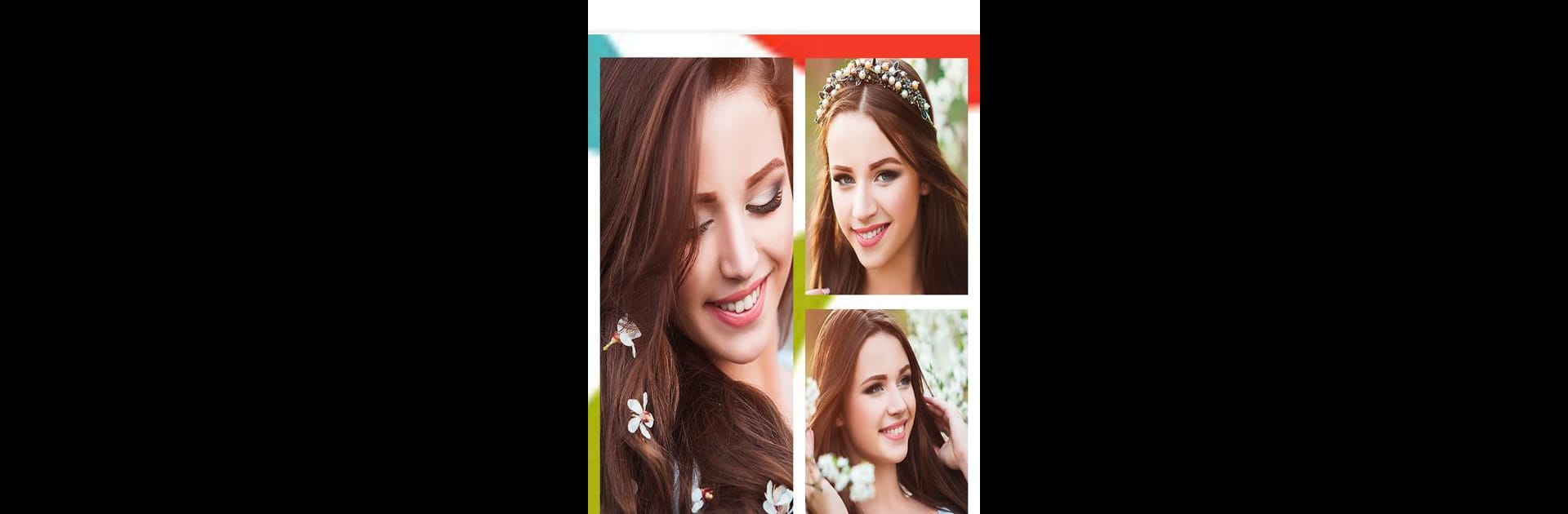
写真編集と画像コラージュレイアウトメーカー
BlueStacksを使ってPCでプレイ - 5憶以上のユーザーが愛用している高機能Androidゲーミングプラットフォーム
Run Collage Maker : Photo Collage Maker & Photo Editor on PC or Mac
What’s better than using Collage Maker : Photo Collage Maker & Photo Editor by Outdoing Apps? Well, try it on a big screen, on your PC or Mac, with BlueStacks to see the difference.
Collage Maker is actually really straightforward and has that easy-to-use vibe for anyone messing around with photo collages, especially with a mouse and big screen using BlueStacks on PC. It’s the kind of app that lets people throw up to nine photos into a grid, mess with the layout, and just start adding all sorts of adjustments—text, stickers, little decorative filters, whatever. Picking out different frame styles is simple, plus the border size and even the colors or patterns are all adjustable, so it’s easy to get things looking personalized without having to figure out complicated options.
One of the main things that stands out is how flexible it is. The app gives a bunch of collage patterns and grid styles so there’s no getting stuck with just one boring look. And whether someone wants something to post on Instagram, Facebook, or wherever, swapping to the right aspect ratio is just a quick tap. It’s also pretty useful that everything can be saved right to the device, and sharing straight to social apps is built-in. The editor part also adds a lot—there’s options for basic editing, filters, and all those little effects that help the photos pop. So for anyone wanting to quickly pull together some fun photos, slap on a quote and a sticker, and send it out, this one feels reliable and pretty friendly to use.
BlueStacks gives you the much-needed freedom to experience your favorite apps on a bigger screen. Get it now.
写真編集と画像コラージュレイアウトメーカーをPCでプレイ
-
BlueStacksをダウンロードしてPCにインストールします。
-
GoogleにサインインしてGoogle Play ストアにアクセスします。(こちらの操作は後で行っても問題ありません)
-
右上の検索バーに写真編集と画像コラージュレイアウトメーカーを入力して検索します。
-
クリックして検索結果から写真編集と画像コラージュレイアウトメーカーをインストールします。
-
Googleサインインを完了して写真編集と画像コラージュレイアウトメーカーをインストールします。※手順2を飛ばしていた場合
-
ホーム画面にて写真編集と画像コラージュレイアウトメーカーのアイコンをクリックしてアプリを起動します。
