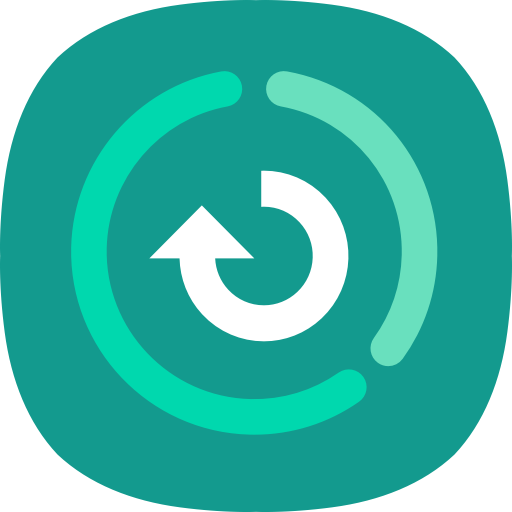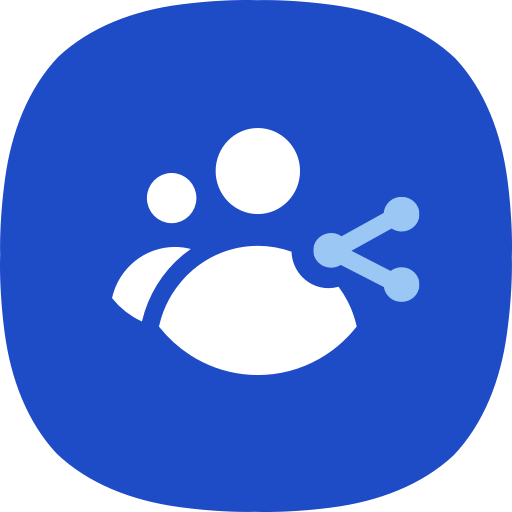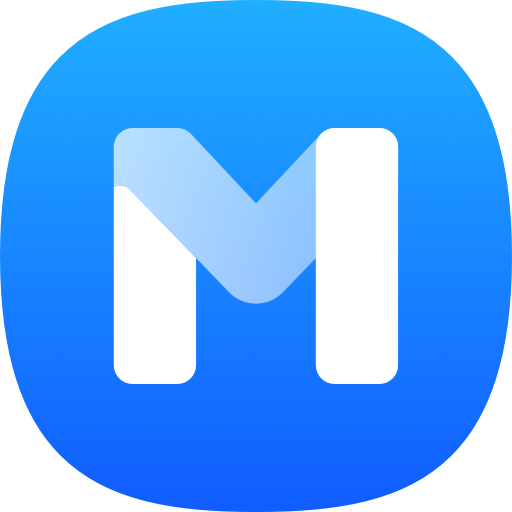このページには広告が含まれます

Samsung Push Service
通信 | Samsung Electronics Co., Ltd.
BlueStacksを使ってPCでプレイ - 5憶以上のユーザーが愛用している高機能Androidゲーミングプラットフォーム
Play Samsung Push Service on PC
You can check the installation of the app in 'Settings > Application manager' after downloading the Samsung push service.
The Samsung push service provides the notification service only for Samsung services (Samsung Apps, Samsung Link, Samsung Wallet, Samsung Pay, etc.) on Samsung devices.
If you delete the Samsung push service, you may not receive the new notification messages.
The Samsung push service provides the below services.
- New message is displayed in the pop-up window
- Display a badge on the application icon for a new message
- Display new message on the notification bar
Enjoy the fast and precise notification service with the Samsung push service.
* Notice of Permissions
The following permissions are required for the app service. For optional permissions, the default functionality of the service is turned on, but not allowed.
[Required permissions]
: Only required in Android L OS and below
- Telephone : Required for device identification when service subscribing
[Optional permissions]
- Storage : Required for sharing log file to E-mail app when user applying VOC
If your system software version is lower than Android 6.0, please update the software to configure App permissions.
Previously allowed permissions can be reset on Apps menu in device settings after software update.
* Open Source License
Copyright (C) The Android Open Source Project
http://www.apache.org/licenses/LICENSE-2.0
The Samsung push service provides the notification service only for Samsung services (Samsung Apps, Samsung Link, Samsung Wallet, Samsung Pay, etc.) on Samsung devices.
If you delete the Samsung push service, you may not receive the new notification messages.
The Samsung push service provides the below services.
- New message is displayed in the pop-up window
- Display a badge on the application icon for a new message
- Display new message on the notification bar
Enjoy the fast and precise notification service with the Samsung push service.
* Notice of Permissions
The following permissions are required for the app service. For optional permissions, the default functionality of the service is turned on, but not allowed.
[Required permissions]
: Only required in Android L OS and below
- Telephone : Required for device identification when service subscribing
[Optional permissions]
- Storage : Required for sharing log file to E-mail app when user applying VOC
If your system software version is lower than Android 6.0, please update the software to configure App permissions.
Previously allowed permissions can be reset on Apps menu in device settings after software update.
* Open Source License
Copyright (C) The Android Open Source Project
http://www.apache.org/licenses/LICENSE-2.0
Samsung Push ServiceをPCでプレイ
-
BlueStacksをダウンロードしてPCにインストールします。
-
GoogleにサインインしてGoogle Play ストアにアクセスします。(こちらの操作は後で行っても問題ありません)
-
右上の検索バーにSamsung Push Serviceを入力して検索します。
-
クリックして検索結果からSamsung Push Serviceをインストールします。
-
Googleサインインを完了してSamsung Push Serviceをインストールします。※手順2を飛ばしていた場合
-
ホーム画面にてSamsung Push Serviceのアイコンをクリックしてアプリを起動します。