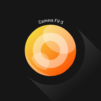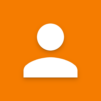シンプルなカメラ
BlueStacksを使ってPCでプレイ - 5憶以上のユーザーが愛用している高機能Androidゲーミングプラットフォーム
Run Simple Camera on PC or Mac
Multitask effortlessly on your PC or Mac as you try out Simple Camera, a Photography app by Simple Mobile Tool on BlueStacks.
Simple Camera is one of those apps that feels really straightforward right away — nothing flashy, just a clean way to snap photos or record videos without a bunch of extras getting in the way. The main thing is how easy it is to swap between the front and back cameras or jump into settings if you want to tweak stuff like photo quality or where the pics get saved. It even lets the user set the resolution or aspect ratio, which is surprisingly useful, and it’s got that handy pinch-to-zoom feature like you’d expect, even when running it on a bigger screen via BlueStacks.
There’s a built-in flashlight toggle too, so it’s simple to use the phone (or, well, the “phone” on your PC setup) as a light in a pinch. People who like sorting their photos a certain way can set exactly where they save shots, even to an SD card if needed, and the interface just stays out of the way. Tapping the new photo thumbnail jumps to the gallery, so it doesn’t feel clunky. There are extra touches like using the volume keys to take photos, picking whether the flash comes on by default, and switching on a dark theme for late-night use. It’s all just focused on actually taking pictures and videos rather than distracting features, so anyone looking for a straightforward camera app with a bit of customization would feel right at home — and it’s kind of nice seeing how well it works on a PC screen with BlueStacks, especially when messing around with photos.
Eager to take your app experience to the next level? Start right away by downloading BlueStacks on your PC or Mac.
シンプルなカメラをPCでプレイ
-
BlueStacksをダウンロードしてPCにインストールします。
-
GoogleにサインインしてGoogle Play ストアにアクセスします。(こちらの操作は後で行っても問題ありません)
-
右上の検索バーにシンプルなカメラを入力して検索します。
-
クリックして検索結果からシンプルなカメラをインストールします。
-
Googleサインインを完了してシンプルなカメラをインストールします。※手順2を飛ばしていた場合
-
ホーム画面にてシンプルなカメラのアイコンをクリックしてアプリを起動します。