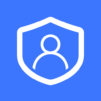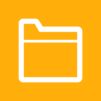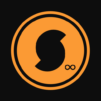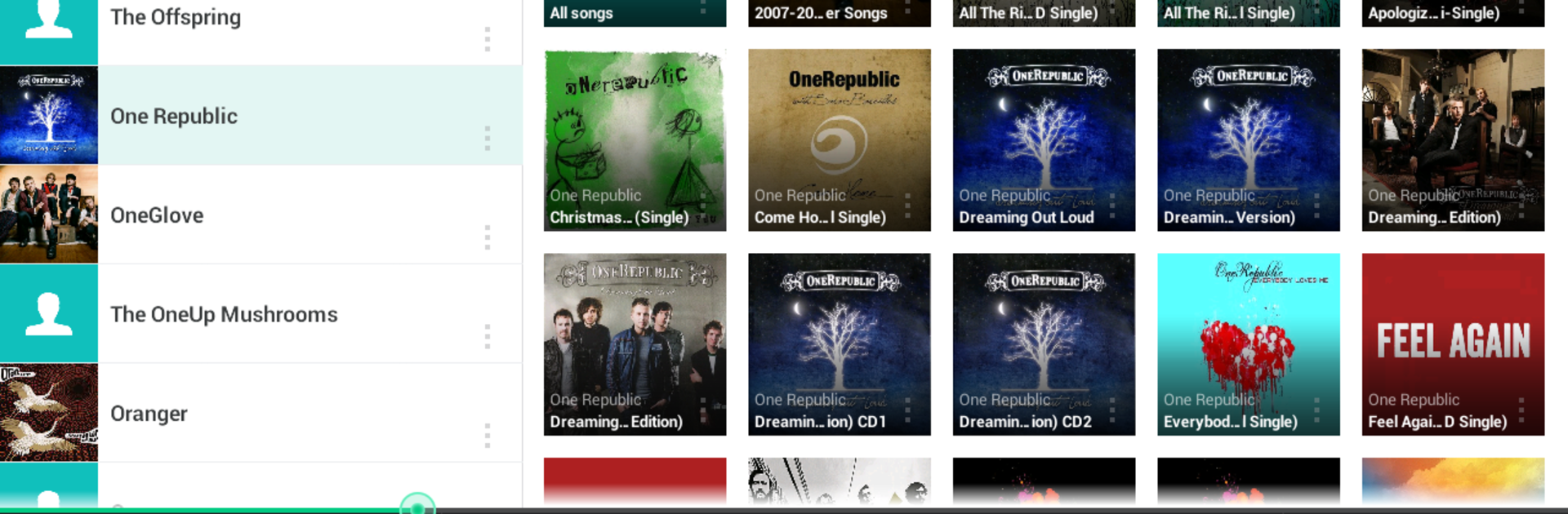
DS audio
BlueStacksを使ってPCでプレイ - 5憶以上のユーザーが愛用している高機能Androidゲーミングプラットフォーム
Run DS audio on PC or Mac
Multitask effortlessly on your PC or Mac as you try out DS audio, a Music & Audio app by Synology Inc. on BlueStacks.
So, DS audio is basically a way to play all the music you’ve got sitting on your Synology NAS—like, your home network storage—without having to copy any files over to your phone or computer. It’s all streamed straight from your own collection. As long as there’s internet, you can pull up your whole music library and browse albums, artists, even dig through your files and folders the way you like. It’s pretty organized, and you don’t have to hunt for songs. Making playlists is straightforward, sharing them with friends is possible, and there’s even an option to drop ratings on your favorite tracks, which makes sorting through stuff easier later.
What’s kind of nice is it isn’t just streaming—there’s an offline mode, so if you know you’ll lose connection, you can just save some tracks or playlists to your phone and keep listening. DS audio can also step in as a remote, which is handy if your speakers are hooked up somewhere in the house; you can stream directly to them without getting up or plugging things in. Using it on a PC through BlueStacks feels about the same as using it on a phone—no surprises, nothing weird, just your music ready to go. It does expect you already have all your music on a Synology NAS, so it’s more for people who want to keep all their tunes together and not use the usual streaming services. The whole thing is pretty fuss-free once it’s set up, and it just lets you enjoy your music collection wherever you are.
Switch to BlueStacks and make the most of your apps on your PC or Mac.
DS audioをPCでプレイ
-
BlueStacksをダウンロードしてPCにインストールします。
-
GoogleにサインインしてGoogle Play ストアにアクセスします。(こちらの操作は後で行っても問題ありません)
-
右上の検索バーにDS audioを入力して検索します。
-
クリックして検索結果からDS audioをインストールします。
-
Googleサインインを完了してDS audioをインストールします。※手順2を飛ばしていた場合
-
ホーム画面にてDS audioのアイコンをクリックしてアプリを起動します。