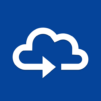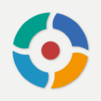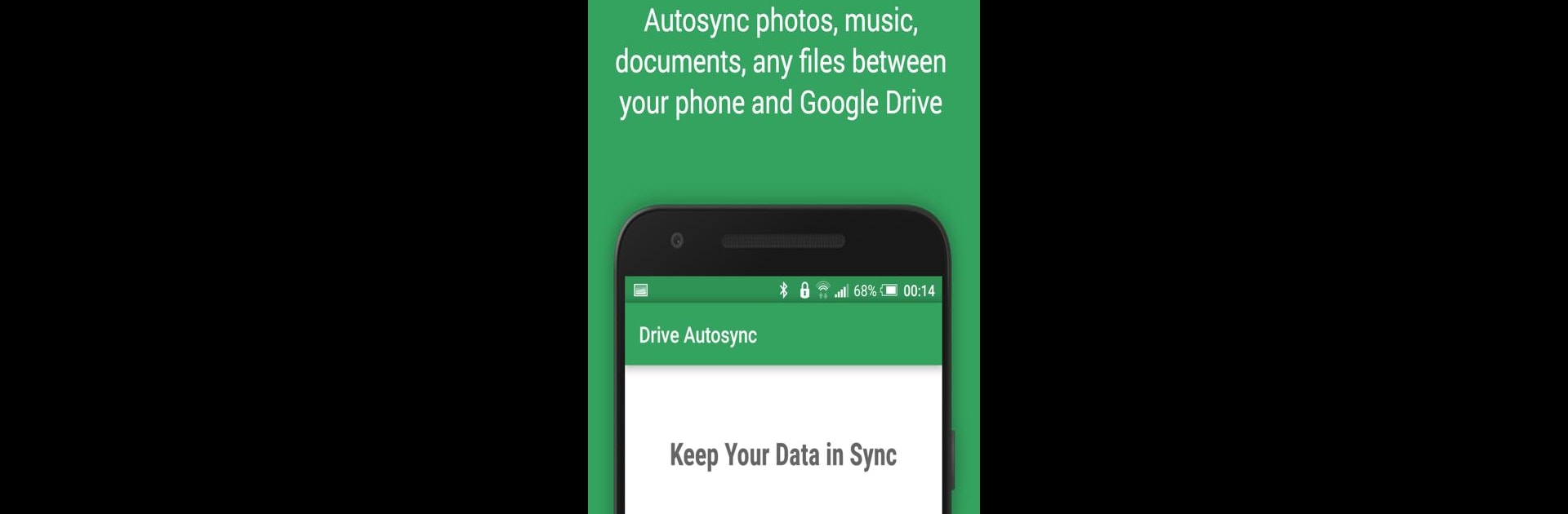
Autosync for Google Drive
BlueStacksを使ってPCでプレイ - 5憶以上のユーザーが愛用している高機能Androidゲーミングプラットフォーム
Run Autosync for Google Drive on PC or Mac
What’s better than using Autosync for Google Drive by MetaCtrl? Well, try it on a big screen, on your PC or Mac, with BlueStacks to see the difference.
So Autosync for Google Drive is one of those apps that just quietly gets things done in the background. It’s all about keeping your files and folders syncing up between your device and your Google Drive without making you do any extra work. Photos, documents, whatever you drop into a particular folder — it’ll push them to Google Drive, pull down anything new, and basically make sure both places match. Delete something on your computer, and poof, it’s gone from your phone too (or the other way around). It feels kind of like that folder you keep on your desktop for quick sharing, only now it works everywhere you log into Google Drive.
The cool part is, you can just set it up with the folders you want and then not really worry about it again. It keeps things updated even if your network is spotty, and it’s nice how you don’t have to babysit the sync. Plus, there’s a bunch of options if you care about when it checks for changes or want to sync more than one folder. No weird battery drain or anything, which is sweet, and everything stays private — the app just moves files directly, not through any random servers. Using it on a PC with BlueStacks makes the whole setup even smoother, since you can manage everything with a bigger screen and keyboard. If syncing stuff across devices is part of your daily routine, this makes it almost effortless.
Switch to BlueStacks and make the most of your apps on your PC or Mac.
Autosync for Google DriveをPCでプレイ
-
BlueStacksをダウンロードしてPCにインストールします。
-
GoogleにサインインしてGoogle Play ストアにアクセスします。(こちらの操作は後で行っても問題ありません)
-
右上の検索バーにAutosync for Google Driveを入力して検索します。
-
クリックして検索結果からAutosync for Google Driveをインストールします。
-
Googleサインインを完了してAutosync for Google Driveをインストールします。※手順2を飛ばしていた場合
-
ホーム画面にてAutosync for Google Driveのアイコンをクリックしてアプリを起動します。