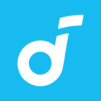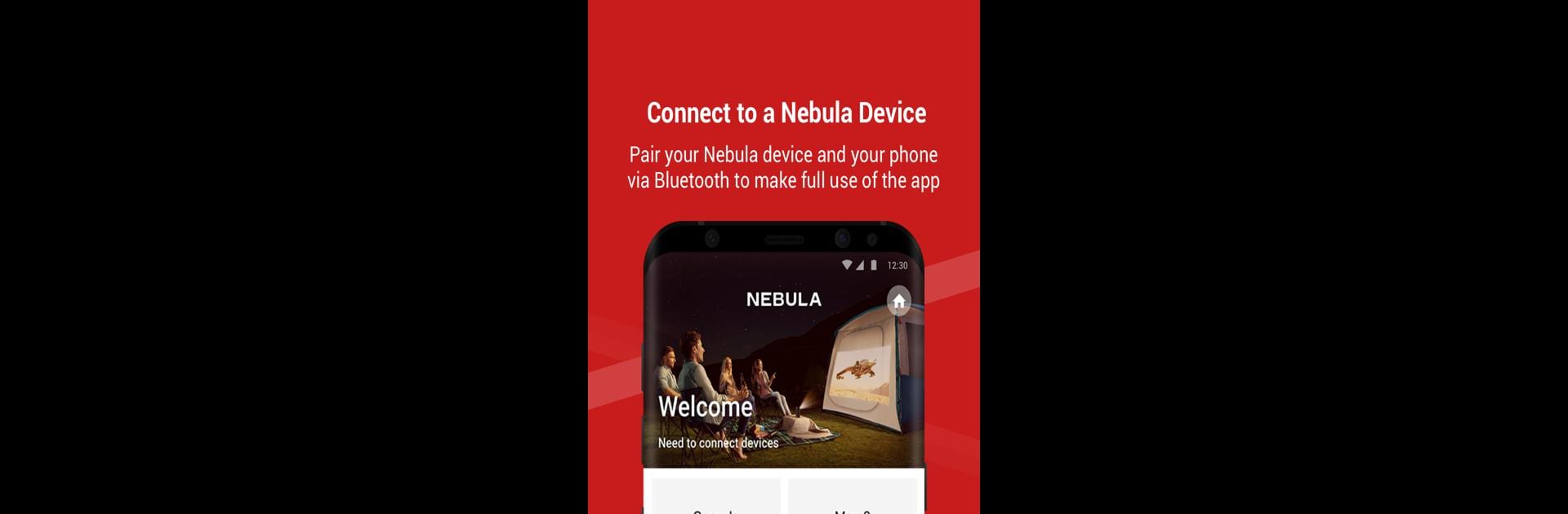
Nebula Connect
BlueStacksを使ってPCでプレイ - 5憶以上のユーザーが愛用している高機能Androidゲーミングプラットフォーム
Run Nebula Connect on PC or Mac
Let BlueStacks turn your PC, Mac, or laptop into the perfect home for Nebula Connect, a fun Tools app from Anker.
About the App
Ever wish your phone could double as a remote for your Nebula projector? With Nebula Connect by Anker, you’re all set. This handy little app lets you control your Nebula smart projector straight from your device—so no more scrambling for the remote or getting stuck in menus. Simple to use and always right there in your pocket, Nebula Connect makes projector controls a breeze.
App Features
-
Touchpad Controls
Swipe, tap, and navigate menus easily using an on-screen touchpad—simple gestures let you move around without any hassle. -
Virtual Keyboard
Typing in search bars or passwords on your projector just got a lot quicker. Pull up the virtual keyboard on your phone and skip the endless clicking. -
Functional Buttons
All your go-to buttons are right here: volume, back, home, and more. No more hunting for specific controls—they’re organized and ready to use. -
Remote-Free Convenience
Forget your physical remote at home? No problem. Nebula Connect is always with you if your phone is. -
Works Smoothly on BlueStacks
If you like running your favorite Tools apps on BlueStacks, Nebula Connect fits right in, making your projector even easier to manage from your computer.
All in all, it’s about making your Nebula projector feel even smarter—no matter where you are.
BlueStacks gives you the much-needed freedom to experience your favorite apps on a bigger screen. Get it now.
Nebula ConnectをPCでプレイ
-
BlueStacksをダウンロードしてPCにインストールします。
-
GoogleにサインインしてGoogle Play ストアにアクセスします。(こちらの操作は後で行っても問題ありません)
-
右上の検索バーにNebula Connectを入力して検索します。
-
クリックして検索結果からNebula Connectをインストールします。
-
Googleサインインを完了してNebula Connectをインストールします。※手順2を飛ばしていた場合
-
ホーム画面にてNebula Connectのアイコンをクリックしてアプリを起動します。