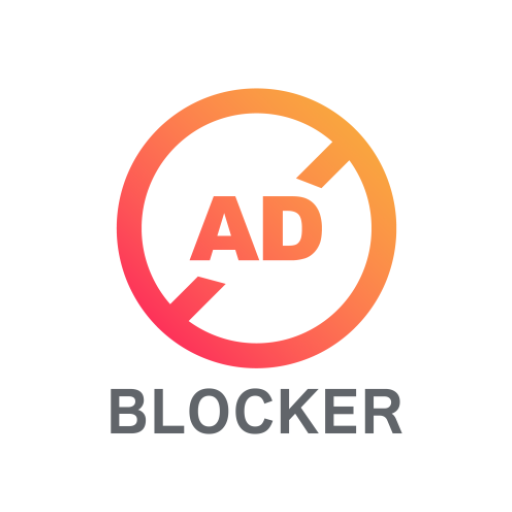このページには広告が含まれます
![スクリーンショット - [自動トリミング]](https://cdn-icon.bluestacks.com/lh3/eYw9MwYCdN5dH8RQrupMDjNvX2VLMWpbO_RTFtSv-NMHkb2POyyh84kWBv4FHVdrc0n6)
スクリーンショット - [自動トリミング]
ツール | CloudEx Inc.
BlueStacksを使ってPCでプレイ - 5憶以上のユーザーが愛用している高機能Androidゲーミングプラットフォーム
Play Screenshot -Automatic trimming on PC
High-speed screenshot photography, optimal for consecutive captures.
Can cut the status bar area and navigation bar area automatically.
This is a free version that allows you to check the app's operations and functions.
It will expire 2 days after installation.
Pro version
https://play.google.com/store/apps/details?id=jp.snowlife01.android.screenshot&referrer=store
Features
►Cut the status bar area
Automatically cut the status bar area.
►Cut the navigation bar area
Automatically cut the navigation bar area.
►Capture animation
Capture animation ON/OFF.
►Overlay shutter button
Convenient and mobile overlay shutter button.
►Notification Icon
Notification bar icon display function. You can take screenshot and check screenshot from here.
►Show Preview
After taking a screenshot, a miniaturized version is displayed on screen.
►Small Button
By setting this inconspicuous button to be displayed at all times, the shutter button can be instantly brought up any time you want to take screenshots.
This function is very convenient for people who regularly take screenshots.
►Create Shortcut
You can also create a shortcut to access the shutter button with a single tap.
►Save Location
Modifiable save folder.
►Cloud upload
Automatically upload a copy of new screenshot to the cloud.
►Latest Screenshot
Open the most recent screenshot.
Can cut the status bar area and navigation bar area automatically.
This is a free version that allows you to check the app's operations and functions.
It will expire 2 days after installation.
Pro version
https://play.google.com/store/apps/details?id=jp.snowlife01.android.screenshot&referrer=store
Features
►Cut the status bar area
Automatically cut the status bar area.
►Cut the navigation bar area
Automatically cut the navigation bar area.
►Capture animation
Capture animation ON/OFF.
►Overlay shutter button
Convenient and mobile overlay shutter button.
►Notification Icon
Notification bar icon display function. You can take screenshot and check screenshot from here.
►Show Preview
After taking a screenshot, a miniaturized version is displayed on screen.
►Small Button
By setting this inconspicuous button to be displayed at all times, the shutter button can be instantly brought up any time you want to take screenshots.
This function is very convenient for people who regularly take screenshots.
►Create Shortcut
You can also create a shortcut to access the shutter button with a single tap.
►Save Location
Modifiable save folder.
►Cloud upload
Automatically upload a copy of new screenshot to the cloud.
►Latest Screenshot
Open the most recent screenshot.
スクリーンショット - [自動トリミング]をPCでプレイ
-
BlueStacksをダウンロードしてPCにインストールします。
-
GoogleにサインインしてGoogle Play ストアにアクセスします。(こちらの操作は後で行っても問題ありません)
-
右上の検索バーにスクリーンショット - [自動トリミング]を入力して検索します。
-
クリックして検索結果からスクリーンショット - [自動トリミング]をインストールします。
-
Googleサインインを完了してスクリーンショット - [自動トリミング]をインストールします。※手順2を飛ばしていた場合
-
ホーム画面にてスクリーンショット - [自動トリミング]のアイコンをクリックしてアプリを起動します。