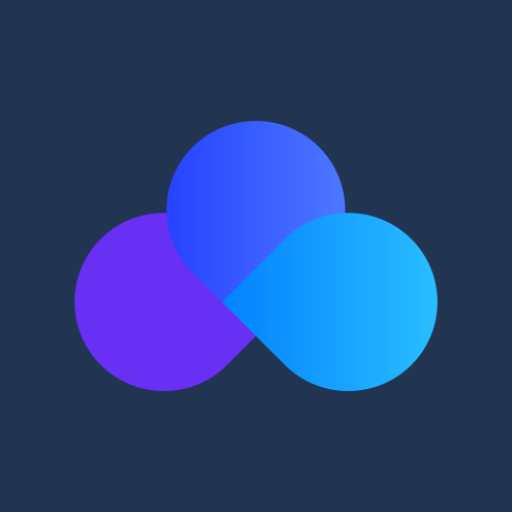Cloud File Manager
Play on PC with BlueStacks – the Android Gaming Platform, trusted by 500M+ gamers.
Page Modified on: January 19, 2020
Play Cloud File Manager on PC
Based in Silicon Valley, DriveHQ is the leading enterprise Cloud IT service provider with over 2.5 million registered users.
Our service is different from other cloud storage or backup services in that we offer far more than just online storage or backup. We offer a very broad suite of cloud IT services and features. Businesses can replace their in-house servers and systems with our service. At $0.60/user/month, our user license price is the lowest in the industry, 10 times lower than our competitors!
DriveHQ Cloud File Manager is fully integrated with our cloud IT system. You can easily upload, download and sync files between your local storage and DriveHQ cloud storage. You can also share folders to different users with different permissions.
DriveHQ Cloud IT Service includes Cloud File Server; FTP, Email and Web Server Hosting; Remote File Sharing and Collaboration; Automatic Online Backup; True Drop Box Folder; Folder Synchronization; WebDAV Drive Mapping; Group Account Management, etc.
DriveHQ has offered cloud IT service since 2003. We are the FIRST enterprise cloud IT service provider (quite a few years before other companies started offering cloud services). Today, we have tens of thousands of business customers. We have become:
- A leading Enterprise Cloud service provider;
- One of the largest FTP Server Hosting service providers,
- The best Cloud Drive Mapping service provider.
Play Cloud File Manager on PC. It’s easy to get started.
-
Download and install BlueStacks on your PC
-
Complete Google sign-in to access the Play Store, or do it later
-
Look for Cloud File Manager in the search bar at the top right corner
-
Click to install Cloud File Manager from the search results
-
Complete Google sign-in (if you skipped step 2) to install Cloud File Manager
-
Click the Cloud File Manager icon on the home screen to start playing