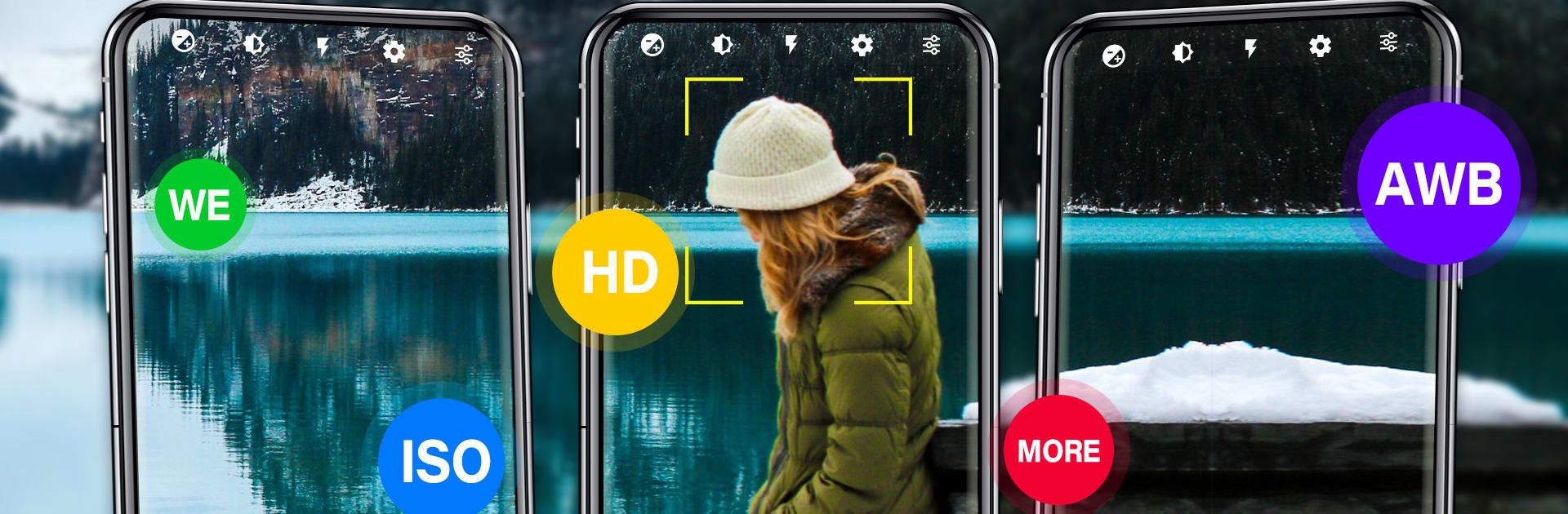
HD Camera: Professional Camera
Play on PC with BlueStacks – the Android Gaming Platform, trusted by 500M+ gamers.
Page Modified on: Jan 31, 2025
Run HD Camera: Professional Camera on PC or Mac
Upgrade your experience. Try HD Camera: Professional Camera, the fantastic Photography app from 天気, from the comfort of your laptop, PC, or Mac, only on BlueStacks.
About the App
HD Camera: Professional Camera by 天気 is your ultimate companion for capturing stunning photos and videos with ease. This app transforms your device into a powerhouse photography tool, offering real-time previews and professional camera effects for any scene or occasion. Expect intuitive controls and a seamless shooting experience.
App Features
White Balance Options:
Select from auto, fluorescent, white, daylight, and cloudy settings for perfect color adjustment in any lighting.
Custom Scene Modes:
Capture the moment with styles like Auto, AR, sports, HDR, night, sunset, and party – each tailored to fit your unique vision.
Resolution Flexibility:
Choose from various resolutions that best suit your device’s capabilities, ensuring top-quality images every time.
HD Video Capture:
Film high-definition videos and snap photos simultaneously with a convenient tap.
Advanced Focus and Exposure:
Optical/digital zoom, tap-to-focus, and focus halo display; plus exposure adjustments to bring out your photos’ best.
User-Friendly Features:
Set timers for auto-shoots and experiment with focus modes like auto, infinity, macro, and fixed.
Run with BlueStacks for a more immersive experience.
Switch to BlueStacks and make the most of your apps on your PC or Mac.
Play HD Camera: Professional Camera on PC. It’s easy to get started.
-
Download and install BlueStacks on your PC
-
Complete Google sign-in to access the Play Store, or do it later
-
Look for HD Camera: Professional Camera in the search bar at the top right corner
-
Click to install HD Camera: Professional Camera from the search results
-
Complete Google sign-in (if you skipped step 2) to install HD Camera: Professional Camera
-
Click the HD Camera: Professional Camera icon on the home screen to start playing



