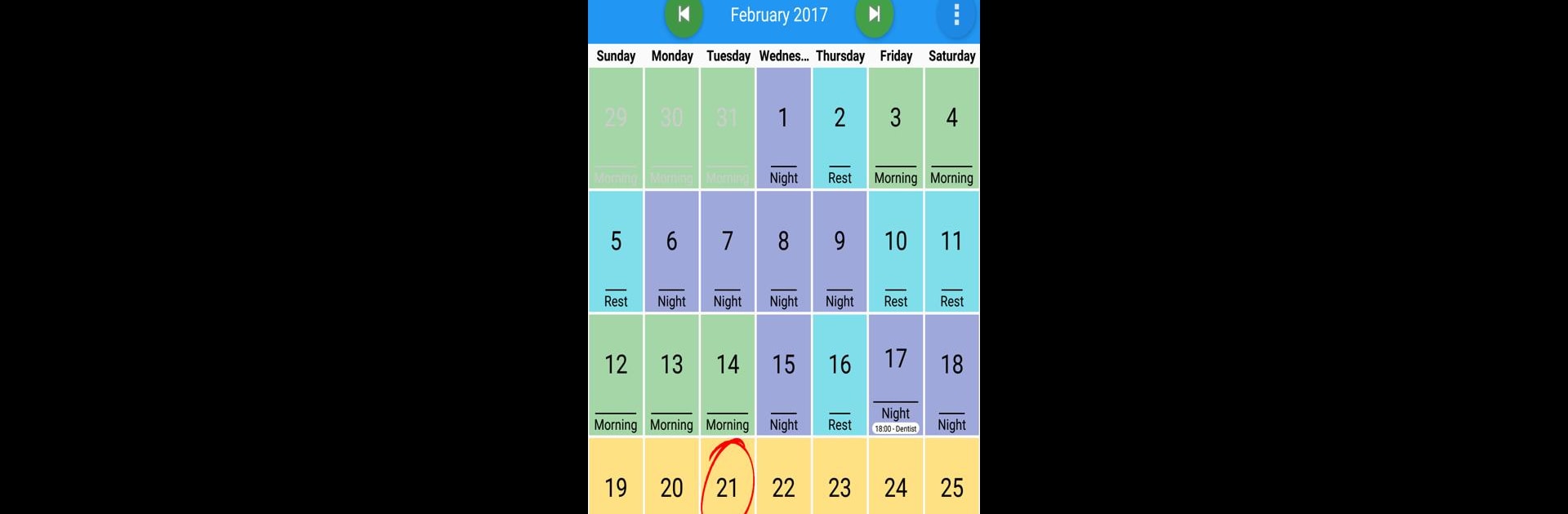
My Schedule
Play on PC with BlueStacks – the Android Gaming Platform, trusted by 500M+ gamers.
Page Modified on: Jan 23, 2025
Run My Schedule on PC or Mac
Upgrade your experience. Try My Schedule, the fantastic Productivity app from Biesbrouck Arnaud, from the comfort of your laptop, PC, or Mac, only on BlueStacks.
About the App
Ever find yourself juggling shifting work hours and struggling to keep it all straight? My Schedule, from Biesbrouck Arnaud, is your new pocket-sized sidekick for keeping work-life chaos in check. Designed for people with rotating or unpredictable hours, this productivity app helps you quickly see your schedule, manage changes, and personalize everything to match your style. Planning your week—or month—gets a whole lot easier.
App Features
-
Personalized Color Codes
Assign different colors to various shifts or events, so it’s super clear at a glance when you’re working, off, or doing something else. Makes those puzzles of alternating days much easier to read. -
Add & Adjust on the Go
Quickly enter new shifts, edit your hours, or tweak an entire week—right from your phone. No more scribbled notes or searching for a lost planner. -
Easy Schedule Sharing
Need to swap shifts or let someone know when you’re available? Share your calendar with coworkers (or family!) in just a couple taps. -
Hour Tracking Made Simple
Curious how many hours you put in this week? The built-in hour meter helps you see your totals without complicated spreadsheets. -
Handy Guide Features
Not sure how to use a feature? There’s a simple in-app guide to get you started and keep things clear. -
Works Seamlessly with BlueStacks
Prefer seeing your schedule on a bigger screen? My Schedule is smooth to use with BlueStacks, bringing your productivity tools wherever you need them.
BlueStacks gives you the much-needed freedom to experience your favorite apps on a bigger screen. Get it now.
Play My Schedule on PC. It’s easy to get started.
-
Download and install BlueStacks on your PC
-
Complete Google sign-in to access the Play Store, or do it later
-
Look for My Schedule in the search bar at the top right corner
-
Click to install My Schedule from the search results
-
Complete Google sign-in (if you skipped step 2) to install My Schedule
-
Click the My Schedule icon on the home screen to start playing
