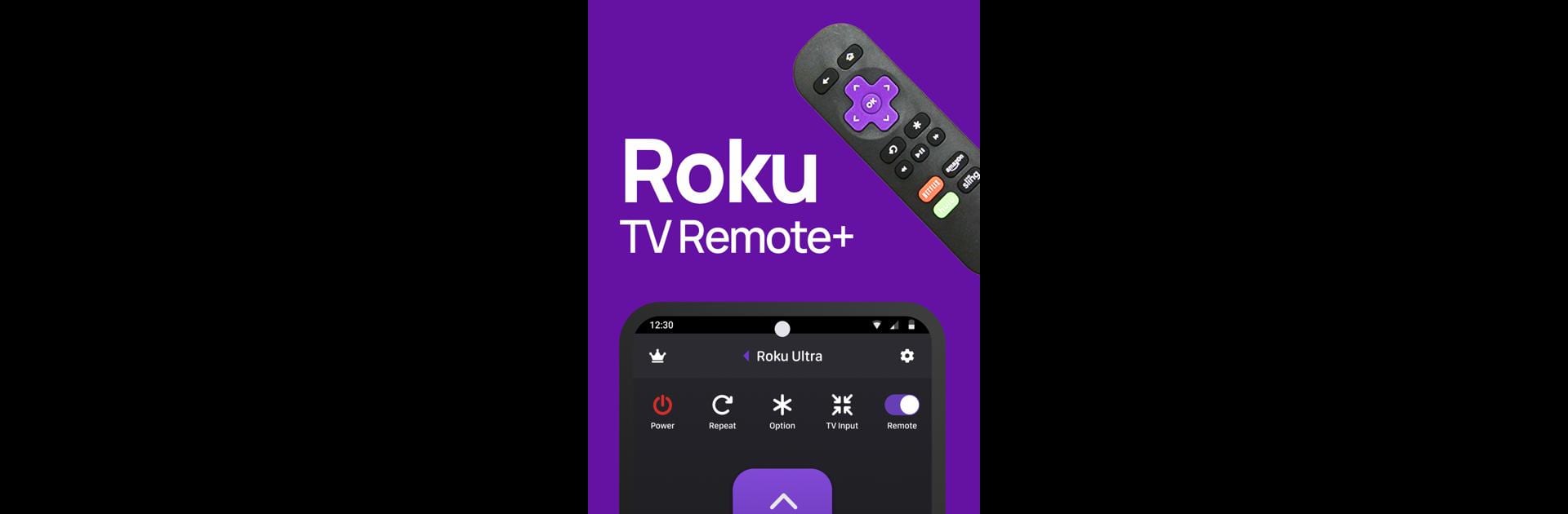
Roku Remote Control: TV Remote
Play on PC with BlueStacks – the Android Gaming Platform, trusted by 500M+ gamers.
Page Modified on: Sep 20, 2025
Run Roku Remote Control: TV Remote on PC or Mac
Multitask effortlessly on your PC or Mac as you try out Roku Remote Control: TV Remote, a Tools app by Vulcan Labs on BlueStacks.
About the App
Meet Roku Remote Control: TV Remote from Vulcan Labs—your handy sidekick for all things Roku TV. This app turns your phone into a smart remote that does way more than just change channels. If juggling remotes frustrates you, or you just wish controlling your TV was easier, this one’s designed with real-life convenience in mind. From switching apps to tossing photos from your phone up on the big screen, everything’s wrapped up in one simple spot.
App Features
-
Works with All Roku TVs
No guessing games here: whether your TV says TCL, Hisense, or any other brand with Roku, this app’s got it covered. Volume, power, navigation—yep, all those buttons you actually use. -
Media Casting, No Cables Required
Want to show off vacation pics or that funny video? Cast videos and images straight from your phone to your Roku TV in just a few taps. No need for cords or adapters—just make sure both devices are on the same WiFi. -
Keyboard and Swipe Navigation
No more painful typing with a remote. There’s a built-in keyboard for speedy searches, plus handy swipe gestures for zipping around menus without getting stuck. -
Quick Access to Streaming Channels
Get to your favorite apps like YouTube and Rookie right from the channels tab, without scrolling endlessly. One-tap access means less time searching, more time watching. -
Straightforward Setup
Getting started doesn’t require an engineering degree. Just hook your phone and Roku TV up to the same WiFi, select your device in the app, allow the connection—and you’re ready to roll.
Trying it out with BlueStacks? That’s a nice touch—using Roku Remote Control: TV Remote on your PC can make the whole thing feel extra smooth, especially for those who like a bigger screen to manage things.
BlueStacks gives you the much-needed freedom to experience your favorite apps on a bigger screen. Get it now.
Play Roku Remote Control: TV Remote on PC. It’s easy to get started.
-
Download and install BlueStacks on your PC
-
Complete Google sign-in to access the Play Store, or do it later
-
Look for Roku Remote Control: TV Remote in the search bar at the top right corner
-
Click to install Roku Remote Control: TV Remote from the search results
-
Complete Google sign-in (if you skipped step 2) to install Roku Remote Control: TV Remote
-
Click the Roku Remote Control: TV Remote icon on the home screen to start playing
