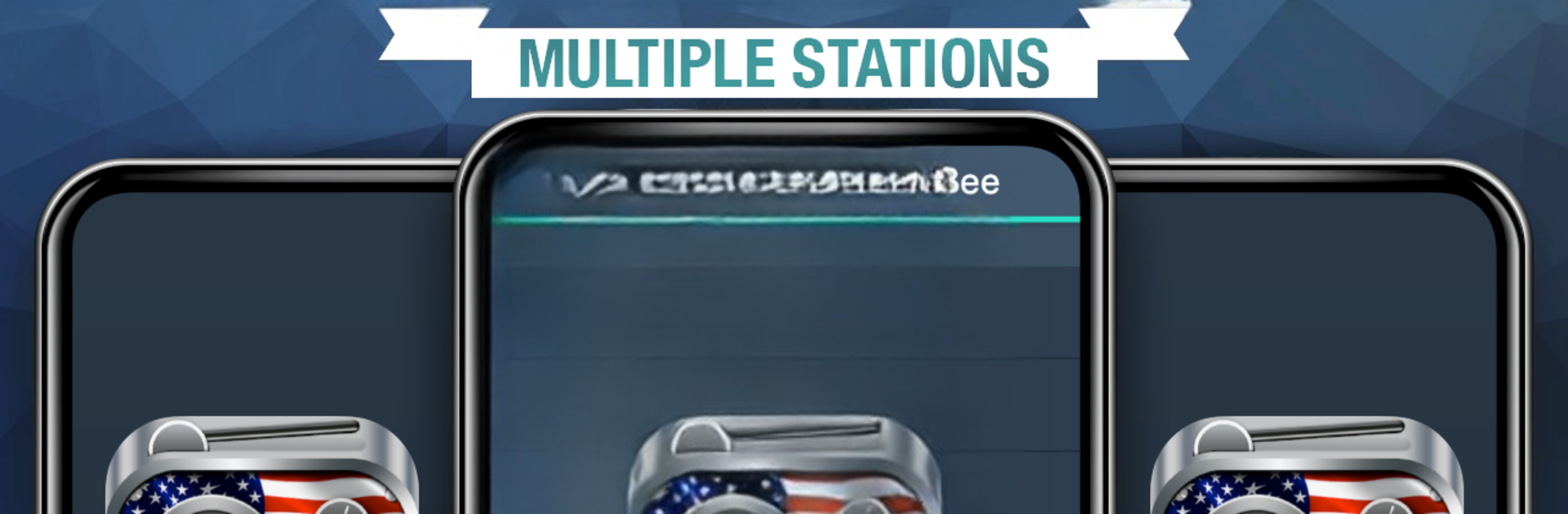
Country Radio Favorites
Play on PC with BlueStacks – the Android Gaming Platform, trusted by 500M+ gamers.
Page Modified on: Aug 26, 2025
Run Free Country Radio on PC or Mac
Multitask effortlessly on your PC or Mac as you try out Free Country Radio, a Music & Audio app by MyIndieApp.com on BlueStacks.
About the App
Free Country Radio is a simple, no-fuss streaming app for people who love country music in all its flavors. Built by MyIndieApp.com, this Music & Audio app gathers a wide mix of live internet stations so you can find whatever mood you’re in—old-school twang, bluegrass pickin’, or modern country hits. Expect quick tuning, background playback, and plenty of stations to flip through.
App Features
- Station variety — A big lineup of curated channels covering classic country, modern hits, bluegrass, Texas and Western sounds, indie and unsigned artists, and specialty mixes so you’re rarely out of options.
- Background play — Keep the music going while you browse or use other apps; audio keeps streaming even when the screen’s off.
- Easy browsing — Straightforward station lists and labels make it fast to find the vibe you want without digging through menus.
- Reliable streaming — Most stations deliver continuous streaming, though occasional server resets or bandwidth limits can cause short interruptions.
- Troubleshooting tips — If playback stops or skips, check power-saving settings and Wi‑Fi sleep options on your device; slower connections can also affect buffering.
- Lightweight footprint — The app stays out of the way, using minimal resources so you can listen without bogging your phone down.
- Works on bigger screens — If you prefer listening on a laptop or desktop, Free Country Radio also runs on your computer through BlueStacks.
- Ongoing updates — The developer keeps adding support for more devices and fresh stations over time, so the roster keeps growing.
Big screen. Bigger performance. Use BlueStacks on your PC or Mac to run your favorite apps.
Play Country Radio Favorites on PC. It’s easy to get started.
-
Download and install BlueStacks on your PC
-
Complete Google sign-in to access the Play Store, or do it later
-
Look for Country Radio Favorites in the search bar at the top right corner
-
Click to install Country Radio Favorites from the search results
-
Complete Google sign-in (if you skipped step 2) to install Country Radio Favorites
-
Click the Country Radio Favorites icon on the home screen to start playing
