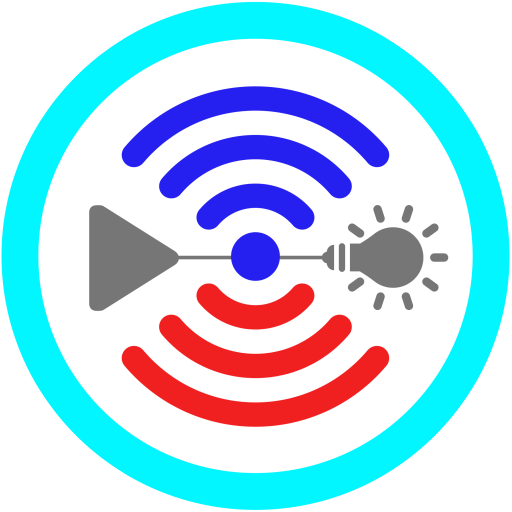Unified TV
Play on PC with BlueStacks – the Android Gaming Platform, trusted by 500M+ gamers.
Page Modified on: August 5, 2019
Play Unified TV on PC
Built-in Blasters
• LG G3/G4
• HTC One M7/M8/M9
• Samsung S4/S5/S6
• Samsung Note 3/4 & Tab Pro
Network Blasters
• Keene (https://www.unifiedremote.com/keene)
• GlobalCache (https://www.unifiedremote.com/globalcache)
Computer Blasters
• USB-UIRT (https://www.unifiedremote.com/usbuirt)
Key Features
• Automatic IR blaster detection (built-in, network, or server).
• 80+ remotes
• Widgets & Quick Actions
• NFC actions
• Homescreen Shortcuts
• Flic integration
• Tasker integration
• API/URI support
TV
Andersson, Hitachi, Hyundai, Insignia, JVC, LG, Magnavox, Mitsubishi, Panasonic, Philips, Samsung, Sanyo, Sharp, Sony, TCL, Thomson, Toshiba, Vizio, Polaroid, Technika, Hisense, Westinghouse
Set-Top Boxes
Canal Digital, Comcast, DirectTV, Dish, Telia, Time Warner, Viasat, Western Digital, Vodafone, Verizon, Sky
Game Consoles
Xbox 360, Xbox One, PS2
Media Players
Apple TV, Windows Media Center, Nvidia Shield, Roku
Projectors
BenQ, Canon, Dell, Epson, InFocus, Sanyo, Sony
Receivers
Denon, Integra, Onkyo, Pioneer, Yamaha, Samsung
Something missing?
We're continuously adding more remotes. Let us know if we're missing something:
https://www.unifiedremote.com/contact
Permissions
• read phone status and identity: for auto-pause.
• control NFC: for NFC actions.
• full network access: for server connection.
• view network connections: for server connection.
• view Wi-Fi connections: for server connection.
• pair with Bluetooth devices: for server connection.
• control vibration: for optional haptic feedback.
• prevent phone from sleeping: for optional wake-lock.
• transmit infrared: for IR remote control.
• install shortcuts: for launcher shortcuts.
Play Unified TV on PC. It’s easy to get started.
-
Download and install BlueStacks on your PC
-
Complete Google sign-in to access the Play Store, or do it later
-
Look for Unified TV in the search bar at the top right corner
-
Click to install Unified TV from the search results
-
Complete Google sign-in (if you skipped step 2) to install Unified TV
-
Click the Unified TV icon on the home screen to start playing