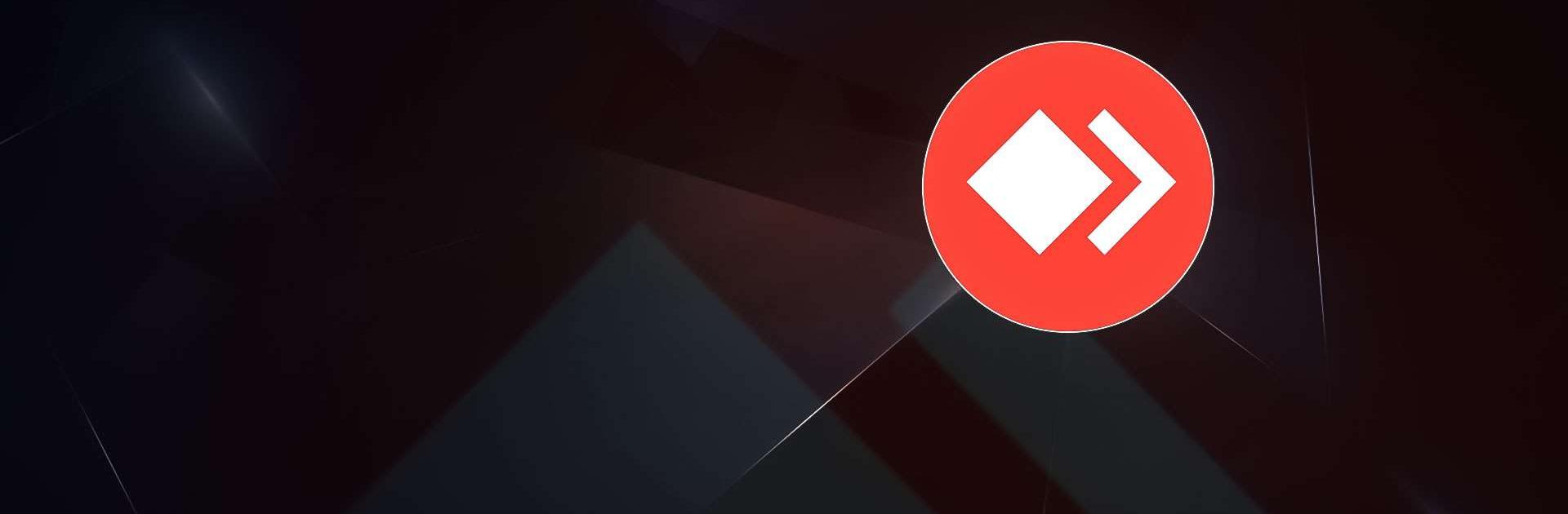
AnyDesk Remote Desktop
Play on PC with BlueStacks – the Android Gaming Platform, trusted by 500M+ gamers.
Page Modified on: Mar 21, 2023
Run AnyDesk Remote Desktop on PC
AnyDesk Remote Desktop is a business app developed by AnyDesk Software GmbH. BlueStacks app player is the best platform to use this Android app on your PC or Mac for your everyday needs.
Experience the convenience of remote access from any location through AnyDesk, a powerful and secure remote assistance software suitable for both IT professionals and private users. It ensures a reliable connection whether you’re just next door or situated on the other side of the world.
Notably, AnyDesk is ad-free and free for personal use, catering to a range of users including IT support, remote workers, and students.
AnyDesk’s remote desktop software facilitates secure connections to remote devices, offering features like file transfer, remote printing, Wake-On-LAN, and more. The platform stands out with its outstanding performance, compatibility with every operating system and device, banking-standard encryption, high frame rates, and low latency.
Users have the flexibility to operate in the Cloud or On-Premises, providing a versatile and dynamic remote access solution.
For quick and hassle-free implementation, AnyDesk supports every operating system and device. The Quick Start Guide ensures a straightforward process: install and launch AnyDesk on both devices, enter the AnyDesk-ID from the remote device, confirm the access request, and you’re ready to remotely control the device.
Play AnyDesk Remote Desktop on PC. It’s easy to get started.
-
Download and install BlueStacks on your PC
-
Complete Google sign-in to access the Play Store, or do it later
-
Look for AnyDesk Remote Desktop in the search bar at the top right corner
-
Click to install AnyDesk Remote Desktop from the search results
-
Complete Google sign-in (if you skipped step 2) to install AnyDesk Remote Desktop
-
Click the AnyDesk Remote Desktop icon on the home screen to start playing

