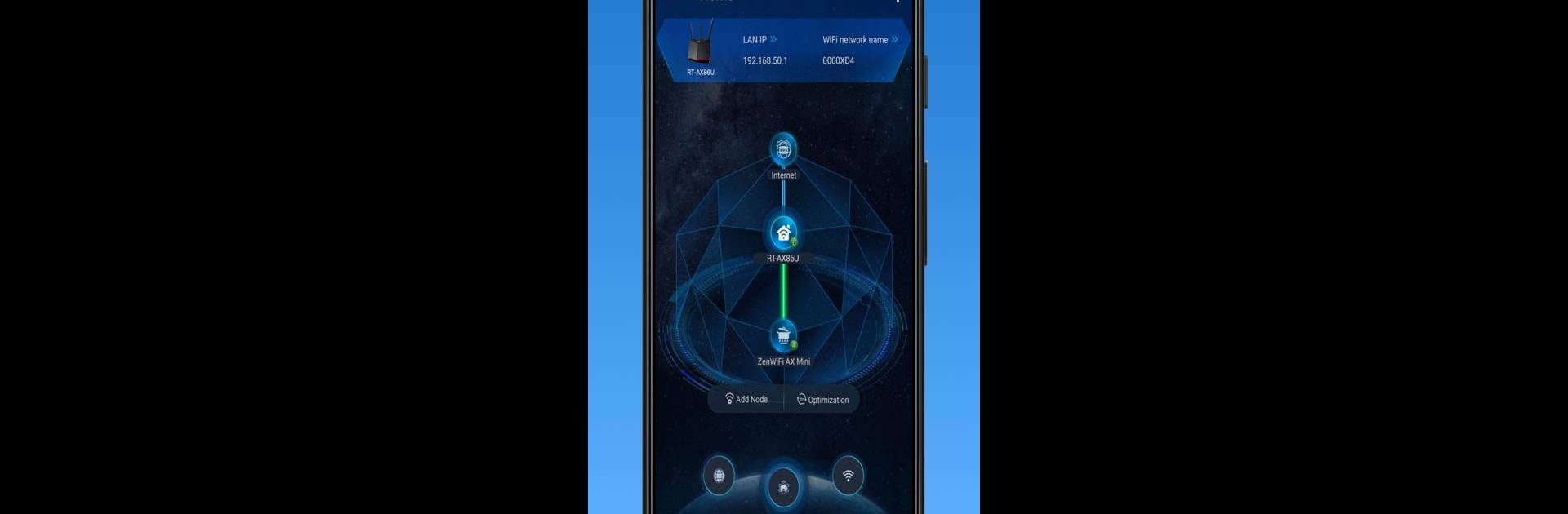
ASUS Router
Play on PC with BlueStacks – the Android Gaming Platform, trusted by 500M+ gamers.
Page Modified on: Aug 25, 2025
Run ASUS Router on PC or Mac
Get freedom from your phone’s obvious limitations. Use ASUS Router, made by ASUSTeK Computer inc., a Tools app on your PC or Mac with BlueStacks, and level up your experience.
About the App
Managing your home WiFi doesn’t have to be a headache. With the ASUS Router app from ASUSTeK Computer inc., you’re in control of your network, even if you’re miles away from your router. Whether you want to keep things running smoothly, check up on your connected devices, or tweak settings on the fly, this app brings everything together in one simple place. You can even get things done from your PC using BlueStacks—no need to stick to your phone screen.
App Features
-
Easy Remote Monitoring
Keep an eye on your network’s status in real time, wherever you are. See who’s connected, check internet speed, and troubleshoot issues right from the app. -
AiMesh Network Tools
Set up and manage AiMesh nodes easily. View an overview of your mesh network, adjust node settings, and optimize connections for a smoother whole-home WiFi experience. -
Parental Controls
Set internet schedules, filter web content, or disable online access for certain devices—perfect for family life or when it’s homework time. -
Device Management
Manage individual devices on your network: limit bandwidth, enable safe browsing, block certain users, and even customize device names and icons. -
Guest WiFi Made Simple
Create a separate guest network for visitors and share access easily via QR code, making things secure and convenient. -
Smart Assistant Integration
Connect your ASUS router with Alexa or Google Assistant for voice-controlled management. -
VPN & Security
Access VPN Fusion and built-in VPN server settings. Plus, enjoy robust security features like AiProtection, port status checks, and firmware updates. -
Game-Ready Settings
Switch to Mobile Game Mode or set up QoS rules to give your gaming traffic top priority. -
Advanced Controls
Adjust DNS, wireless settings, port forwarding, and more. Handy options like scheduled reboots and Wake-on-LAN help tech-savvy users fine-tune their setup. -
Compatibility and Regular Updates
Works with a huge list of ASUS routers and gets new features regularly. Just make sure your model and firmware are up to date to unlock all the good stuff.
BlueStacks gives you the much-needed freedom to experience your favorite apps on a bigger screen. Get it now.
Play ASUS Router on PC. It’s easy to get started.
-
Download and install BlueStacks on your PC
-
Complete Google sign-in to access the Play Store, or do it later
-
Look for ASUS Router in the search bar at the top right corner
-
Click to install ASUS Router from the search results
-
Complete Google sign-in (if you skipped step 2) to install ASUS Router
-
Click the ASUS Router icon on the home screen to start playing




