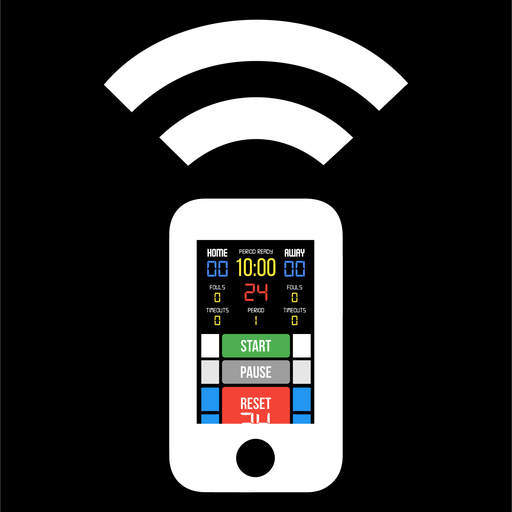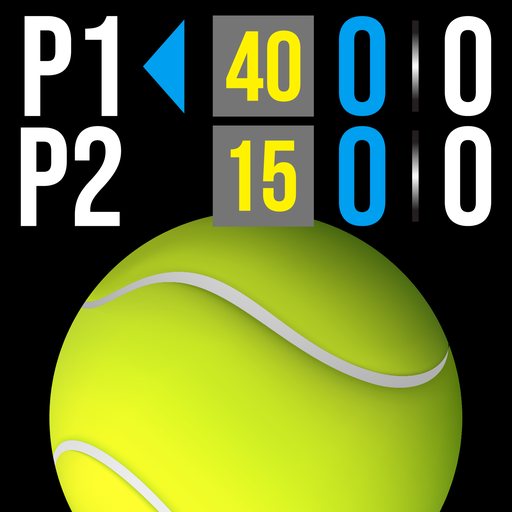BT Tennis Camera
Play on PC with BlueStacks – the Android Gaming Platform, trusted by 500M+ gamers.
Page Modified on: Apr 25, 2024
Play BT Tennis Camera on PC
BT Tennis Camera is a tennis game recording app that includes set, score, and brand overlays on top of video. BT Tennis Camera connects seamlessly into the BT Tennis apps system (e.g. with the the BT Tennis Scoreboard app, BT Tennis Controller, and more) for synchronization of score across all devices. In addition, choose custom pictures from your gallery to display during breaks, which could be used for custom advertising within your tennis games. Upgrade your tennis game footage today with the BT Tennis Camera and Scoreboard apps!
BT Tennis Camera App Features:
- Beautiful scoreboard overlays
- Add your custom brand logos
- Indicators for Break Point, Set Point, Match Point
- Automated game flow with server changes, change over, and set breaks
- "To Serve" clock, change over clock, and set break clock timers add convenience to game flow
- Add advertisements to display during pre-game warmup and breaks
- Quick Start Documentation below
Compatible Apps:
BT Tennis Controller (Remote): https://www.basketballtemple.com/technologies/bt-controller-tennis-app
BT Tennis Scoreboard: https://www.basketballtemple.com/technologies/bt-scoreboard-tennis-app
The BT Tennis Camera app was created by The Basketball Temple Company. After the success of our basketball products, we have expanded into other sports. The Basketball Temple Company focuses on high quality academies, leagues, and technologies that are used to support those academies and leagues. We open our technology to the public so everyone in the sports community can experience the same technologies that we use within our institutions.
YouTube Tutorial Video: https://youtu.be/fopYwQPOZ2k
# Quick Start Documentation:
Optionally Remote Control the Camera
1. Start the BT Tennis Camera app on the recording phone
2. On another phone, start the free BT Tennis Controller app (https://www.basketballtemple.com/technologies/bt-controller-tennis-app)
3. Open the connect menu in the BT Tennis Controller and connect to the BT Camera with WiFi or Bluetooth
4. Start the game with the BT Tennis Controller and the BT Tennis Camera should automatically start recording
5. Exit the game on the BT Tennis Controller and the BT Tennis Camera will automatically stop recording
# Change Team Names within the app
1. Hold down on the team name, after a couple seconds an edit name dialog will appear
2. Edit the name and press "Update"
# Changing Watermark Logo
1. Hold down on the default watermark logo until the add, edit, delete icons are displayed
Play BT Tennis Camera on PC. It’s easy to get started.
-
Download and install BlueStacks on your PC
-
Complete Google sign-in to access the Play Store, or do it later
-
Look for BT Tennis Camera in the search bar at the top right corner
-
Click to install BT Tennis Camera from the search results
-
Complete Google sign-in (if you skipped step 2) to install BT Tennis Camera
-
Click the BT Tennis Camera icon on the home screen to start playing