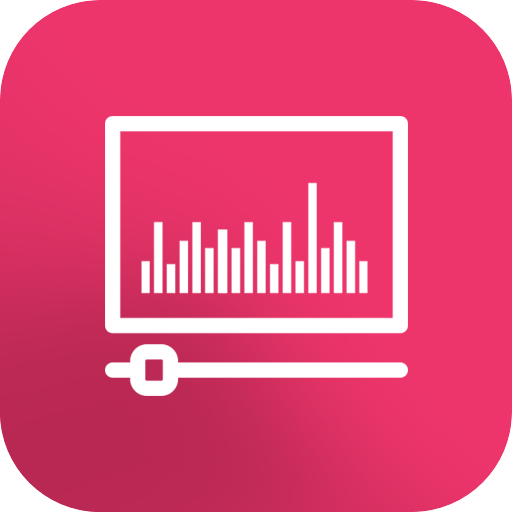Video To Audio Converter (MP3, AAC, WMA, OPUS)
Play on PC with BlueStacks – the Android Gaming Platform, trusted by 500M+ gamers.
Page Modified on: January 17, 2020
Play Video To Audio Converter (MP3, AAC, WMA, OPUS) on PC
Video To Audio Converter is great application with options:
● Audio Cutter & Video Cutter.
● Increase sound volume.
● Support mp3, m4a, aac, wav, ogg, flac, etc for audios.
● Support MP4, M4V, MOV, MKV, AVI, WMV, etc for videos.
● Edit tag (Title, Album, Artist, Genre).
Support many formats of audio output:
● Including MP3, AAC, M4A, OGG, OPUS, AMR, FLAC, WAV, WMA.
● Support Bitrate 32kb/s, 64kb/s, 128kb/s, 192kb/s, 256kb/s, 320kb/s.
● Set as Ringtone, Notification.
Video Cutter
With this video cutter, you can trim and cut video files to get your favorite video clips.
Audio cutter
Video To Audio Converter is powerful audio cutter and ringtone maker.
Video To Audio Converter is simple, great and free.
Feel free to share with us any suggestions or questions which make our app great more and more.
Any suggestions or questions, please contact us through bdroid.791@gmail.com.
Play Video To Audio Converter (MP3, AAC, WMA, OPUS) on PC. It’s easy to get started.
-
Download and install BlueStacks on your PC
-
Complete Google sign-in to access the Play Store, or do it later
-
Look for Video To Audio Converter (MP3, AAC, WMA, OPUS) in the search bar at the top right corner
-
Click to install Video To Audio Converter (MP3, AAC, WMA, OPUS) from the search results
-
Complete Google sign-in (if you skipped step 2) to install Video To Audio Converter (MP3, AAC, WMA, OPUS)
-
Click the Video To Audio Converter (MP3, AAC, WMA, OPUS) icon on the home screen to start playing