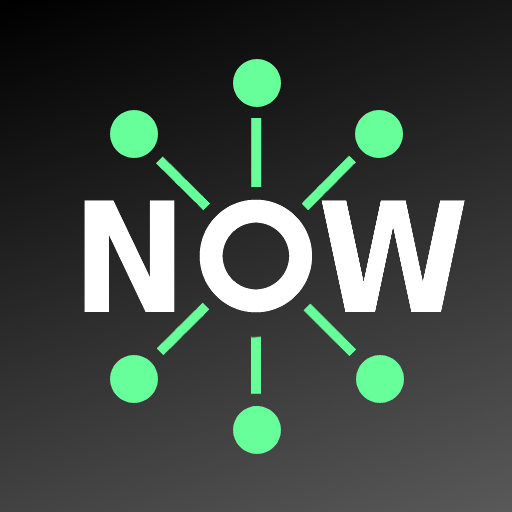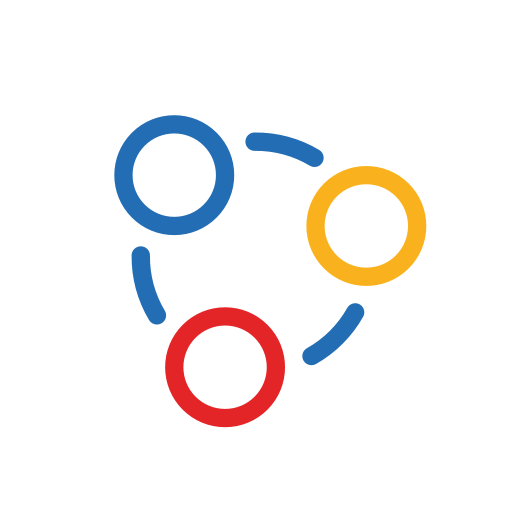Bomgar for Samsung
Play on PC with BlueStacks – the Android Gaming Platform, trusted by 500M+ gamers.
Page Modified on: August 23, 2016
Play Bomgar for Samsung on PC
Feature Overview:
Screen Sharing – Share your device’s screen in real-time.
Remote Control – Allow your support representative to navigate your screen, access applications, type, and click as if they are holding the device in their own hands.
Bomgar InSight – Extend your representative’s vision by streaming live video.
Co-Browse – Browse websites and applications with your representative.
Chat – Chat back and forth with your representative.
Notes:
The Bomgar Samsung Customer Client 2.2.8 runs on all Samsung devices with an official Samsung Android operating system, 4.0.3 or above.
This app works with existing Bomgar installations, version 14.3.1 or above and support sites with trusted CA-signed certificates. For full language support, you must be running Bomgar 14.3.1 and above.
This support client should be downloaded only at the direction of a support representative using Bomgar whom you have solicited for technical support for your Android device.
For more information, please see www.bomgar.com/android.
Play Bomgar for Samsung on PC. It’s easy to get started.
-
Download and install BlueStacks on your PC
-
Complete Google sign-in to access the Play Store, or do it later
-
Look for Bomgar for Samsung in the search bar at the top right corner
-
Click to install Bomgar for Samsung from the search results
-
Complete Google sign-in (if you skipped step 2) to install Bomgar for Samsung
-
Click the Bomgar for Samsung icon on the home screen to start playing