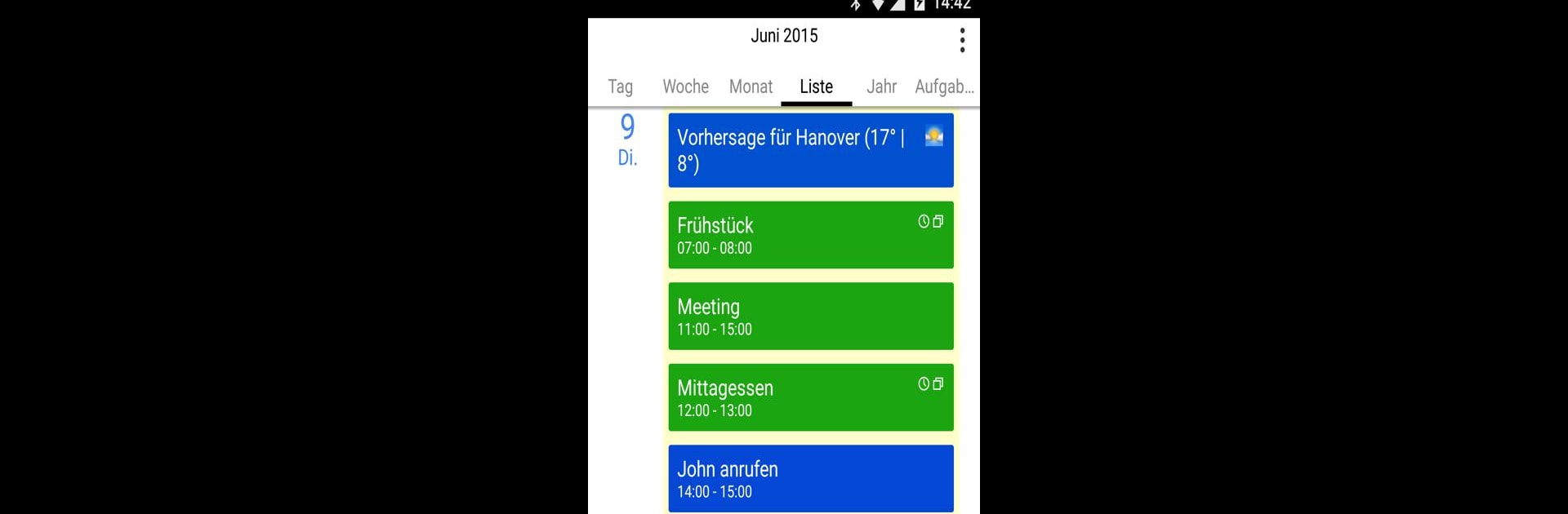
CalenGoo - Calendar and Tasks
Play on PC with BlueStacks – the Android Gaming Platform, trusted by 500M+ gamers.
Page Modified on: Oct 25, 2025
Run CalenGoo - Calendar and Tasks on PC or Mac
Let BlueStacks turn your PC, Mac, or laptop into the perfect home for CalenGoo – Calendar and Tasks, a fun Productivity app from Gunia UG (haftungsbeschränkt).
About the App
Looking for a calendar that adapts to your crazy schedule and not the other way around? CalenGoo – Calendar and Tasks from Gunia UG (haftungsbeschränkt) is designed for folks who like to organize everything their own way. From syncing with your favorite cloud services to adding a personal touch to every event, CalenGoo just makes keeping tabs on life less of a hassle and a bit more fun. Expect lots of customization and the kind of flexibility that lets you manage tasks and events however you like.
App Features
-
Seamless Syncing
Keep all your calendars and tasks in order across Google Calendar, Exchange, CalDAV, and iCloud. Your events stay updated no matter where you check them. -
File & Note Attachments
Need to remember why you scheduled that meeting? Attach photos, files, or Evernote® notes right to your events for quick access. -
Multiple Views
Plan your day, week, month, or even your whole year with five different calendar views. Refine your layouts with four agenda styles to see what fits your planning style. -
Visual Customization
Add icons and colors to events using keywords so you can spot birthdays, meetings, and anniversaries with just a glance. Choose between light and dark themes to match your vibe. -
Handy Widgets
See your agenda at a glance straight from your home screen with a variety of widget styles—day, week, month, task, and more. -
Smart Organization Tools
Try features like drag & drop for moving events, creating templates for routine meetings, and linking contacts or adding small task lists directly to events. -
Built-in Reminders
Never miss a beat with notifications, spoken alerts, popup reminders, or custom sounds. If you’re thinking ahead, there’s even a weather forecast feature. -
Effortless Sharing & Printing
Share entire calendars with others when needed, and print your agenda to PDF for those moments when old-school paper just works. -
Personal Touches
Floating events, completable checklists, birthday reminders—CalenGoo is all about helping you personalize the way you organize. -
Customization Galore
Dig into the settings for even more options and tweak things until your calendar feels just right.
If you want to run CalenGoo – Calendar and Tasks on a bigger screen, it works smoothly with BlueStacks for an even clearer view of your plans.
Switch to BlueStacks and make the most of your apps on your PC or Mac.
Play CalenGoo - Calendar and Tasks on PC. It’s easy to get started.
-
Download and install BlueStacks on your PC
-
Complete Google sign-in to access the Play Store, or do it later
-
Look for CalenGoo - Calendar and Tasks in the search bar at the top right corner
-
Click to install CalenGoo - Calendar and Tasks from the search results
-
Complete Google sign-in (if you skipped step 2) to install CalenGoo - Calendar and Tasks
-
Click the CalenGoo - Calendar and Tasks icon on the home screen to start playing
