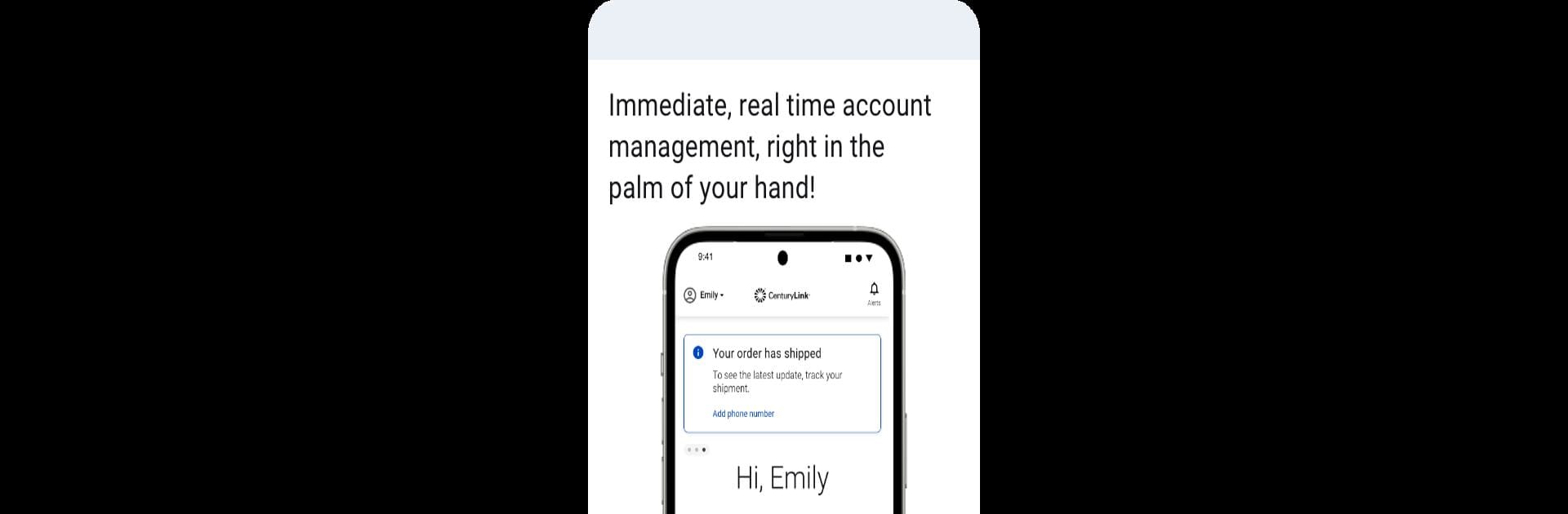

My CenturyLink
Play on PC with BlueStacks – the Android Gaming Platform, trusted by 500M+ gamers.
Page Modified on: May 29, 2025
Run My CenturyLink on PC or Mac
Let BlueStacks turn your PC, Mac, or laptop into the perfect home for My CenturyLink, a fun Productivity app from CenturyLink, Inc.
About the App
Managing your CenturyLink account just got way simpler with My CenturyLink. Whether you’re setting up new service or trying to keep tabs on your internet, this app keeps everything at your fingertips. No more hunting down logins or scattering tasks across different screens—just open the app and take care of business quickly.
App Features
-
Easy Setup
Get your new internet up and running faster—there’s a handy modem self-install option to walk you through each step, saving you from that “Where do I plug this in?” moment. -
Quick Bill Access
Need to check your bill? The app lets you see statements, manage payments, and keep track of everything with just a couple of taps. -
Service Management
Curious about your current plan or thinking about upgrading your internet speed (if available in your area)? It’s all right here, making changes as easy as scrolling your feed. -
Support, When You Need It
Ran into issues? Pop into the Support section for troubleshooting tools, how-to videos, and tips to get your service back on track without waiting on hold. -
Personalized Alerts
Wondering about order status, or if there’s an outage in your area? The app sends you helpful alerts, so you’re always in the loop. -
Secure WiFi Extras
If you’re using Secure WiFi on a compatible CenturyLink modem, you get bonus controls:- Parental Controls: Keep an eye on what the kids are browsing and block unwanted content.
- Pause & Schedule: Pause the internet for specific devices, or set times when kids can and can’t get online. Handy for dinnertime or bedtime routines.
All these tools work smoothly, even if you’re accessing My CenturyLink through BlueStacks on your computer.
Switch to BlueStacks and make the most of your apps on your PC or Mac.
Play My CenturyLink on PC. It’s easy to get started.
-
Download and install BlueStacks on your PC
-
Complete Google sign-in to access the Play Store, or do it later
-
Look for My CenturyLink in the search bar at the top right corner
-
Click to install My CenturyLink from the search results
-
Complete Google sign-in (if you skipped step 2) to install My CenturyLink
-
Click the My CenturyLink icon on the home screen to start playing


