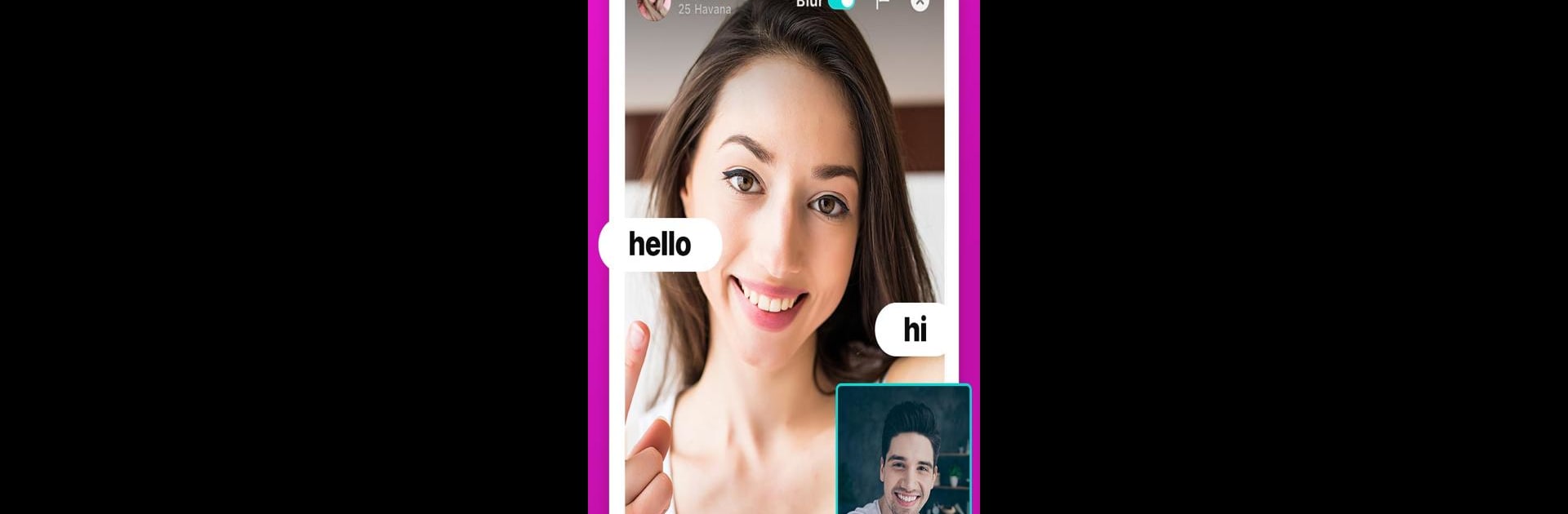
Hooya - video chat & live call
Play on PC with BlueStacks – the Android Gaming Platform, trusted by 500M+ gamers.
Page Modified on: Dec 28, 2024
Run Hooya: video chat & live call on PC or Mac
Get freedom from your phone’s obvious limitations. Use Hooya – video chat & live call, made by Hooya Team, a Social app on your PC or Mac with BlueStacks, and level up your experience.
So Hooya is one of those apps where you can video chat with random people from everywhere, but it tries to keep things feeling pretty chill and straightforward. You open it up and you can either connect through video right away or just send a text if you’re not in the mood to be on camera. The video quality is actually decent, which helps—faces come in really clear and you’re not stuck trying to make out blurry pixels or anything.
People on there can add a little polish using the beauty filters, which honestly makes things less awkward if you feel a bit camera-shy. If you ever get into a weird chat or just aren’t feeling a convo, leaving is really easy with just a single tap. What stands out is that you can check out profiles before jumping into a call, so you’re not totally going in blind every time. There’s a moderation team around, too, so it feels a bit more relaxed—you’re able to report or block anyone who acts out. On PC, especially with BlueStacks, it feels kind of freeing to step away from the tiny phone screen and just meet people on a bigger display. Overall, it’s got this casual, friendly atmosphere, and you almost forget you were even looking for something new to do.
Ready to experience Hooya – video chat & live call on a bigger screen, in all its glory? Download BlueStacks now.
Play Hooya - video chat & live call on PC. It’s easy to get started.
-
Download and install BlueStacks on your PC
-
Complete Google sign-in to access the Play Store, or do it later
-
Look for Hooya - video chat & live call in the search bar at the top right corner
-
Click to install Hooya - video chat & live call from the search results
-
Complete Google sign-in (if you skipped step 2) to install Hooya - video chat & live call
-
Click the Hooya - video chat & live call icon on the home screen to start playing



