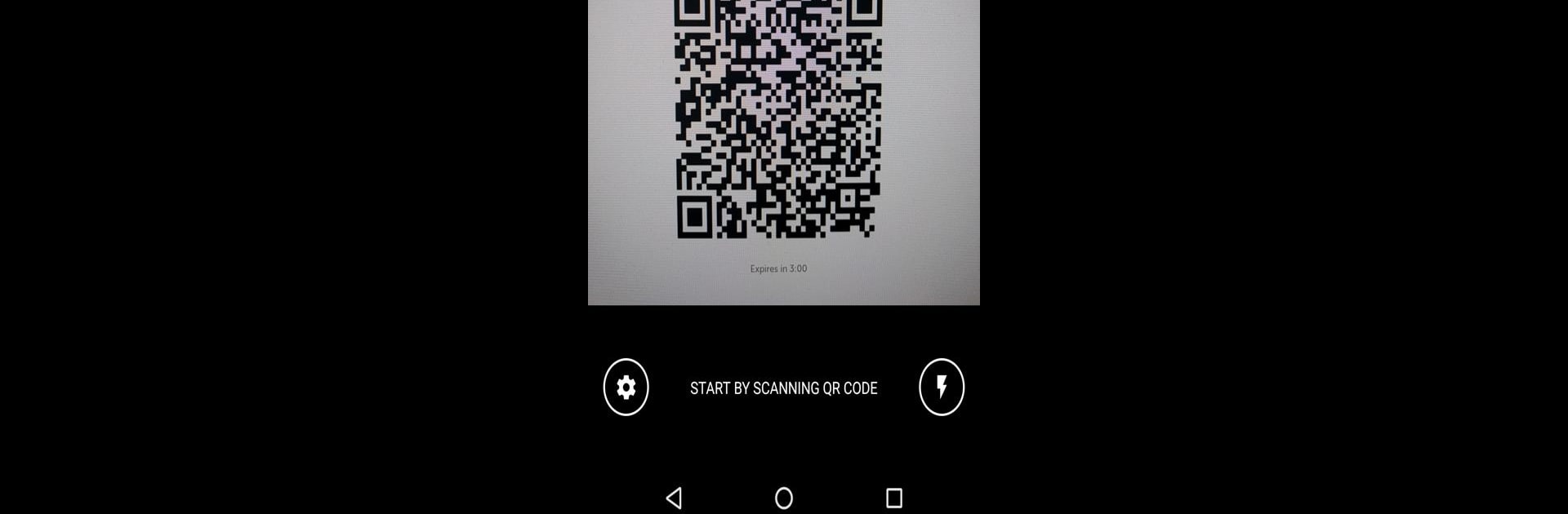

ClassLink Remote Login
Play on PC with BlueStacks – the Android Gaming Platform, trusted by 500M+ gamers.
Page Modified on: Apr 22, 2024
Run ClassLink Remote Login on PC or Mac
What’s better than using ClassLink Remote Login by ClassLink? Well, try it on a big screen, on your PC or Mac, with BlueStacks to see the difference.
About the App
Ever tried to log in to ClassLink on a public computer and felt a little uneasy typing your password? Or maybe you’re a teacher juggling a room full of students who keep forgetting their logins. ClassLink Remote Login is here to make things a bit easier. This handy app lets you sign in to ClassLink from your phone, so you (or your students) can get to what you need—fast and fuss-free.
App Features
-
Super Simple Sign-In
No need to type your username or password on unfamiliar computers. Just grab your phone, open ClassLink Remote Login, and you’re halfway there. -
One-Tap for Multiple Users
Teachers, this one’s for you—skip the struggle with forgotten passwords. Pick a student from your list in the app and get their session up in seconds. -
Secure Public Access
If you’re using a school lab or any public PC, you can safely log in without leaving personal info behind. Your credentials stay with you, not the computer. -
QR Code Magic
Connecting is as easy as pointing your camera at a QR code on the login page. No complicated steps—just scan and go. -
Perfect Companion for BlueStacks
If you like working on bigger screens, you can use ClassLink Remote Login while running your favorite tools on BlueStacks. That way, everything runs smooth, even in a classroom setting. -
Organization Ready
It works for anyone whose school or organization already uses ClassLink—just check your login page for the ‘Remote Login’ option. -
Quick Switching
Switching between users is a breeze, whether you’re managing your own account or helping a bunch of students get started for the day.
BlueStacks brings your apps to life on a bigger screen—seamless and straightforward.
Play ClassLink Remote Login on PC. It’s easy to get started.
-
Download and install BlueStacks on your PC
-
Complete Google sign-in to access the Play Store, or do it later
-
Look for ClassLink Remote Login in the search bar at the top right corner
-
Click to install ClassLink Remote Login from the search results
-
Complete Google sign-in (if you skipped step 2) to install ClassLink Remote Login
-
Click the ClassLink Remote Login icon on the home screen to start playing

