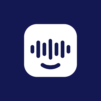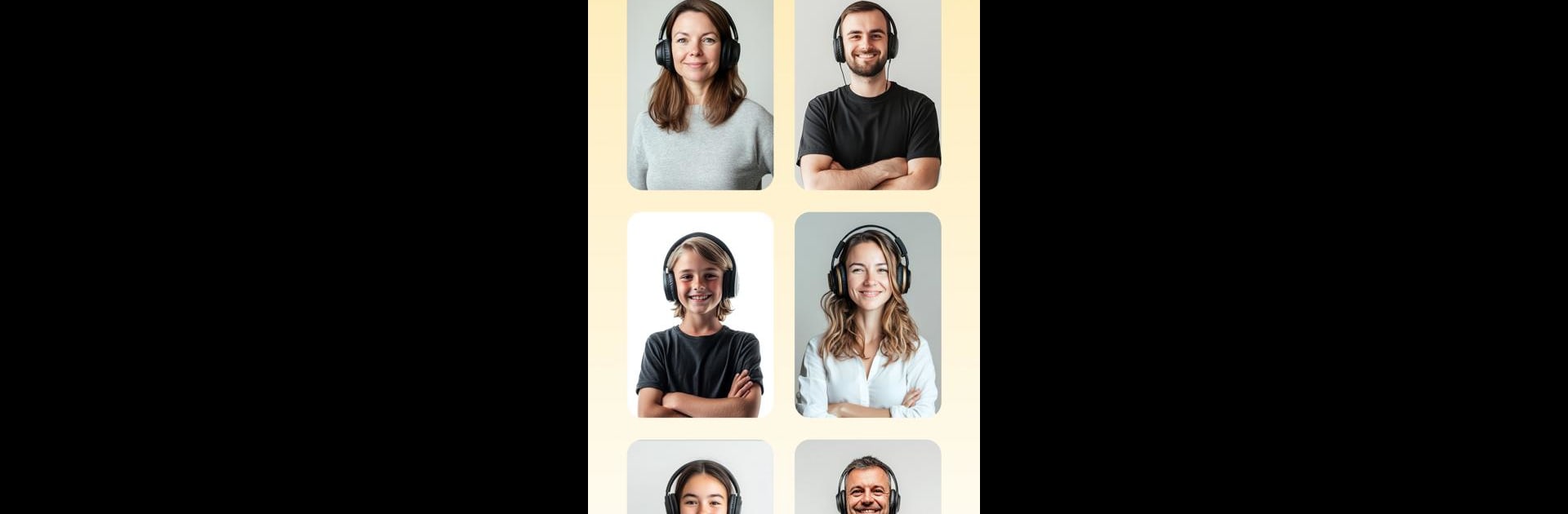
Listen AI: Text to Speech
Play on PC with BlueStacks – the Android Gaming Platform, trusted by 500M+ gamers.
Page Modified on: Aug 13, 2025
Run Listen AI: Text to Speech on PC or Mac
Let BlueStacks turn your PC, Mac, or laptop into the perfect home for Listen AI: Text to Speech, a fun Productivity app from Codespace Dijital.
About the App
Ever wish you could just listen to long PDFs or articles instead of reading through them all? Listen AI: Text to Speech from Codespace Dijital makes that a reality—just tap and have your favorite text read aloud in a natural, friendly voice. Forget fussing with endless copying and pasting or clunky setup steps; this app makes transforming anything from dense reports to quick notes into clear audio a breeze. If you like tackling productivity goals while you multitask, this one’s a lifesaver.
App Features
-
Voice Your Way:
Choose how you want your narrator to sound—maybe you’re in the mood for a mellow accent, or perhaps something a little livelier. There are options galore, so your audio always matches the mood of your content. -
Tailor the Experience:
Play with the speaking speed and volume until it feels just right for you. Whether you race through articles or savor every word, you get to decide how it flows. -
Instant Text to Speech:
No complicated processes here. Highlight whatever you need—be it on a website, inside a PDF, or a big project document. Hit play, and Listen AI: Text to Speech instantly starts narrating. -
Perfect for Multitaskers:
Get things done while you listen. Cook, clean, go for a walk, or power through your commute without missing out on important reads. Hands and eyes free, mind still engaged. -
Accessibility Support:
For anyone who finds reading a chore—especially those with visual challenges or learning differences—the app gives back independence. Text-heavy assignments or articles become accessible, engaging audio.
If you’re someone who likes having information wherever you go, or if reading isn’t always an option, Listen AI: Text to Speech is designed to fit right into your routine. And if you’re running it through BlueStacks, everything feels extra smooth and convenient.
BlueStacks brings your apps to life on a bigger screen—seamless and straightforward.
Play Listen AI: Text to Speech on PC. It’s easy to get started.
-
Download and install BlueStacks on your PC
-
Complete Google sign-in to access the Play Store, or do it later
-
Look for Listen AI: Text to Speech in the search bar at the top right corner
-
Click to install Listen AI: Text to Speech from the search results
-
Complete Google sign-in (if you skipped step 2) to install Listen AI: Text to Speech
-
Click the Listen AI: Text to Speech icon on the home screen to start playing