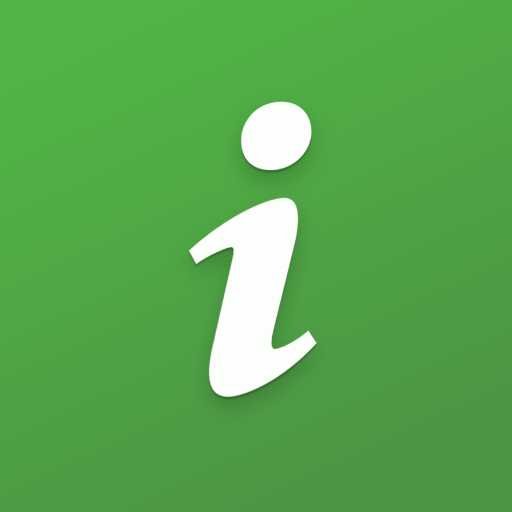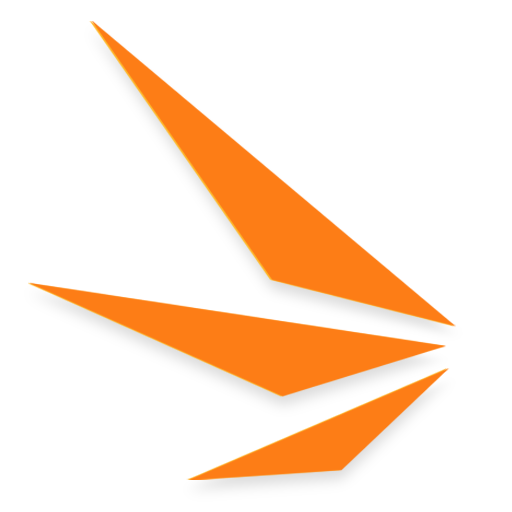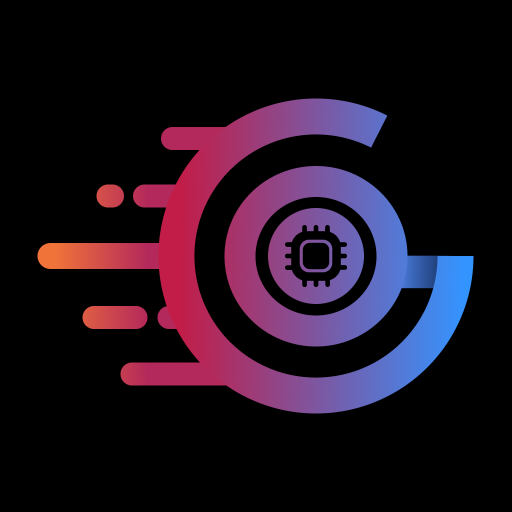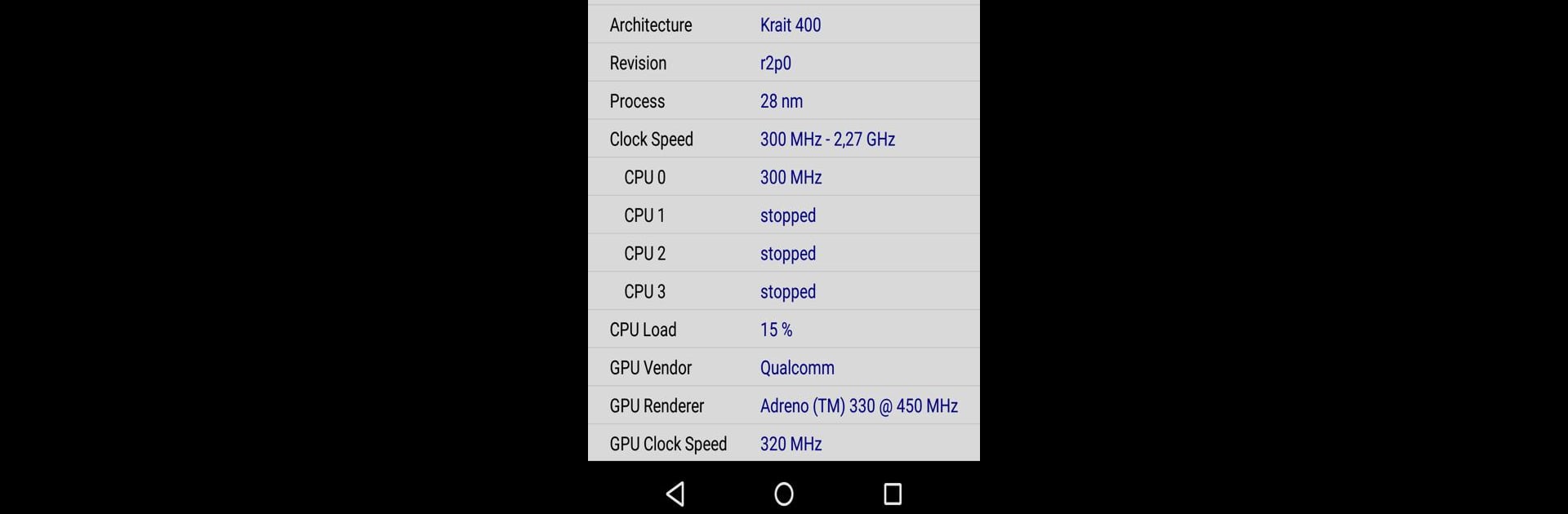
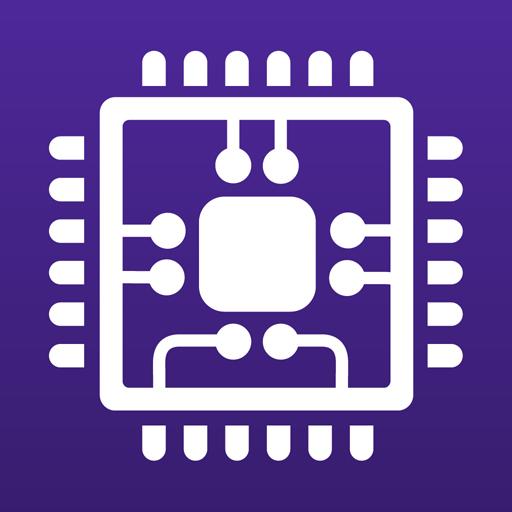
CPU-Z
Play on PC with BlueStacks – the Android Gaming Platform, trusted by 500M+ gamers.
Page Modified on: Oct 28, 2024
Run CPU-Z on PC or Mac
Let BlueStacks turn your PC, Mac, or laptop into the perfect home for CPU-Z, a fun Tools app from CPUID.
About the App
CPU-Z by CPUID brings the iconic PC tool to your Android device, offering a free and insightful way to explore your device’s hardware. Eager to know what’s under the hood? CPU-Z gives you the details on your System On Chip (SoC), system information, battery stats, and sensors—all wrapped up in a user-friendly app.
App Features
-
Comprehensive System Info: Get detailed reports on your device brand, model, screen resolution, RAM, and storage. Everything you need to know is just a tap away.
-
SoC Insights: Discover the architecture and clock speed for each core, diving into what makes your device tick.
-
Battery Monitoring: Check crucial battery information, including its level, status, temperature, and capacity.
-
Sensor Details: Want to know about your device’s sensors? CPU-Z covers them too.
Run CPU-Z on BlueStacks for an optimized desktop experience, harnessing the advantages of your PC. Debugging features and easy reporting make it seamless to address any hiccups.
Switch to BlueStacks and make the most of your apps on your PC or Mac.
Play CPU-Z on PC. It’s easy to get started.
-
Download and install BlueStacks on your PC
-
Complete Google sign-in to access the Play Store, or do it later
-
Look for CPU-Z in the search bar at the top right corner
-
Click to install CPU-Z from the search results
-
Complete Google sign-in (if you skipped step 2) to install CPU-Z
-
Click the CPU-Z icon on the home screen to start playing