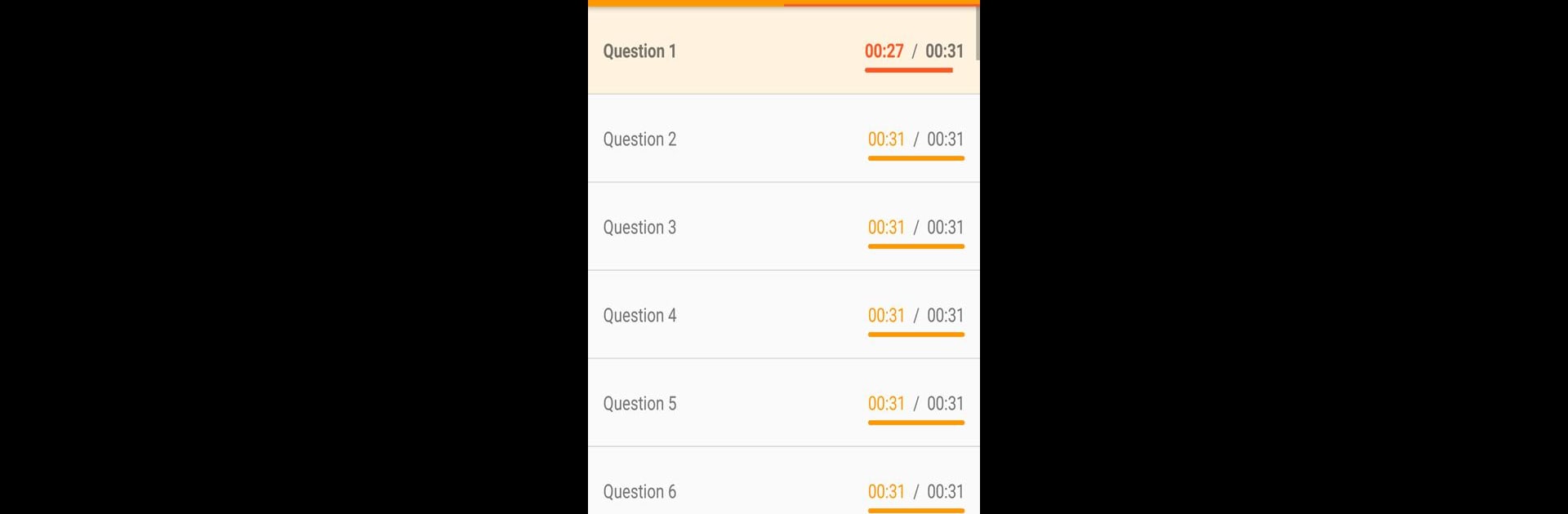
Exam Timer: Study & Record
Play on PC with BlueStacks – the Android Gaming Platform, trusted by 500M+ gamers.
Page Modified on: Aug 28, 2025
Run Exam Timer on PC or Mac
Why limit yourself to your small screen on the phone? Run Exam Timer, an app by aozora.llc, best experienced on your PC or Mac with BlueStacks, the world’s #1 Android emulator.
About the App
Ever found yourself wishing exams came with a built-in timekeeper? Exam Timer from aozora.llc is here to help you stay on track, question by question. Whether you’re practicing for a big entrance exam or just brushing up on test skills, this handy tool keeps things streamlined. Expect an experience where you can focus purely on solving problems—let Exam Timer handle the stopwatch.
App Features
-
Automatic Question Timing
No more pausing to press start, stop, or squinting at a kitchen timer. Exam Timer moves seamlessly through each problem, automatically starting the countdown for you as you progress. -
Customizable for Every Problem
Got a math question that needs a little extra thought? Or a vocab drill you can race through? You can set different times for each question, so your practice really fits your needs. -
Multiple Exams, Unlimited Practice
Organizing study sessions for different topics or tests? Exam Timer lets you register as many exams as you need, with tailored timers for each one. -
Session History
Want to look back and see how you did last week? The app saves your answer times so you can track progress and tweak your strategy. -
Distraction-Free Experience
Skip the hassle—there’s even a paid version that ditches the ads so you can concentrate.
If you’re on your desktop and want a bigger display, you can use Exam Timer with BlueStacks to keep everything visible and organized as you study.
Big screen. Bigger performance. Use BlueStacks on your PC or Mac to run your favorite apps.
Play Exam Timer: Study & Record on PC. It’s easy to get started.
-
Download and install BlueStacks on your PC
-
Complete Google sign-in to access the Play Store, or do it later
-
Look for Exam Timer: Study & Record in the search bar at the top right corner
-
Click to install Exam Timer: Study & Record from the search results
-
Complete Google sign-in (if you skipped step 2) to install Exam Timer: Study & Record
-
Click the Exam Timer: Study & Record icon on the home screen to start playing


