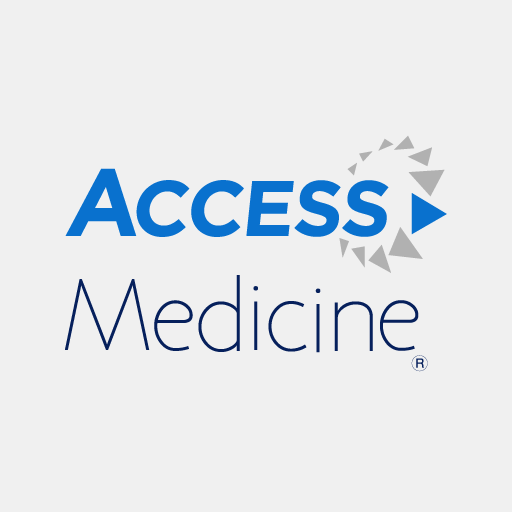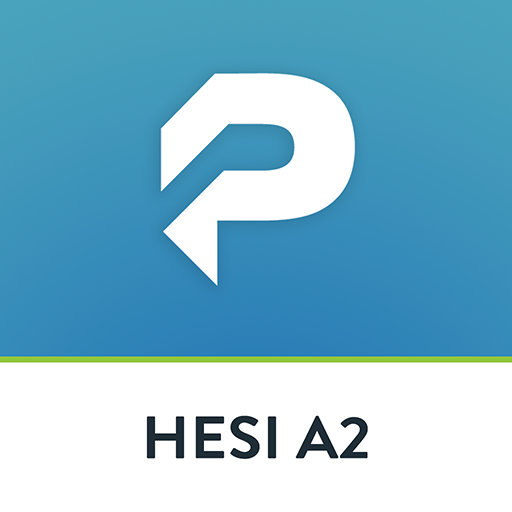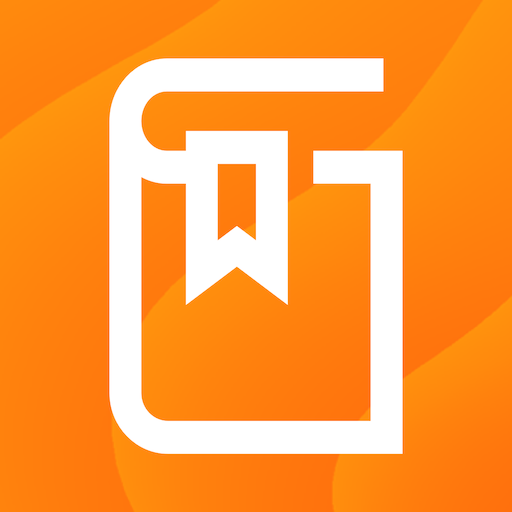
ClinicalKey Student Bookshelf
Play on PC with BlueStacks – the Android Gaming Platform, trusted by 500M+ gamers.
Page Modified on: December 18, 2019
Play ClinicalKey Student Bookshelf on PC
Requirements:
• Android 5.0+
• ClinicalKey Student account
• The app is available in the following languages: English, Spanish, French, German, Portuguese
How to Access:
• Download the app for free and open it.
• On the welcome screen, click Sign In with your CK Student email and password. NOTE: The first time you log in, you must be on your university network.
• If you have been given a Registration ID to create your account, you must first redeem the Registration ID via your web browser:
1. Go to https://www.clinicalkey.com/student/register and follow the steps on-screen.
2. You can then use your login to sign into the Bookshelf app.
• The app will synchronise any books you have added from CK Student (NOTE: you must first add content via CK Student online to see it appear in the app).
For Support and FAQs, go to https://service.elsevier.com/app/home/supporthub/ckstudent/
Play ClinicalKey Student Bookshelf on PC. It’s easy to get started.
-
Download and install BlueStacks on your PC
-
Complete Google sign-in to access the Play Store, or do it later
-
Look for ClinicalKey Student Bookshelf in the search bar at the top right corner
-
Click to install ClinicalKey Student Bookshelf from the search results
-
Complete Google sign-in (if you skipped step 2) to install ClinicalKey Student Bookshelf
-
Click the ClinicalKey Student Bookshelf icon on the home screen to start playing