
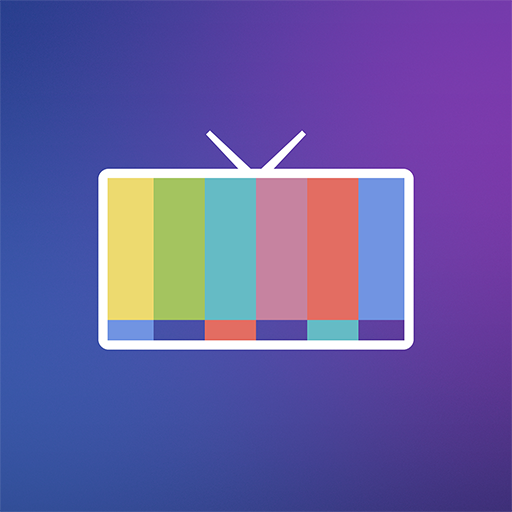
Channels — Live TV
Play on PC with BlueStacks – the Android Gaming Platform, trusted by 500M+ gamers.
Page Modified on: January 7, 2020
Play Channels — Live TV on PC
Learn more about Channels at http://getchannels.com.
Channels requires an HDHomeRun networked TV tuner to watch live TV on your Android TV. Learn more about how this works below.
• Pause, rewind, and fast forward live TV
• Guide Data
• Full grid guide
• Full HD streaming (bandwidth permitting)
• 5.1 Surround Sound
• Channel favoriting
• Jump back to last channel
• Auto Discovery
• Browse what's on other channels while watching TV
• Manage your HDHomeRun devices from Channels
-- Why Use Channels? --
Channels is the missing piece of your puzzle. If you already watch everything through streaming apps, Channels lets you finally watch sports, award shows, local news, and other live events.
• Watch live primetime tv, local news, and sports on your Android TV.
• Netflix, Hulu, Movies, Games, and now live TV without switching inputs – the holy grail!
• Using antenna for live TV? Channels lets you use one antenna for all the TVs in the house.
• Want sports on your porch? News in the kitchen? Channels adds live TV to any TV in your house.
• Save money by ditching cable boxes and watch your cable subscription with Channels on your Android TV instead.
-- How Does It Work? --
An HDHomeRun is a simple TV tuner that can broadcast television over your home network to any room in your house. Channels uses it to let you watch live TV on your Android TV.
1. Plug an HD antenna or your cable into your HDHomeRun.
2. Plug your HDHomeRun into your router.
3. Watch live TV via the Channels Android TV app.
-- How Do You Use It? --
Here's some protips on how to get the most out of Channels.
• Pick your favorite channels by clicking on them in the Settings tab.
• Switch to the Favorites tab and browse what’s on.
• Click on a channel to start playing it.
• Live TV buffer works for ~90 mins or less depending on how much storage is available on your device.
• Skip ahead 30s by clicking right. Skip back 7s by clicking left.
• Tap to reveal the timeline, then scrub through the buffer with the Touch surface.
• Click down to bring the Quick Guide to see what else is on your favorite channels.
• Change tabs while in the Quick Guide to adjust audio languages.
-- Device Support --
All current-generation HDHomeRun devices are supported by Channels.
• HDHomeRun PRIME
• HDHomeRun EXTEND
• HDHomeRun EXPAND
• HDHomeRun CONNECT
• HDHomeRun CONNECT DUO
• HDHomeRun CONNECT QUATRO
Legacy devices like the HDHomeRun DUAL are *not* currently supported.
Learn more about HDHomeRun tuners on silicondust.com. Simply plug a compatible tuner into your home network router and start watching Live TV with Channels today!
Note that DRM protected streams are *not* currently supported.
For questions, concerns, bug reports, and feature requests, contact us on twitter @getchannels or via email support@getchannels.com
Play Channels — Live TV on PC. It’s easy to get started.
-
Download and install BlueStacks on your PC
-
Complete Google sign-in to access the Play Store, or do it later
-
Look for Channels — Live TV in the search bar at the top right corner
-
Click to install Channels — Live TV from the search results
-
Complete Google sign-in (if you skipped step 2) to install Channels — Live TV
-
Click the Channels — Live TV icon on the home screen to start playing



