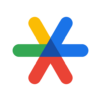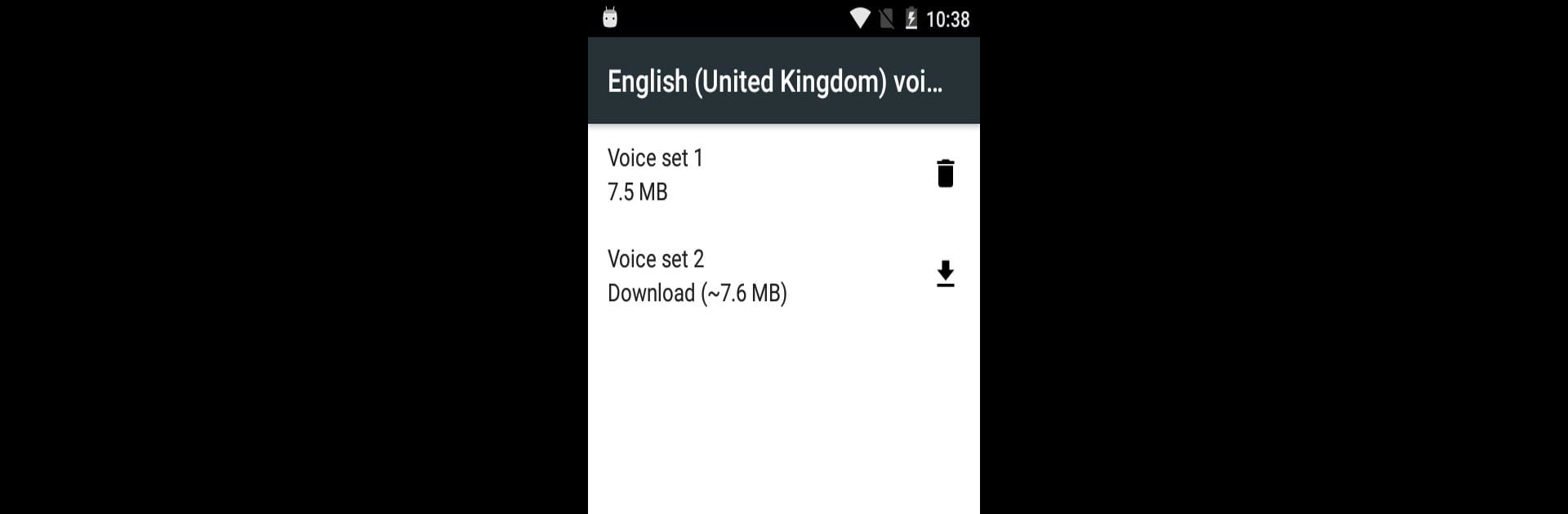
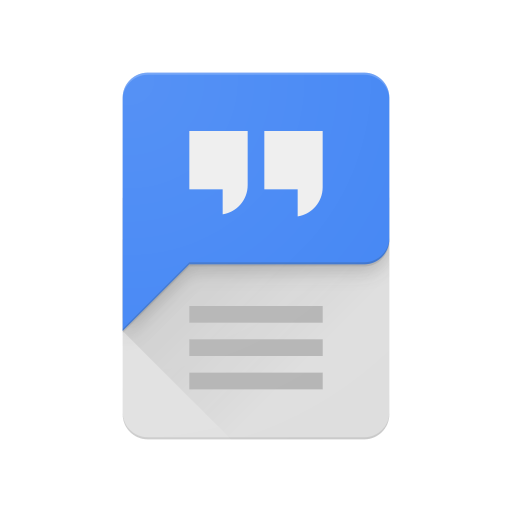
Speech Recognition & Synthesis
Play on PC with BlueStacks – the Android Gaming Platform, trusted by 500M+ gamers.
Page Modified on: Jun 24, 2025
Run Speech Recognition & Synthesis on PC or Mac
What’s better than using Speech Recognition & Synthesis by Google LLC? Well, try it on a big screen, on your PC or Mac, with BlueStacks to see the difference.
About the App
Discover the power of Google LLC’s Speech Recognition & Synthesis, a versatile tool transforming your device with cutting-edge speech-to-text and text-to-speech technology. Whether dictating messages or having texts read aloud, this app brings seamless voice interaction to your Android device, immersing you in a world of effortless communication.
App Features
-
Speech-to-Text Functionality:
Instantly convert speech into text. Voice search on Google Maps, transcribe recordings in your Recorder App, or catch real-time caller transcriptions with the Phone App Call Screen. Perfect for accessibility and language learning apps, letting you dictate with ease. -
Text-to-Speech Magic:
Enjoy texts read loud via Google Play Books or hear translations on Google Translate. Essential for Talkback and other accessibility tools, bringing your screen’s content vividly into the auditory realm. -
Simple Setup:
Tweak settings to quickly set Speech Recognition & Synthesis as your go-to voice engine. Navigate to Settings and enable a world of voice interaction.
Bring the magic of Google’s speech technology to life on your device, especially when accessed seamlessly through BlueStacks.
Switch to BlueStacks and make the most of your apps on your PC or Mac.
Play Speech Recognition & Synthesis on PC. It’s easy to get started.
-
Download and install BlueStacks on your PC
-
Complete Google sign-in to access the Play Store, or do it later
-
Look for Speech Recognition & Synthesis in the search bar at the top right corner
-
Click to install Speech Recognition & Synthesis from the search results
-
Complete Google sign-in (if you skipped step 2) to install Speech Recognition & Synthesis
-
Click the Speech Recognition & Synthesis icon on the home screen to start playing