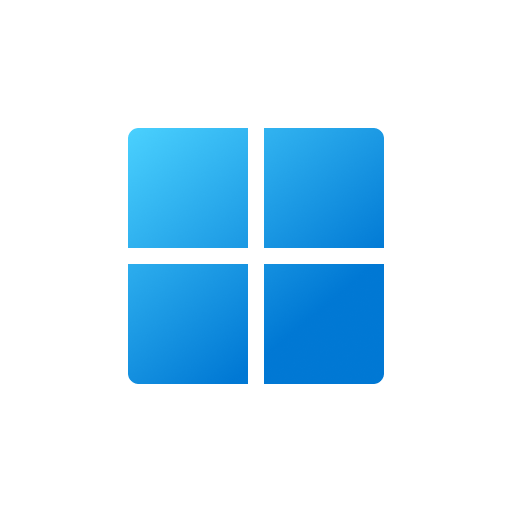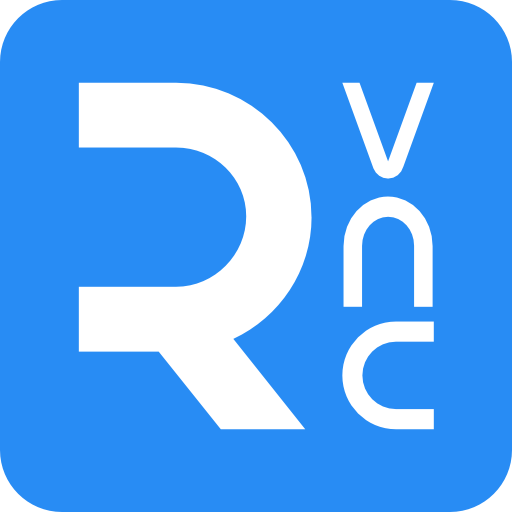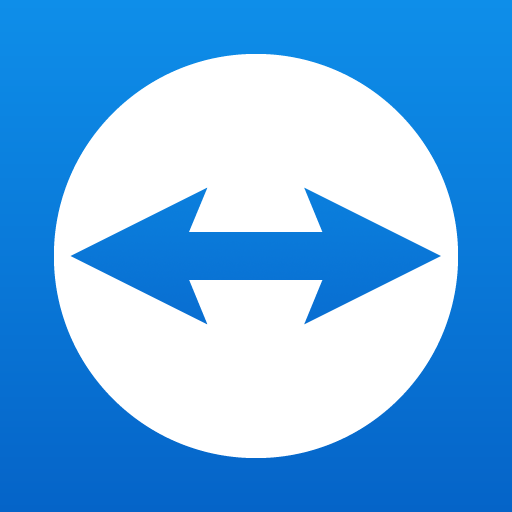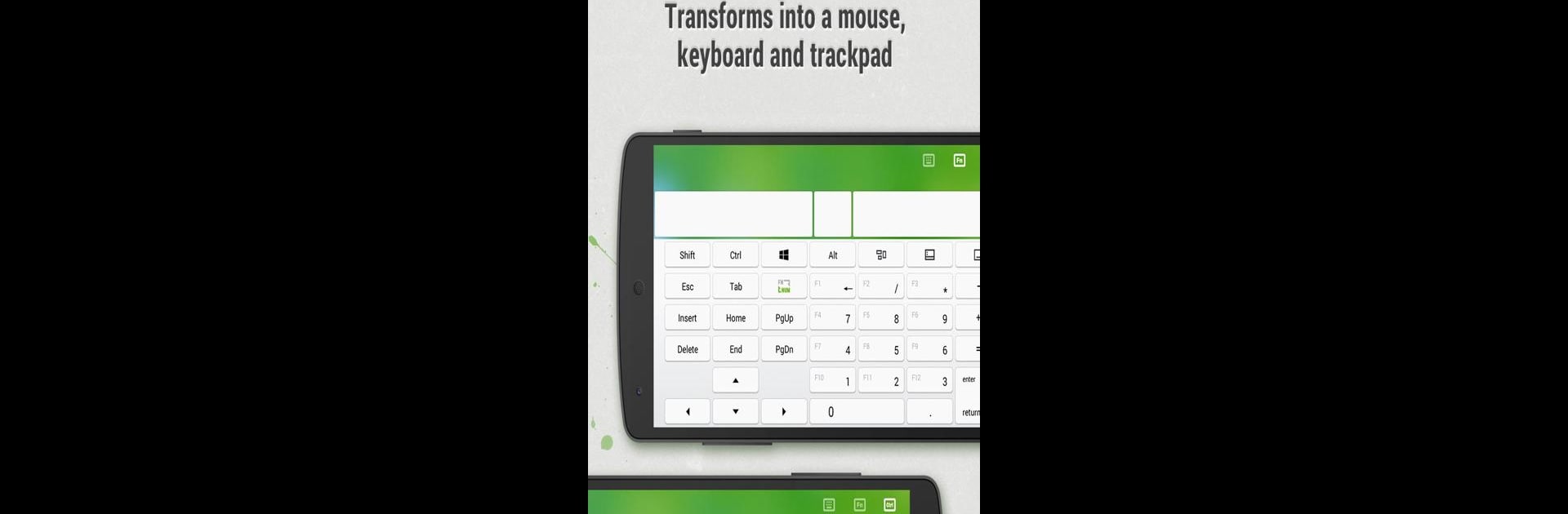

Remote Mouse
Play on PC with BlueStacks – the Android Gaming Platform, trusted by 500M+ gamers.
Page Modified on: Oct 14, 2024
Run Remote Mouse on PC or Mac
Multitask effortlessly on your PC or Mac as you try out Remote Mouse, a Tools app by Remote Mouse on BlueStacks.
About the App
Remote Mouse transforms your phone or tablet into a handy remote for your computer. Imagine controlling your PC with a swipe or tap, just like using a wireless mouse, keyboard, or touchpad. Expect intuitive features like Media Remote and Application Switcher, making tasks like presenting or movie nights a breeze. Featured by CNET and loved by over 20 million users, it’s simplicity at your fingertips.
App Features
Mouse & Keyboard
– Simulate a mouse, complete with gyro movement.
– Embrace left-handed mode and integrate system keyboards.
– Type remotely and send shortcuts efficiently.
Touchpad & Specialty Controls
– Enjoy Apple Magic Trackpad-like gestures.
– Seamlessly shift between apps or control media with specialty panels.
Connection Methods & Compatibility
– Auto-connect or use QR codes/IP for easy setup.
– Compatible with Windows, macOS, and Linux over Wi-Fi or Bluetooth.
Other Features
– Cross-device clipboard and physical volume controls.
– Secure with password settings and enjoy custom wallpaper options.
Subtle mention: Dive deeper with Remote Mouse on BlueStacks for an unparalleled experience.
Big screen. Bigger performance. Use BlueStacks on your PC or Mac to run your favorite apps.
Play Remote Mouse on PC. It’s easy to get started.
-
Download and install BlueStacks on your PC
-
Complete Google sign-in to access the Play Store, or do it later
-
Look for Remote Mouse in the search bar at the top right corner
-
Click to install Remote Mouse from the search results
-
Complete Google sign-in (if you skipped step 2) to install Remote Mouse
-
Click the Remote Mouse icon on the home screen to start playing