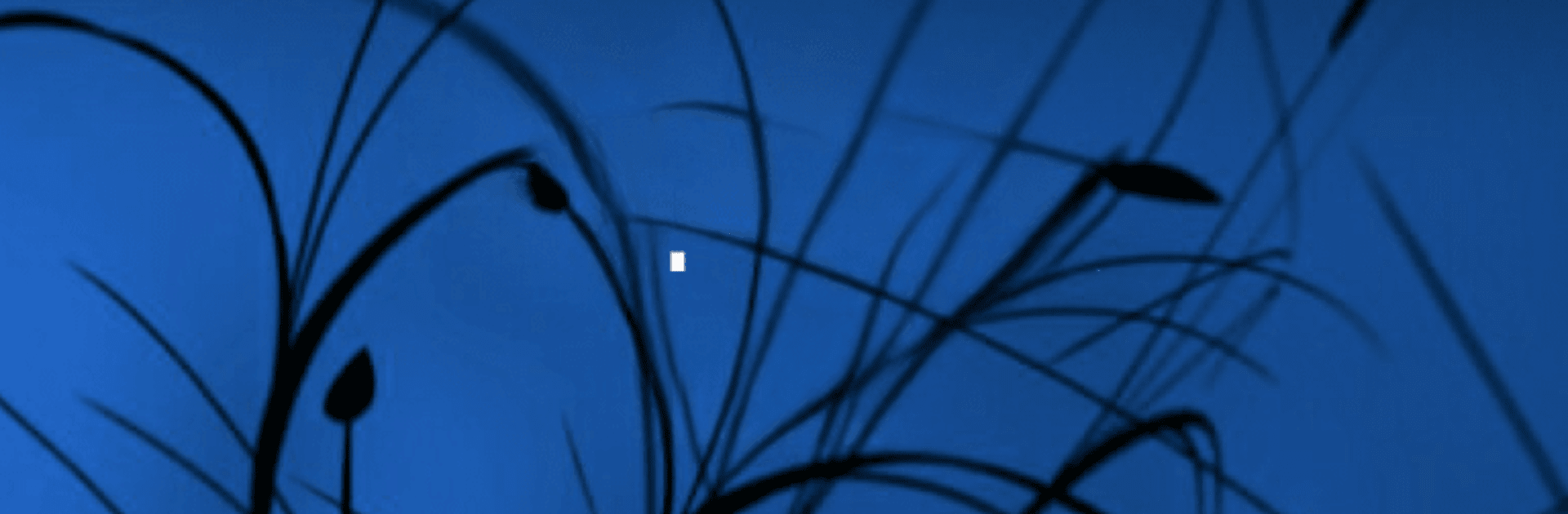
Internet Speed Meter Lite
Play on PC with BlueStacks – the Android Gaming Platform, trusted by 500M+ gamers.
Page Modified on: Mar 13, 2025
Run Internet Speed Meter Lite on PC or Mac
What’s better than using Internet Speed Meter Lite by DynamicApps? Well, try it on a big screen, on your PC or Mac, with BlueStacks to see the difference.
About the App
Internet Speed Meter Lite, crafted by DynamicApps in the Tools genre, is your go-to for keeping tabs on your internet speed and data usage. This handy app displays real-time internet speed in your status bar and provides detailed data usage in your notification pane, perfect for monitoring your network connection at a glance. Whether you’re on WiFi or mobile, it keeps you informed without draining your battery.
App Features
Real-time Updates
– See your internet speed live in the status bar and notification area.
– Enjoy separate stats for Mobile and WiFi networks to keep things clear.
Data Usage Monitoring
– Watch your daily data usage right from the notification pane.
– Track your traffic data easily over a 30-day period.
Pro Features
– Get a detailed notification dialog with graphs and session data.
– Check out today’s app usage specifics for mobile and WiFi.
Customization & Efficiency
– Choose your theme color to suit your style.
– Separate notifications show upload and download speeds.
– Smart notifications appear only when connected to the internet.
Heads Up
– Avoid moving this app to an SD card, as it might stop working.
For a seamless PC or Mac experience, try using BlueStacks.
Ready to experience Internet Speed Meter Lite on a bigger screen, in all its glory? Download BlueStacks now.
Play Internet Speed Meter Lite on PC. It’s easy to get started.
-
Download and install BlueStacks on your PC
-
Complete Google sign-in to access the Play Store, or do it later
-
Look for Internet Speed Meter Lite in the search bar at the top right corner
-
Click to install Internet Speed Meter Lite from the search results
-
Complete Google sign-in (if you skipped step 2) to install Internet Speed Meter Lite
-
Click the Internet Speed Meter Lite icon on the home screen to start playing
