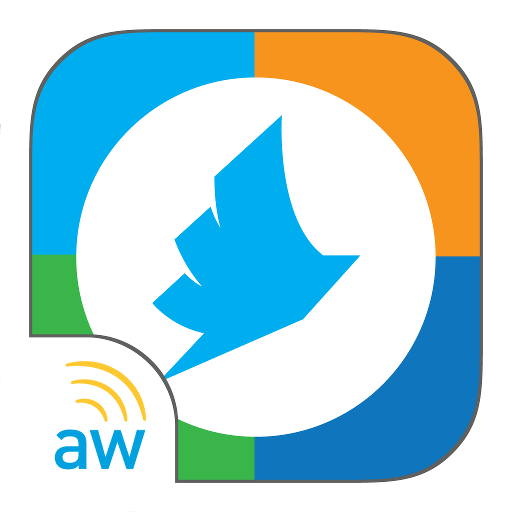KFS Service Navigation
Play on PC with BlueStacks – the Android Gaming Platform, trusted by 500M+ gamers.
Page Modified on: August 28, 2019
Play KFS Service Navigation on PC
After the users log into KFS Service Navigation, they can specify the target models. After that, user can see following menus.
• Search Database
• Favorites
• Manual
• Settings / Operation
• Product Information
• Preventive Measures
• Video
This app assists the service person how to fix the device issues, and also reduce the service time on the customer site. This app also shows the offline contents which are downloaded in advance in order to limit the usage of WiFi or public connection (4G/LTE).
This is the special application for the KYOCERA Fleet Service users only.
Supported Device Models
• TASKalfa 2552ci Series
• TASKalfa 306ci Series
• ECOSYS M6535cidn Series
• ECOSYS M6635cidn Series
• ECOSYS M2540dw Series
• ECOSYS M5526cdw Series
Play KFS Service Navigation on PC. It’s easy to get started.
-
Download and install BlueStacks on your PC
-
Complete Google sign-in to access the Play Store, or do it later
-
Look for KFS Service Navigation in the search bar at the top right corner
-
Click to install KFS Service Navigation from the search results
-
Complete Google sign-in (if you skipped step 2) to install KFS Service Navigation
-
Click the KFS Service Navigation icon on the home screen to start playing