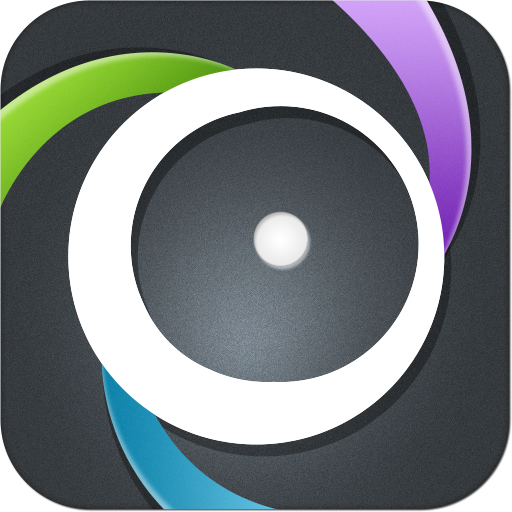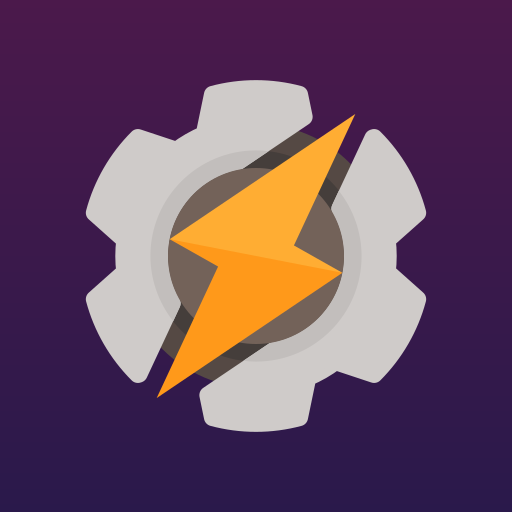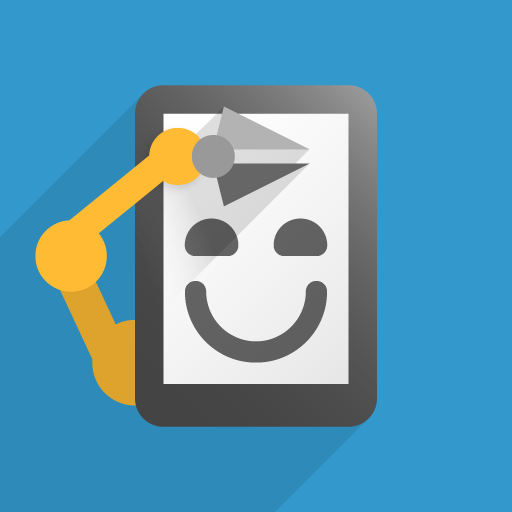
Automate
Play on PC with BlueStacks – the Android Gaming Platform, trusted by 500M+ gamers.
Page Modified on: January 21, 2020
Play Automate on PC
Logic fun
You edit flowcharts, just add blocks and connect the dots to create your automated tasks. More than 330 building blocks, including actions, conditions, event triggers, loops and more:
https://llamalab.com/automate/doc/block/
Simple, yet powerful
Novices can pick from predefined options, while power users may use expressions, variables and functions:
https://llamalab.com/automate/doc/function/
Share
Your automation flows are safe and easy to share using the in-app community:
https://llamalab.com/automate/community/
Community & Feedback
Reddit: https://www.reddit.com/r/AutomateUser/
Forum: https://groups.google.com/forum/#!forum/automate-user
E-mail: info@llamalab.com
Building blocks
• Account sync; request, toggle
• Airplane mode
• Alarm; await, set
• App; start, kill, list, foreground, clear cache, usage
• App notifications; toggle, priority, visibility
• AppOps
• Assist
• Attention light LED
• Audio; device, mute, volume
• Battery level
• Bluetooth: connect, connected, disconnect, scan (iBeacon/Eddystone beacons), SCO, tethering, toggle
• Calendar event; add, query
• Call; state, dial, incoming, outgoing
• Camera
• Cell tower; near, pick
• Clipboard
• Cloud messaging; send, receive
• Content; changed, copy, delete, insert, update, pick, query
• Contact; query, pick
• CyanogenMod profile
• CPU speed
• Data usage
• Device; docked, doze, keep awake, lock, orientation
• Dialog; choice, color, confirm, date, duration, HTML/web, input, map, network, time, etc.
• E-mail; compose, send
• File; list, copy, move, delete, make directory, monitor, pick
• Flashlight
• FTP; list, upload, download, delete
• Geocoding
• Gesture; device motion, fingerprint
• Gmail; compose, send, unread count
• Google Drive; list, upload, download, delete, share
• Hotword
• HTTP request
• IR transmit
• Input method (soft keyboard)
• Interruptions (Do-Not-Disturb)
• Keyboard visible
• Location; await, get, pick
• Location provider (GPS, etc.)
• Map
• Media button
• Media playing
• Media store
• Media (Exif/MP3) tags
• Microphone mute
• MMS; compose, send
• Mobile network; preferred (2G/3G/4G), type, operator, service state, signal strength
• Mobile data; toggle, throughput
• Network; connected, type, throughput
• NFC; scan, write tag
• Notification; cancel, policy, posted, show, snooze
• Ping
• Play sound/tone
• Plug-in; Tasker, Locale
• Process selected text
• Power source
• Quick Settings tile
• Record audio, video, TTS
• Ringer mode
• Ringtone
• Roaming
• Screen; brightness, orientation, off timeout
• Screen lock (keyguard)
• Sensor; acceleration, light, temperature, magnetic field, pedometer, personal activity, pressure, proximity, significant motion
• Shell command
• SMS; compose, send, sent, received
• Speakerphone
• Speech recognition
• SQLite database; modify, query
• Storage; mounted, low space
• System settings
• Tethering; Bluetooth, USB, Wi-Fi
• Text-to-speech
• Time; delay, await, window
• Timer
• UI automation; back, click, copy, cut, focus, home, long-click, open notifications, paste, power dialog, quick settings, recents, swipe, etc.
• UI mode; car, night
• USSD request
• Vibrate
• Wake-on-LAN
• Wallpaper; image, live
• Weather
• Wi-Fi; connect, hotspot, pick, scan, signal strength
• Wired headset
• Zip
This app uses Accessibility services.
This app uses the Device Administrator permission.
Play Automate on PC. It’s easy to get started.
-
Download and install BlueStacks on your PC
-
Complete Google sign-in to access the Play Store, or do it later
-
Look for Automate in the search bar at the top right corner
-
Click to install Automate from the search results
-
Complete Google sign-in (if you skipped step 2) to install Automate
-
Click the Automate icon on the home screen to start playing