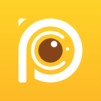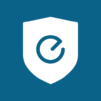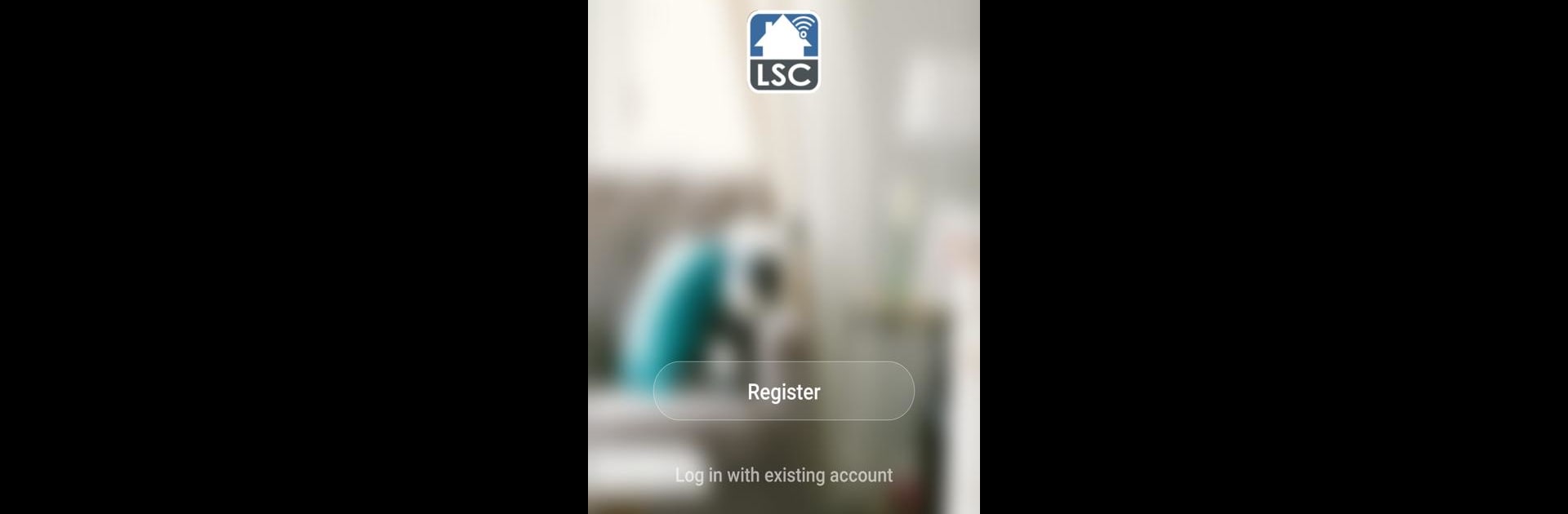

LSC Smart Connect
Play on PC with BlueStacks – the Android Gaming Platform, trusted by 500M+ gamers.
Page Modified on: Dec 9, 2024
Run LSC Smart Connect on PC or Mac
Why limit yourself to your small screen on the phone? Run LSC Smart Connect, an app by ElectroCirkel Retail, best experienced on your PC or Mac with BlueStacks, the world’s #1 Android emulator.
LSC Smart Connect is basically a way to control gadgets and lights around the house from your phone, but it also works really well on a computer with BlueStacks. It keeps the whole process simple — just hook up your stuff to WiFi, and the app finds it so you can manage everything from wherever you’re sitting. If someone wants an easy way to set timers for lamps or other connected devices, it’s all right there in the app. The timer options are nice for anyone who doesn’t want to remember to turn things on and off; it handles the little schedules for you once you set them up.
One thing that really stands out is how there’s no need for any kind of extra hub or middleman device. Just the app and the WiFi. It feels pretty direct, and setting things up doesn’t get bogged down with steps or extra gadgets. Plug in, connect, and then everything’s easy to adjust from one screen. Running it on a bigger screen with BlueStacks just makes it feel a bit easier to see everything and tap around, especially if you’re dealing with a bunch of different lights or smart plugs at once. For someone who likes having all their smart stuff in one place and not fussing with complicated setups, it’s a good pick.
Ready to experience LSC Smart Connect on a bigger screen, in all its glory? Download BlueStacks now.
Play LSC Smart Connect on PC. It’s easy to get started.
-
Download and install BlueStacks on your PC
-
Complete Google sign-in to access the Play Store, or do it later
-
Look for LSC Smart Connect in the search bar at the top right corner
-
Click to install LSC Smart Connect from the search results
-
Complete Google sign-in (if you skipped step 2) to install LSC Smart Connect
-
Click the LSC Smart Connect icon on the home screen to start playing