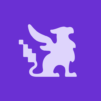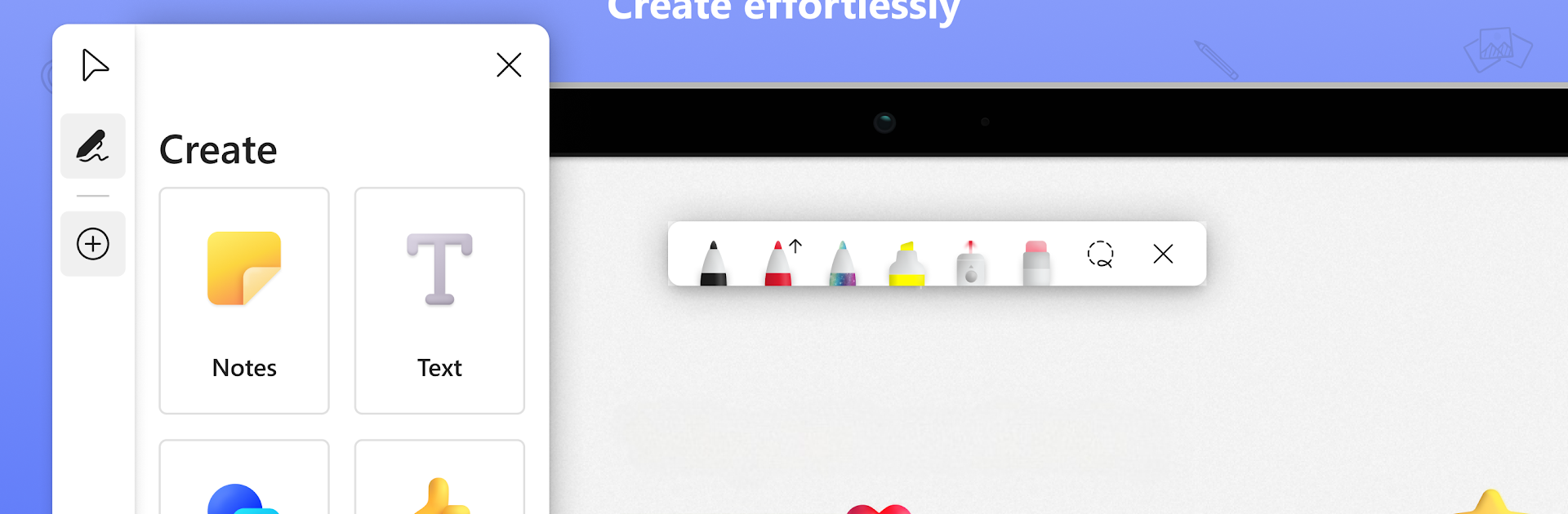

Microsoft Whiteboard
Play on PC with BlueStacks – the Android Gaming Platform, trusted by 500M+ gamers.
Page Modified on: Jun 15, 2025
Run Microsoft Whiteboard on PC or Mac
Get freedom from your phone’s obvious limitations. Use Microsoft Whiteboard, made by Microsoft Corporation, a Productivity app on your PC or Mac with BlueStacks, and level up your experience.
About the App
Ever found yourself scribbling on napkins during a brainstorm or wishing you could just sketch out a quick idea for your team? Microsoft Whiteboard from Microsoft Corporation brings those moments online, letting you mix sketches, notes, and text as you go. This productivity app is all about freeform thinking—whether you’re working solo or teaming up with others on a fresh idea. Everything you create lives safely in the cloud, so you can pick up right where you left off, even if you switch devices.
App Features
-
Endless Canvas
Start with a blank slate that never runs out of space. Sketch, type, or stick a note anywhere—move things around until your board looks just right. -
Natural Inking
Like drawing on paper, but smarter. Whether you’re marking up with your finger, stylus, or just typing, intelligent inking keeps your lines sharp and turns messy doodles into neat shapes. -
Real-Time Collaboration
Work together, wherever you all are. Watch your teammates sketch, add sticky notes, or edit text at the same time. Updates happen live—teamwork just feels easy. -
Templates and Shapes
Jump in fast using customizable templates. From brainstorming to flowcharts, there’s a head start for every teamwork session. The shapes library (yep, it’s a big one) helps you design diagrams or just keep your board tidy. -
Feedback with Reactions
Quick thumbs-up, heart, or other reactions help you respond right on the canvas. Gives that extra bit of clarity without having to say a word. -
Automatic Cloud Save
Don’t worry about losing your ideas. Everything saves along the way to your Microsoft account, so that next spark of inspiration can happen anywhere—PC, phone, or even using BlueStacks. -
Flexible Formatting
Personalize your workspace: adjust the background color and pattern, or precisely align and snap objects where you want them. Copy-paste lets you reorganize and remix your work as much as you like. -
Creative Ink Effects
Add some flair with rainbow, galaxy, and ink arrows for those diagrams or just to make things pop. Your whiteboard, your style. -
Personal and Work Accounts
Sign in with your personal (Microsoft) account or company credentials—whatever suits you best. -
Streamlined Design
Clean user interface keeps distractions out, making room for your ideas. Easily browse tools and objects with the handy creation gallery.
Big screen. Bigger performance. Use BlueStacks on your PC or Mac to run your favorite apps.
Play Microsoft Whiteboard on PC. It’s easy to get started.
-
Download and install BlueStacks on your PC
-
Complete Google sign-in to access the Play Store, or do it later
-
Look for Microsoft Whiteboard in the search bar at the top right corner
-
Click to install Microsoft Whiteboard from the search results
-
Complete Google sign-in (if you skipped step 2) to install Microsoft Whiteboard
-
Click the Microsoft Whiteboard icon on the home screen to start playing