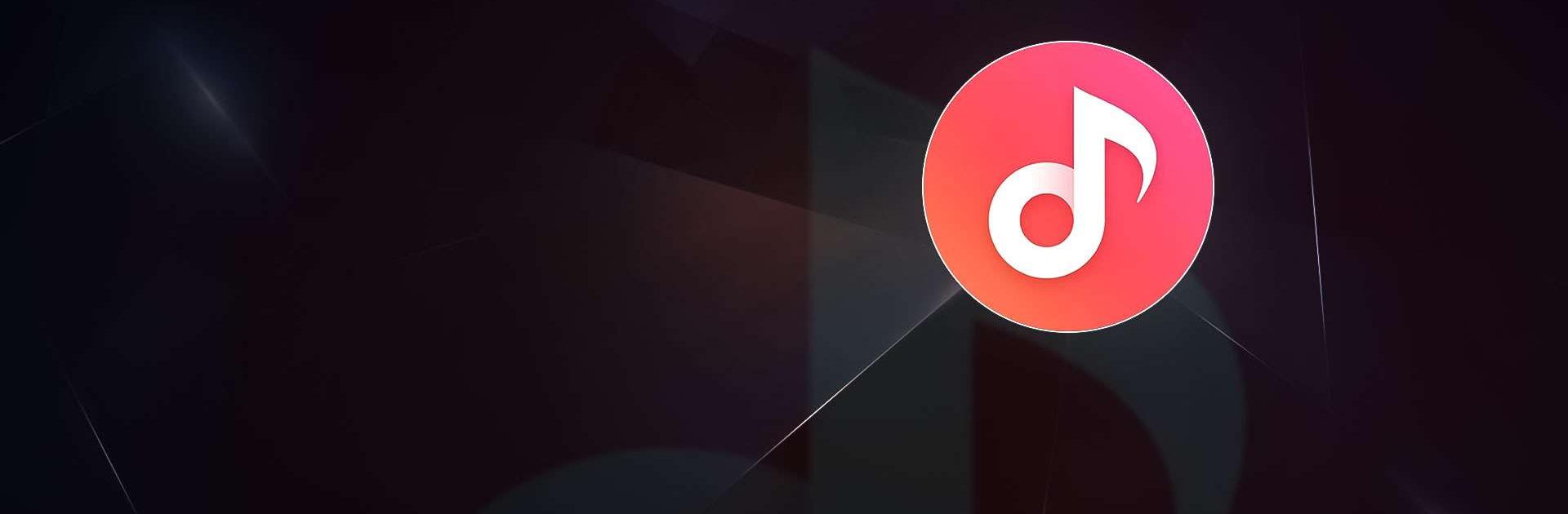

Mi Music
Play on PC with BlueStacks – the Android Gaming Platform, trusted by 500M+ gamers.
Page Modified on: Aug 7, 2025
Run Mi Music on PC or Mac
What’s better than using Mi Music by Mi Music? Well, try it on a big screen, on your PC or Mac, with BlueStacks to see the difference.
Mi Music is one of those apps that makes listening to music easy, whether it’s streaming or just playing songs saved on your device. There’s a huge range of tracks — everything from chart pop and Kpop to old-school jazz and heavy metal, so it covers a lot of music tastes. The search is quick and you can just jump into playlists that are already set up based on mood or genre, or make your own from whatever songs you like best.
What stands out is you’re not stuck online the whole time; it’s simple to download songs and listen later, wherever. Mi Music isn’t cluttered, and there aren’t complicated menus getting in the way — just tap, play, and you’re good. On a PC with BlueStacks, the bigger screen makes browsing for something to play kind of relaxing, and it’s easier to build playlists or scroll through artists because you’re not squinting at your phone. For anyone who wants lots of music without paying extra or dealing with ads every few minutes, it feels like a straightforward solution. Mi Music just works when all you want to do is queue up a bunch of songs and get on with your day.
Switch to BlueStacks and make the most of your apps on your PC or Mac.
Play Mi Music on PC. It’s easy to get started.
-
Download and install BlueStacks on your PC
-
Complete Google sign-in to access the Play Store, or do it later
-
Look for Mi Music in the search bar at the top right corner
-
Click to install Mi Music from the search results
-
Complete Google sign-in (if you skipped step 2) to install Mi Music
-
Click the Mi Music icon on the home screen to start playing



