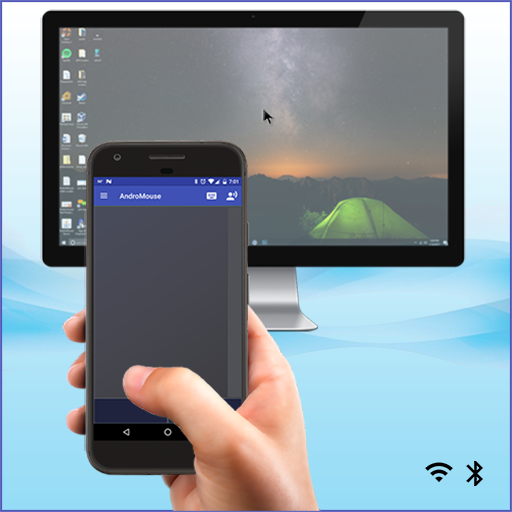Universal Remote for HTC One
Play on PC with BlueStacks – the Android Gaming Platform, trusted by 500M+ gamers.
Page Modified on: April 9, 2018
Play Universal Remote for HTC One on PC
Turn your phone into a universal remote control using your phone's built-in IR transmitter. No external hardware required. No network connection required. No permissions required. Lifetime return policy!
Control your TV, your Set-top Box, your Audio Video Receiver, your Sound System, your Amplifier, your DVD Player, your Blu-ray Player, your Media or Streaming Player, your Air Conditioner, your Projector, your DSLR camera, your PS3, your Xbox, and more! Prank your friends, anything you'd like with this user-friendly remote control!
Additional features:
· Save each one of your devices so that you can easily access them later.
· Build your own personalized remote and control all your devices from a single screen, in a free-form layout, where you can add the buttons you need anywhere you like, and customize them with your preferred size, shape, icon, color, and more.
· Save a sequence of actions (macro) to be executed one by one. For example you can turn on your TV, turn on your cable box, wait 1 second, go to channel 100 and turn up the volume. All of these actions saved in a single button.
· Send your own custom IR code and save it to a button.
· Learn an IR code from a remote control by pointing it at your phone (learning function).
· If your device is not listed in the app, you can use the scan mode to automatically test all brands and models in order to find a compatible one.
· Back up and restore all your saved devices and remotes so that you can easily transfer them to another phone.
· Add widgets at your home screen to control your devices without even opening the app.
Note:
This application works only with phones or tablets that have an IR blaster (infrared blaster) embedded:
· HTC One M9 / M9+ / M8 / M7, HTC One Max, HTC One Dual Sim, HTC Butterfly 2 / Butterfly S, HTC Desire 600 / Desire 200
In case you need anything simply send us an email at support@moletag.com. Our friendly team is always here to assist you.
In addition, if you are not happy with the app or if the app doesn't work with your device just send us your order number and we will instantly refund you. We offer a lifetime return policy.
----------------------------
Currently supporting over 800,000 devices
Play Universal Remote for HTC One on PC. It’s easy to get started.
-
Download and install BlueStacks on your PC
-
Complete Google sign-in to access the Play Store, or do it later
-
Look for Universal Remote for HTC One in the search bar at the top right corner
-
Click to install Universal Remote for HTC One from the search results
-
Complete Google sign-in (if you skipped step 2) to install Universal Remote for HTC One
-
Click the Universal Remote for HTC One icon on the home screen to start playing